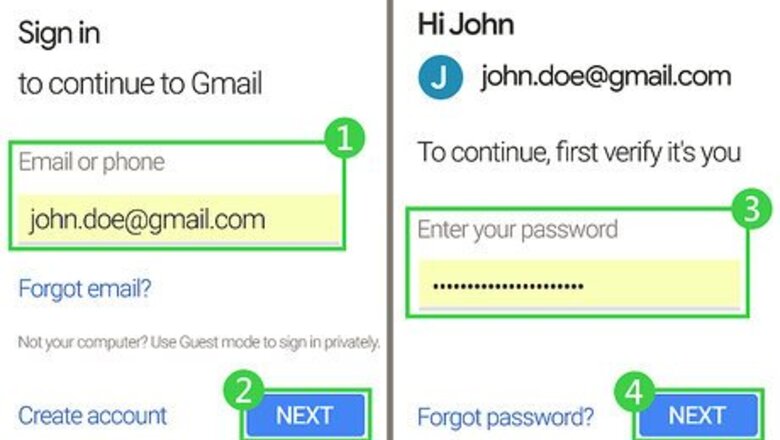
views
Gmail on Desktop
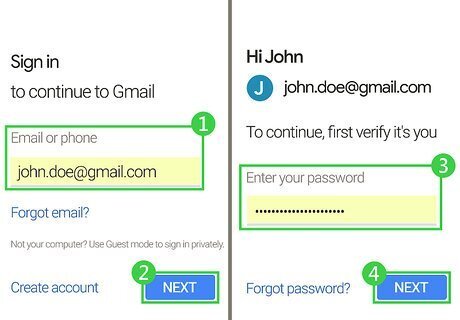
Open the Gmail website. Go to https://www.gmail.com/. This will open your Gmail inbox if you're already logged into Gmail on your computer. If you aren't already logged into Gmail, enter your Gmail email address and password before continuing.
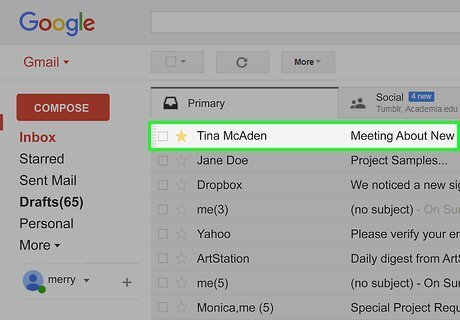
Select an email. Click on the email to which you want to respond. This will open it.
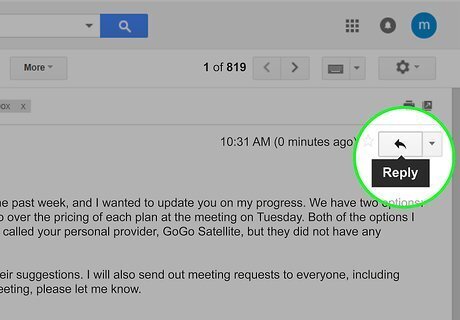
Click the "Reply" arrow. It's in the top-right corner of the email. This will bring up a field where you can type in your reply to the specific person who sent the email. If you want to reply to everyone in a group email, instead click ▼ to the right of Reply, then click Reply to all in the drop-down menu.
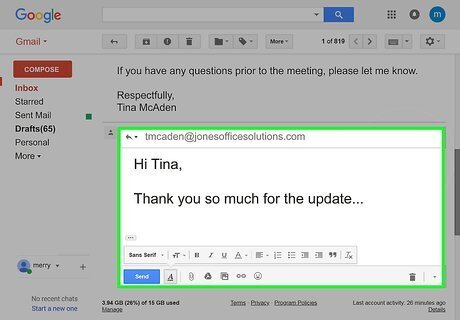
Enter your reply. Type in the response you want to send to the recipient(s).
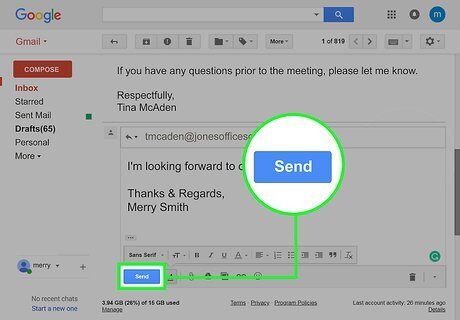
Click Send. It's a blue button below the bottom-left side of the reply field. Doing so will send the email to the person (or people) in the original email.
Gmail on Mobile
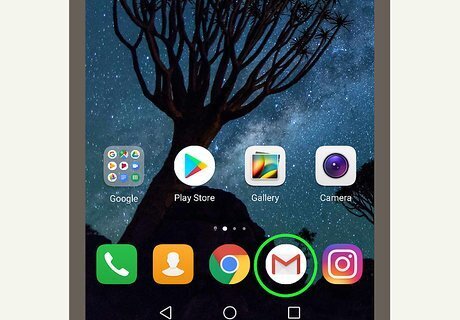
Open Gmail. Tap the Gmail app icon, which resembles a red "M" on a white envelope, to open your Gmail inbox. If you aren't signed into Gmail, first enter your email address and password.
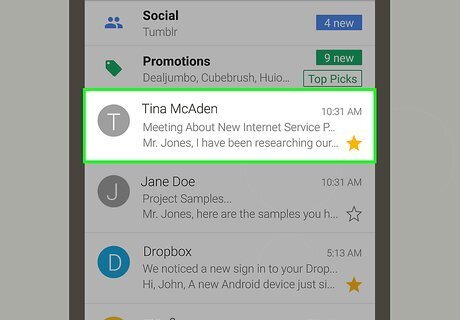
Select an email. Tap an email that you want to respond to. The email will open.
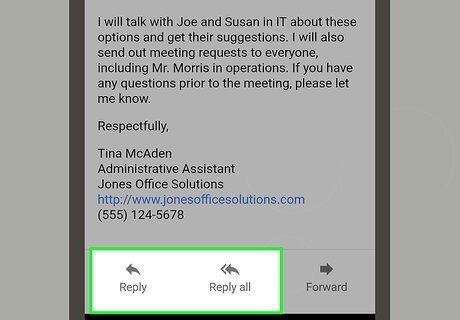
Scroll down and tap Reply or Reply all. Both options are at the bottom of the page. Tapping the Reply arrow will respond to the last person to send an email, while tapping Reply all will send your response to everyone in the email conversation. You won't see Reply all if the email is only between you and the sender.
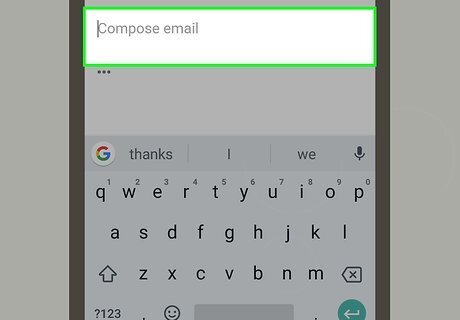
Tap the top of the email reply section. It's directly below the email's subject line, which is near the top of the screen. Your phone's keyboard will appear.
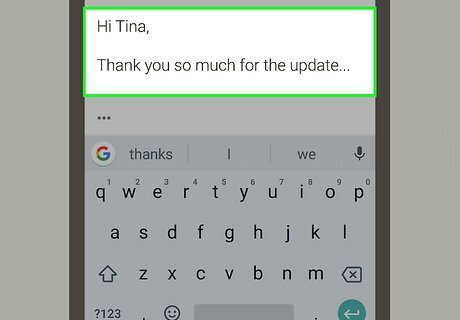
Enter your response. Type in the reply that you want to send to the person or people in the conversation.
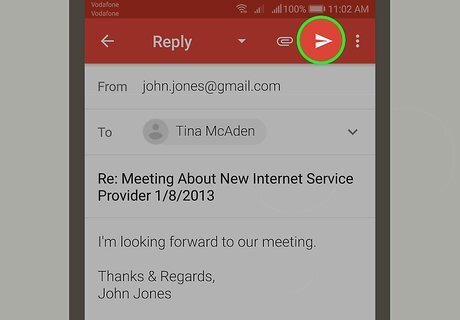
Tap the "Send" arrow. It resembles a blue paper airplane in the top-right corner of the screen. Doing so will send your response.
Yahoo on Desktop
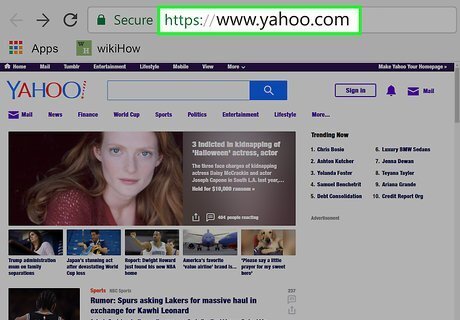
Open the Yahoo website. Go to https://www.yahoo.com/. This will open the Yahoo home page.
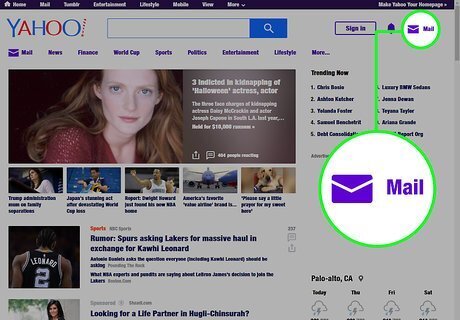
Click Mail. It's an envelope-shaped icon in the top-right corner of the page.
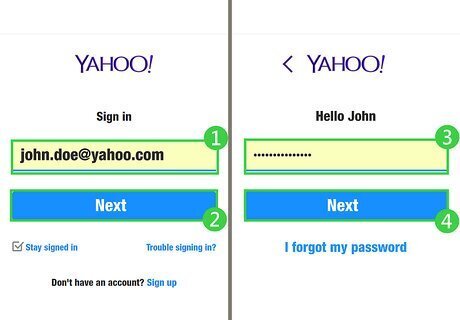
Enter your email address and password. Type in your Yahoo email address, click Next, enter your password, and click Sign in. This will take you to your inbox. If you have recently logged into Yahoo, skip this step.
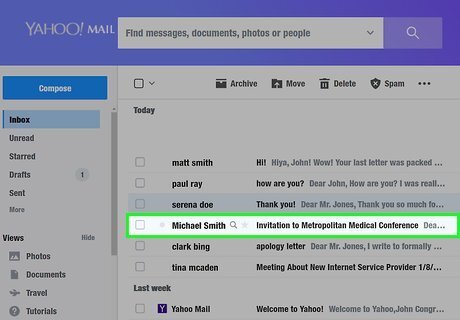
Select an email. Click an email to which you want to reply. This will open the email.
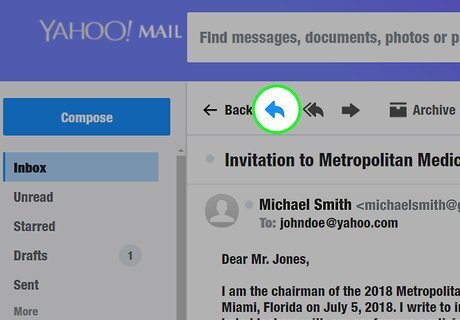
Click the "Reply" arrow. It's the backward-facing arrow above the top-left side of the email. Doing so will open a field for you to enter your reply. If you want to reply to everyone in a group message at once, click the double arrow to the right of the "Reply" arrow instead.
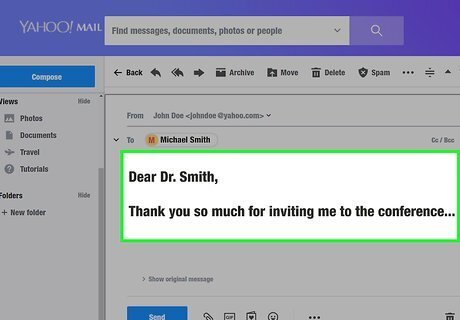
Enter your reply. Type in the response you want to send to the recipient(s).
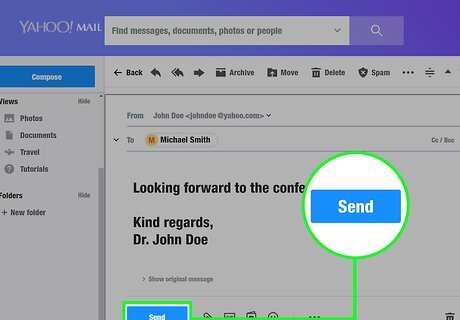
Click Send. It's a blue button below the bottom-left side of the reply field. Doing so will send the email to the person (or people) in the original email.
Yahoo on Mobile

Open Yahoo Mail. Tap the Yahoo Mail app icon, which resembles a white envelope and "YAHOO!" text on a purple background. This will open your Yahoo inbox. If you aren't signed into Yahoo Mail, first enter your Yahoo email address and password.
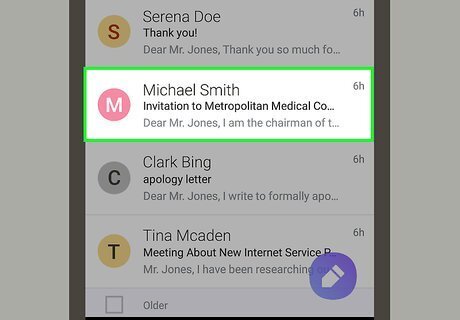
Select an email. Tap an email to which you want to reply. This will open the email.
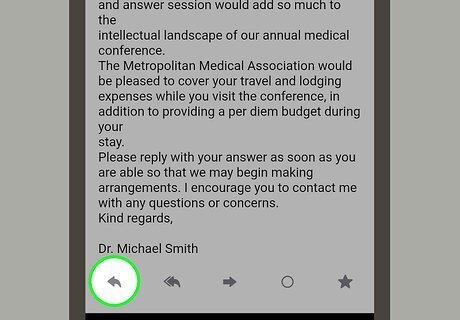
Tap the "Reply" arrow. It's a backwards-facing arrow at the bottom of the screen. Doing so brings up a pop-up menu.
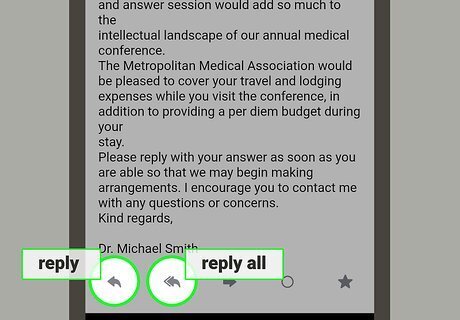
Tap Reply or Reply all. Both are options in the pop-up menu. Tapping Reply will respond to the sender of the email, while tapping Reply all will reply to all people in the email conversation.
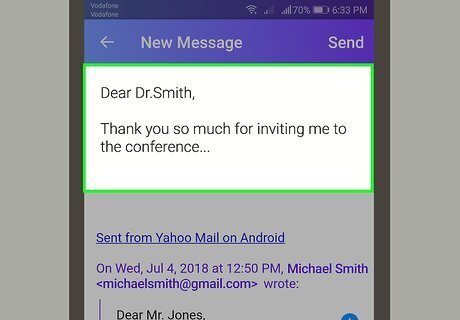
Enter your response. Type in the reply that you want to send to the person (or people) in the email.
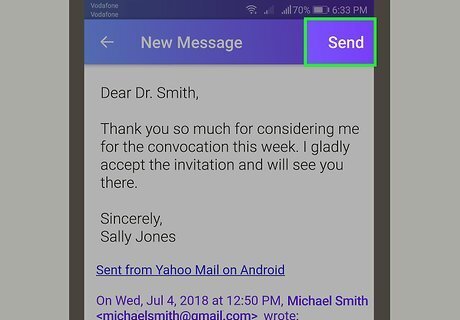
Tap Send. It's in the top-right corner of the screen. This will send your reply to the recipient(s).
Outlook on Desktop
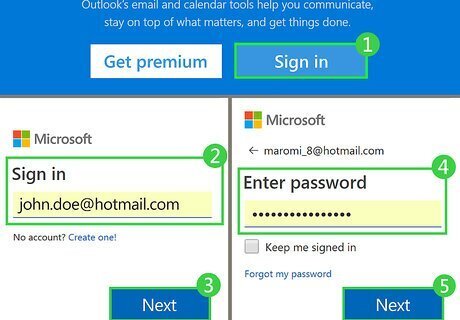
Go to Outlook's website. Go to https://www.outlook.com/. This will open your Outlook inbox if you're already logged into Outlook. If you aren't logged into Outlook, click Sign In, then enter your email address and password to continue.
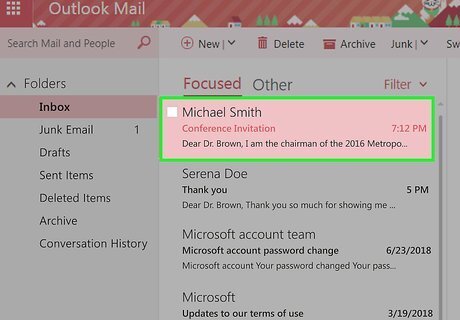
Select an email. Click the email that you want to reply to. This will open it on the right side of the Outlook page. You may have to click the Other tab at the top of your inbox to find the email you want, since Outlook opens to the Focused tab automatically.
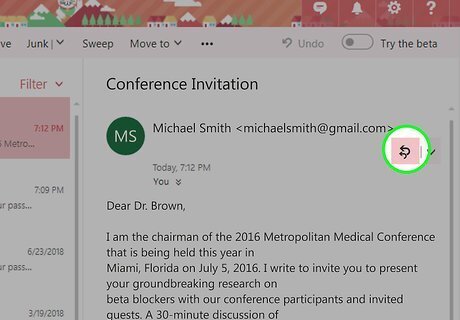
Click Reply all. This button is in the top-right corner of the opened email. Doing so will open a field for you to reply to every person included in the email. If you just want to reply to the person who last responded to the email, click Android 7 Expand More to the right of Reply all, then click Reply.
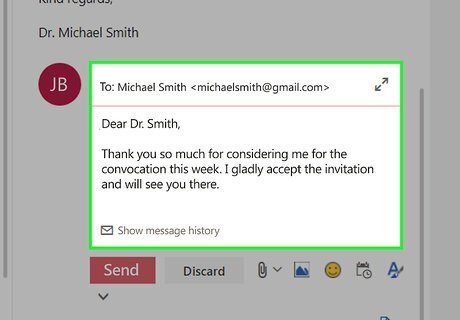
Enter your reply. Type in the response you want to send to the recipient(s).
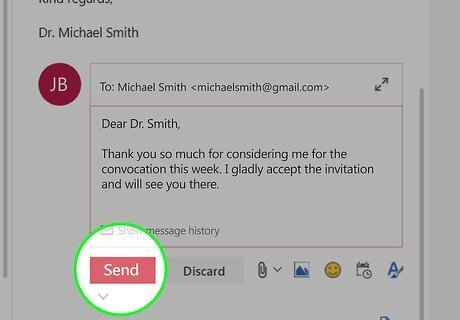
Click Send. It's a blue button below the bottom-left side of the reply field. Doing so will send the email to the person (or people) in the original email.
Outlook on Mobile
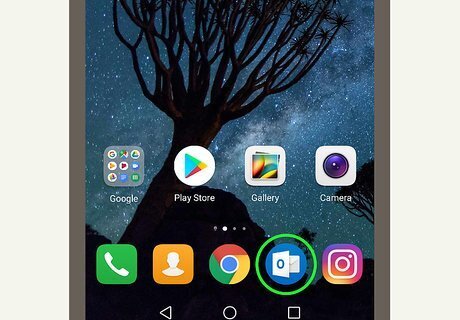
Open Outlook. Tap the Outlook app icon, which resembles a white envelope on a dark-blue background. This will open your Outlook inbox. If you aren't logged into Outlook, enter your email address and password before continuing.
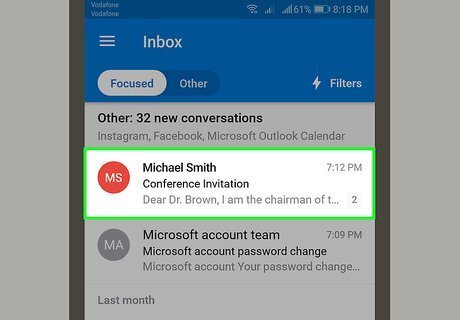
Select an email. Tap the email to which you want to respond. Doing so will open the email. You may first have to tap the Other tab at the top of the screen to find the email you want to reply to.
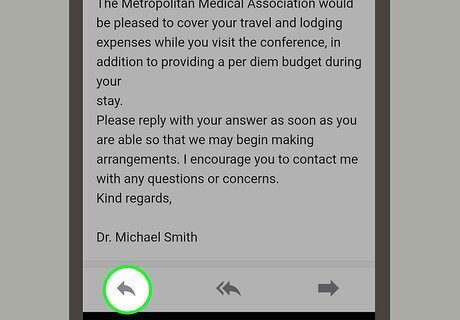
Tap Reply. It's a field at the bottom of the screen. This will bring up a text field where you can type a response to the person who sent the last email. You can also reply to everyone in the conversation by tapping ⋯ in the upper-right corner of the email and then tapping Reply all.
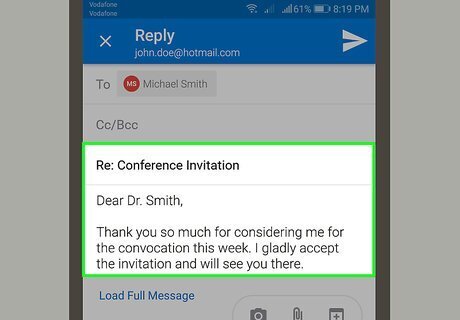
Enter your reply. Type in your response to the email (or emails) in question.
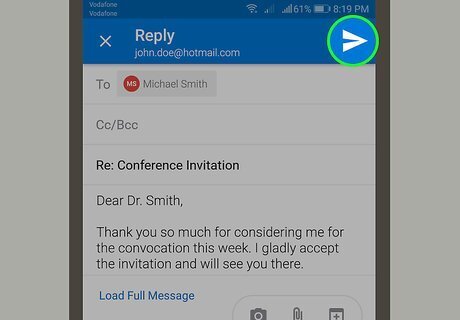
Tap the "Send" arrow. It's a light-blue paper airplane icon in the bottom-right corner of the response field. This will send your email.
Apple Mail on Desktop
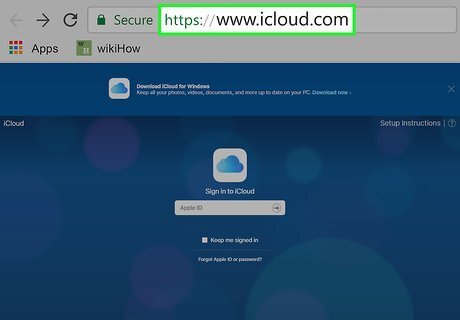
Open the iCloud website. Go to https://www.icloud.com/. This will take you to the iCloud login page.
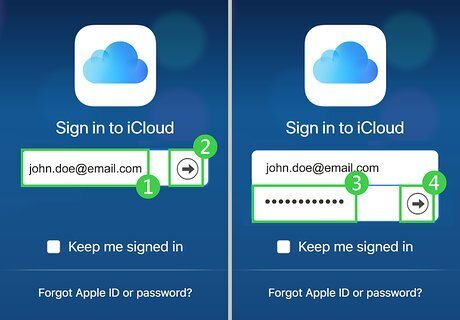
Sign into iCloud. Enter your Apple ID email address and password, then click →. Doing so will open your iCloud dashboard. If you've recently logged into iCloud on your browser, you may not have to sign in.
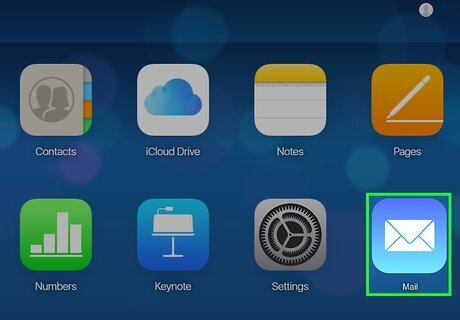
Click Mail. It's a blue icon with a white envelope on it. This will open your iCloud inbox.
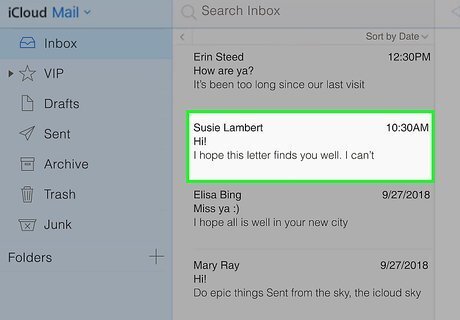
Select an email. Click the email to which you want to reply. Doing so opens the email on the right side of the iCloud window.

Click the "Reply" arrow. It's above the top-left corner of the email you opened. Clicking it prompts a drop-down menu.
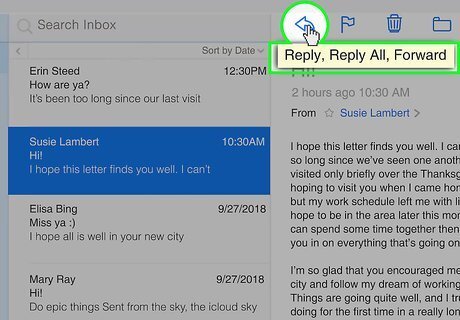
Click Reply or Reply All. Both options are in the drop-down menu. Selecting Reply will send your response only to the last person to send an email in the conversation, while Reply All will respond to all members of the conversation. A new window will open for your response.
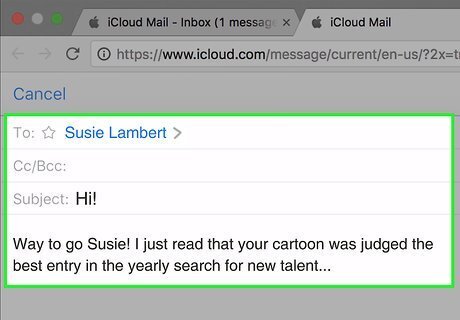
Enter your reply. Type in the response you want to send to the recipient(s).
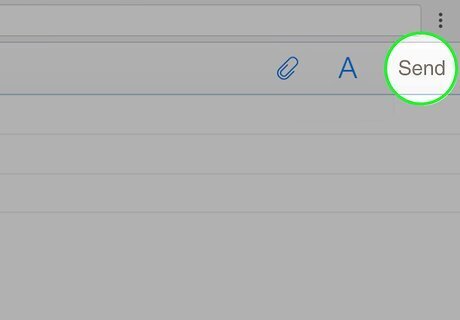
Click Send. It's in the top-right corner of the email window. Doing so will send your response to the person (or people) in the original conversation.
Apple Mail on iPhone
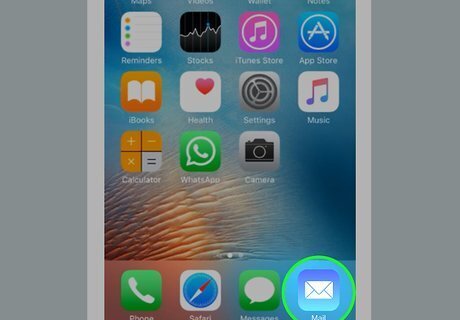
Open Apple Mail. Tap the Apple Mail icon, which resembles a white envelope on a light-blue background. This will open your Apple Mail app.

Tap Inbox. It's near the top of the Mail page. Doing so opens your inbox. If your Mail opens to the inbox, skip this step. If you have multiple inboxes attached to the Mail app, you may need to tap the "Back" arrow in the top-left side of the screen and then scroll to the inbox that holds the email you want to open.
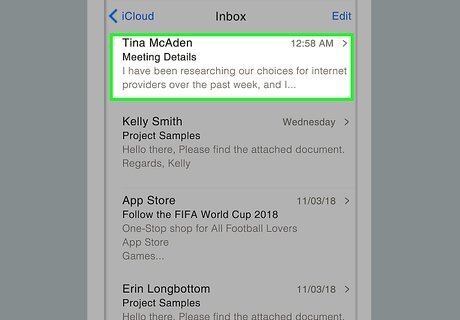
Select an email. Tap the email you want to respond to. This will open the email.
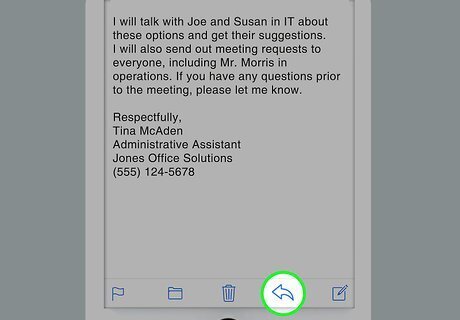
Tap the "Reply" arrow. It's the backward-facing arrow at the bottom of the screen. A pop-up menu will appear.
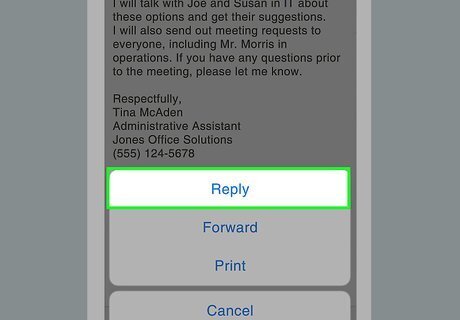
Tap Reply or Reply All. Both are options in the pop-up menu. Tapping Reply will respond to the sender of the email, while tapping Reply All will reply to all people in the email conversation.
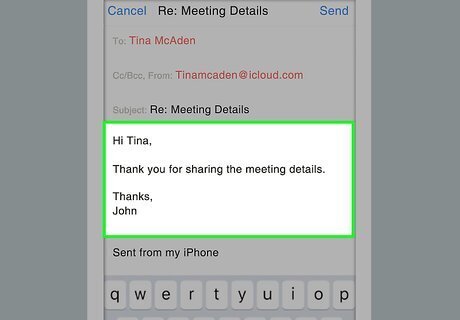
Enter your response. Type in your response to the email.
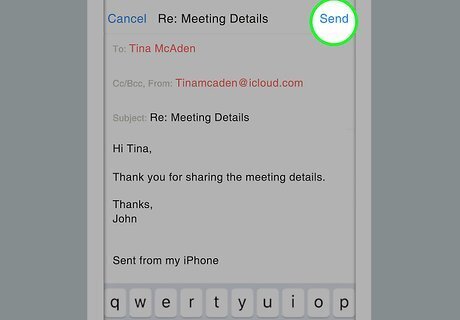
Tap Send. It's in the top-right corner of the screen. This will send your response.











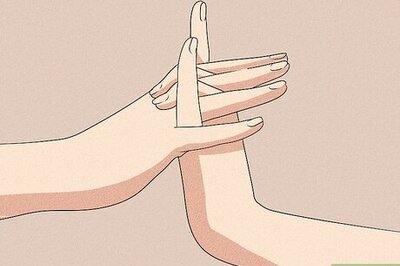

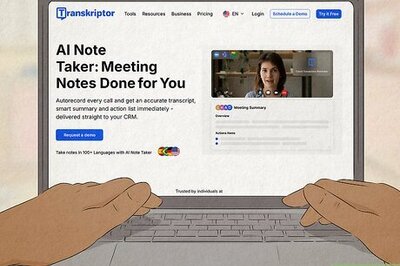


Comments
0 comment