
views
Open Roblox. You can use the Roblox app for mobile or console, desktop application for PC, or in a web browser at https://www.roblox.com/. If you aren't already logged into your Roblox account, do so now. You can only delete System Messages from Roblox. Regular messages can only be archived. Alternatively, you can temporarily block someone to hide the conversation.
Select Connect. This is next to a speech bubble icon.
Select Chats. This is next to Groups. You'll see a list of all active chats.
Select the message. You should see options appear.
Select Delete. This option will only show if you selected a System Message. Alternatively, select Archive to archive a user message. This will move the message out of your main inbox and into the Archive section.
Hide the message by blocking the user (optional). If you need to hide a conversation, you can temporarily block a user. This will remove the chat from your inbox. If you want to access the conversation again, you'll just need to unblock the user. To block a user: Navigate to the user's profile page. Select •••. Select Block User. To unblock a user: Select the cog icon or •••. Select Privacy. Select Show Blocked users. Select Unblock next to the user. Select Save.
















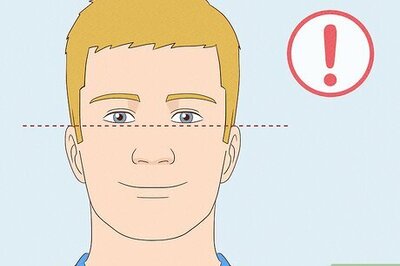
Comments
0 comment