
views
Nobody likes advertisements, but they are a necessary evil in today’s virtualized context. They let developers distribute their apps for free while still profiting from their innovations. Ads are present in the great majority of free Android applications and games, so you’re probably used to seeing them. While most in-game advertisements aren’t malevolent, they do disrupt gameplay and take up screen space. We’ll teach you how to use a simple method to avoid advertising when playing mobile games.
How to Get Rid of Ads in Mobile Games: Because practically all mobile advertisements are automatically loaded from the internet, your phone must be connected to the internet to display the adverts. In a nutshell, to remove adverts in mobile games, just put your phone in airplane mode. Most banner advertising will vanish, and video ads will never load if you do this. There may still be a placeholder where advertisements used to be, but it is small.
Of course, this will not function unless the game can be played offline. Many popular games require a connection to begin, consequently, this will not work in those circumstances. However, if you prefer offline mobile games such as basic puzzles or platformers, this is a convenient strategy.
What if You Want to Block Ads Without Going Offline: Simply remove and reinstall the app to get started. However, if you have the know-how, you may also clear the cache and storage data of these applications. In any case, don’t launch the app/game right away once it’s been reinstalled or its data has been erased.
Navigate to the App’s Information page (where options such as Uninstall, Force Stop, etc. are present).
There are two methods for getting to that page. The first approach is a shortcut that entails long-tapping on the app’s icon and then choosing ‘App Info’ from the menu. The second technique is more generic and slightly longer. Go to Settings > App and Notifications > App Info > Select the required app.
When you’re on the app’s information page, navigate to the ‘Mobile data & WiFi’ area. Simply enable the Disable WiFi and Disable data consumption choices. Similarly, you may turn off the Background data toggle if you desire. So, while the internet on your smartphone will be completely operational, this app will not be able to access it.
Read all the Latest Tech News here














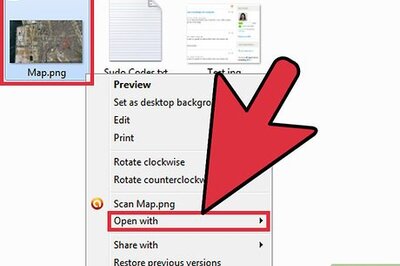


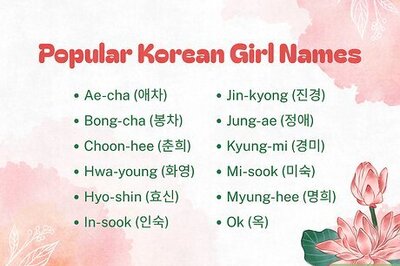

Comments
0 comment