
views
If your iPhone is slow and sluggish, there can be multiple reasons behind it, including software updates, low storage space, background applications, or services consuming unnecessary system resources. If you want to make it run faster, don’t worry. Apple has listed simple tips on its official support page that can help you troubleshoot performance issues.
If your iPhone freezes or has performance issues, try these tips.
– Check your network conditions.
– Close an app that’s not responding.
– Make sure you have enough storage.
– Turn off Low Power Mode.
– Keep your device from getting too hot or cold.
– Look at your battery health.
According to iPhone maker, many apps require an internet connection for their content and other functionality. If the network that you’re connected to is congested, apps might take a while to open or display their content.
Your device can also seem slow as it repeatedly reconnects to new cell towers when you’re in a moving vehicle.
Even if your device indicates a strong signal, you might need to wait, try again in a different location, or use available Wi-Fi.
If you continue to experience issues with cellular data speed, availability, or performance in multiple locations, contact your carrier.
2. Learn more about cellular data
Close an app that’s not responding – From the Home Screen of iPhone, swipe up from the bottom of the screen and pause slightly in the middle of the screen. On iPhone 8 or earlier, double-click the Home button to show your most recently used apps.
– Swipe right or left to find the app that you want to close. Swipe up on the app’s preview to close the app. Under normal conditions, forcing an app to close is not necessary and does not make your device run faster. In fact, an app takes longer to open after a force close because it has to reload all of its data, said Apple.
3. Learn what to do if an app repeatedly stops responding
Make sure you have enough storage – If your device is low on storage, iOS automatically frees up space while installing an app, updating iOS, downloading music, recording videos, and more. iOS only removes items that can be downloaded again or that aren’t needed anymore.
You can check your device’s storage in Settings > General > [Device] Storage.
For best performance, try to maintain at least 1GB of free space. If your available storage is consistently less than 1GB, your device might slow down as iOS or iPadOS repeatedly makes room for more content.
4. Turn off Low Power Mode
– Low Power Mode is an iPhone and iPad feature that extends battery life by reducing the amount of power that your device uses. In Low Power Mode, some features are turned off and some tasks might take longer to complete. If your battery icon is yellow, Low Power Mode is on.
Consider leaving Low Power Mode off if you need your iPhone or iPad to function without low-power restrictions. You can turn Low Power Mode on or off in Settings > Battery.
5. Look at your battery health
– Over time, the rechargeable batteries in all iPhone models will diminish in their capacity and peak performance and will eventually need to be replaced.
– iOS can show battery health and recommend if an iPhone battery needs to be replaced. Go to Settings > Battery and tap Battery Health. Battery Health is available only on iPhone.
6. Check your iPhone battery
A touch screen that responds to taps incorrectly can make your device seem slow. If you think that your touch screen isn’t responding correctly, try restarting your iPhone. If that doesn’t work, and the issue occurs in the same area of the screen in multiple apps, you might need to contact Apple Support.
Read all the Latest Tech News here















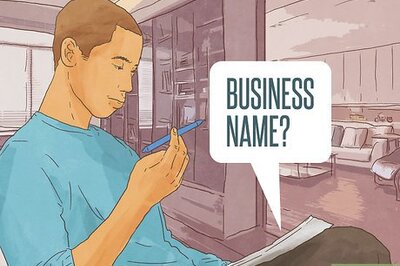


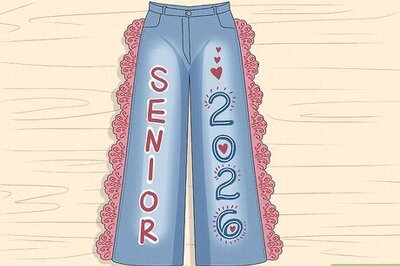
Comments
0 comment