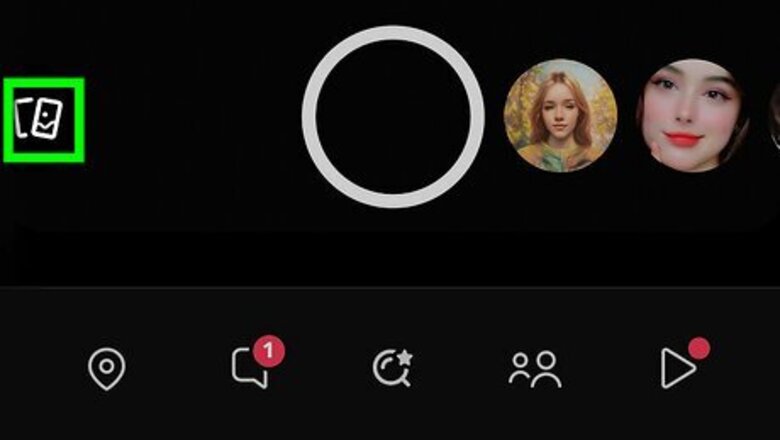
views
Setting Up My Eyes Only
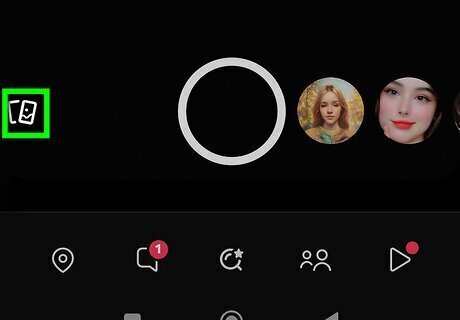
Tap the Memories icon. This is the overlapping rectangles on the left of the camera button. Alternatively, swipe up on the screen.

Tap and hold on a Snap. This can be any Snap for now; you can delete it later.
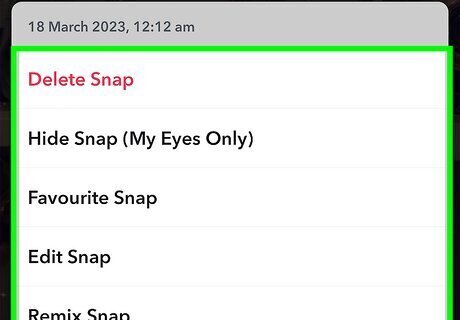
A pop-up menu will open.
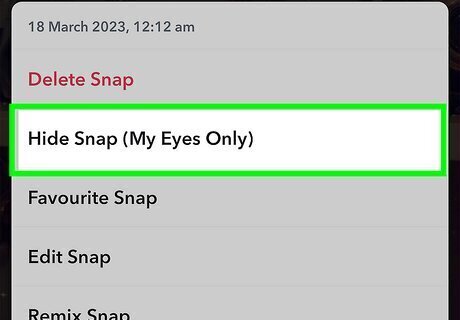
Tap More, and then Hide Snap (My Eyes Only). On Android, you'll just need to tap Hide.
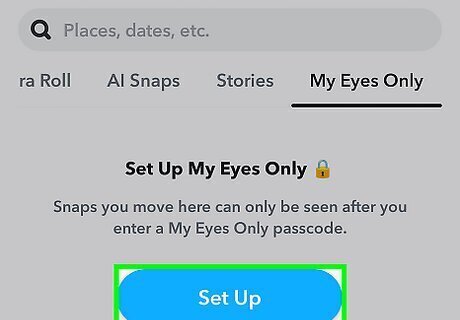
Tap Quick Setup. You'll be prompted to enter a 4-digit passcode.
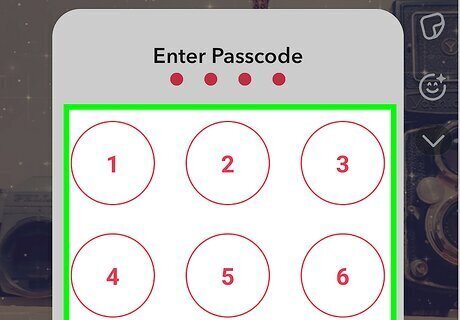
Enter a passcode. Make sure it's a number you'll remember.
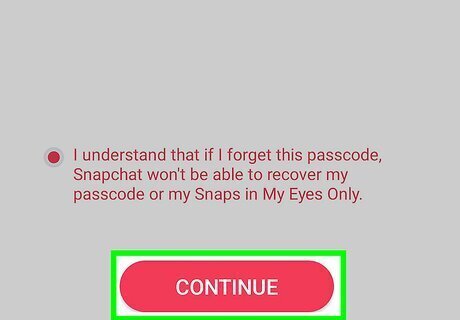
Tap Continue. Be sure to acknowledge the warning. If you forget your passcode, resetting it will delete all content in My Eyes Only.
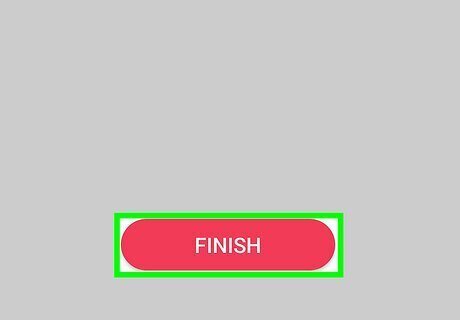
Tap Finish. My Eyes Only is now set up. You can start adding Snaps and Stories to it.
Using My Eyes Only
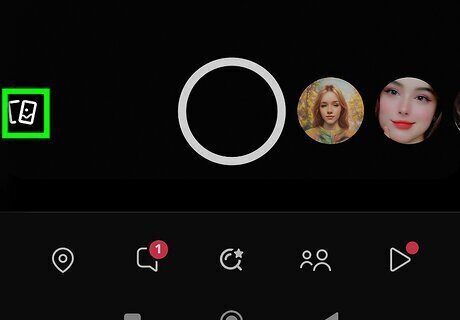
Tap the Memories icon. This is the overlapping rectangles on the left of the camera button. Alternatively, swipe up on the screen.
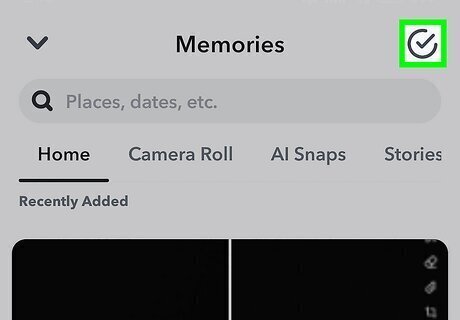
Tap the selection icon in the top-right corner. This looks like a checkmark inside of a circle.
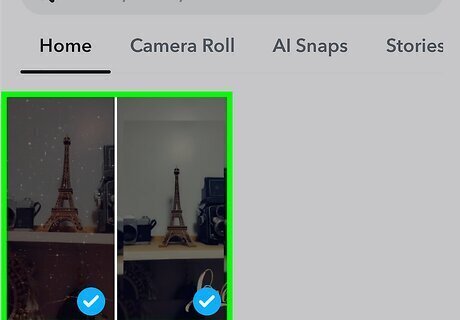
Select the Snaps and Stories you want to add. You should see a blue checkmark at the bottom corner of each selection.
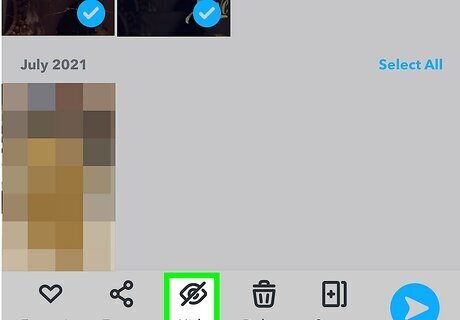
Tap More, and then Hide Snap (My Eyes Only). On Android, you'll just need to tap Hide. If prompted, enter your My Eyes Only passcode. You may need to tap Move to confirm.
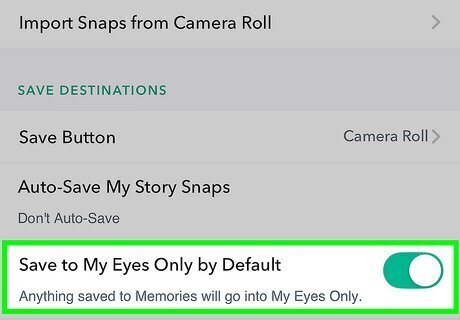
Set My Eyes Only as default (optional). If you want to automatically save Snaps to My Eyes Only by default, do the following: Tap your profile icon. Tap the cog icon. Scroll down and tap Memories. Toggle on Save to My Eyes Only by Default.
Changing My Eyes Only Passcode
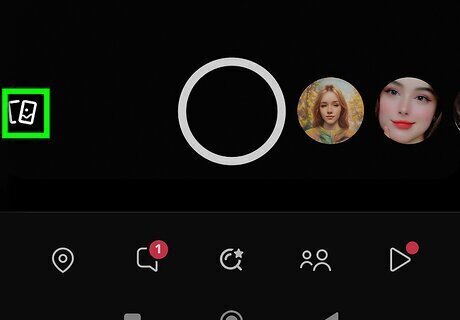
Tap the Memories icon. This is the overlapping rectangles on the left of the camera button. Use this method if you know your current passcode and want to change it to something else. If you don't know your passcode, you'll need to reset it instead.
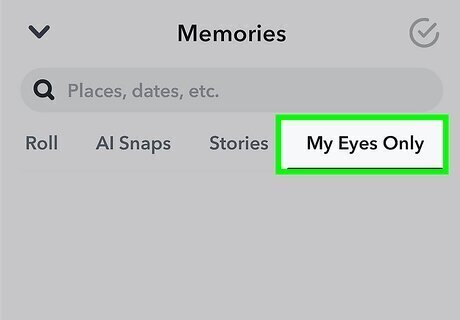
Tap My Eyes Only. This is at the tab at the top. You may need to swipe to find it.
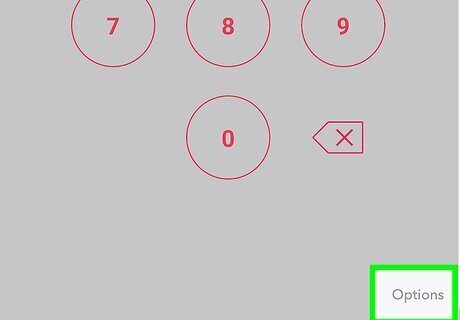
Tap Options. This is near the bottom-right corner of the screen, near the backspace icon. A pop-up menu will open.
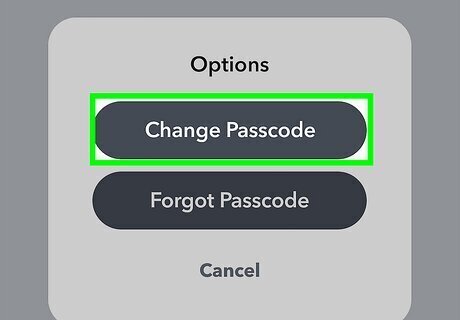
Tap Change Passcode. This is the first option.
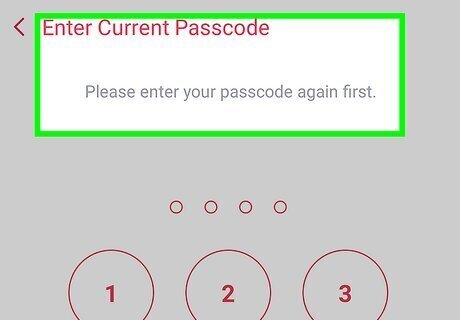
Enter your current passcode. If you don't know your passcode, you'll need to reset it.
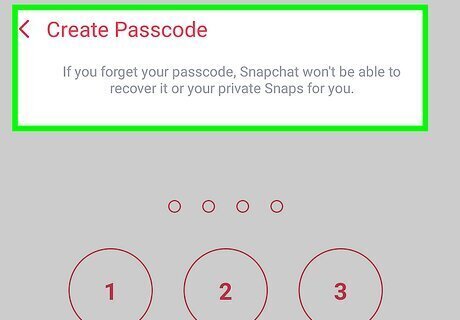
Enter a new passcode twice. If you'd rather use an alphanumeric passphrase instead of a 4-digit passcode, tap Use Passphrase at the bottom of the screen instead.
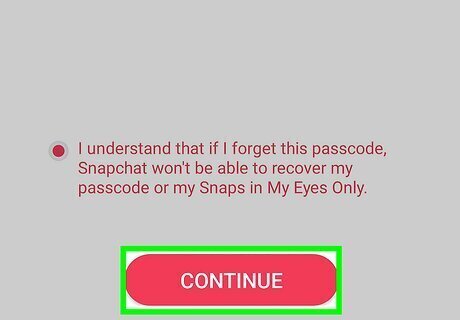
Tap Continue. Be sure to acknowledge the warning. If you forget your passcode, resetting it will delete all content in My Eyes Only.
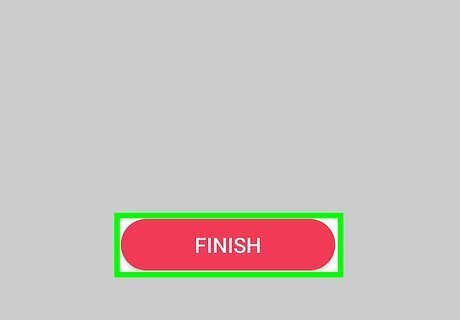
Tap Finish. Your My Eyes Only passcode has been changed.
Resetting a Forgotten Passcode
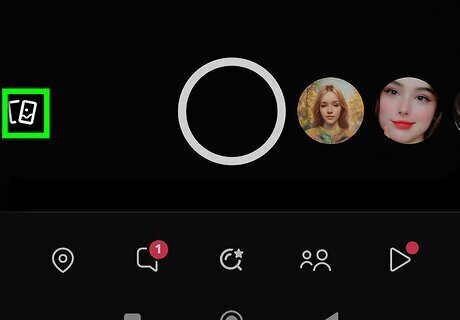
Tap the Memories icon. This is the overlapping rectangles on the left of the camera button. Keep in mind that if you reset your passcode, creating a new one will delete all existing Snaps in My Eyes Only.
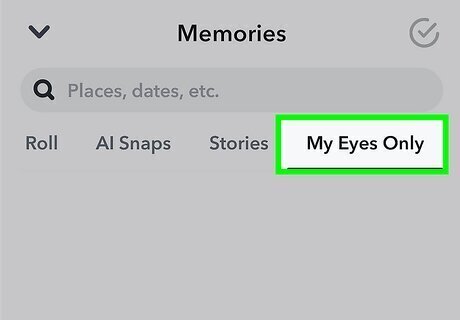
Tap My Eyes Only. This is at the tab at the top. You may need to swipe to find it.
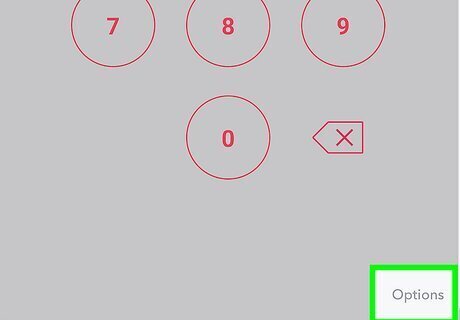
Tap Options. This is near the bottom-right corner of the screen, near the backspace icon. A pop-up menu will open.
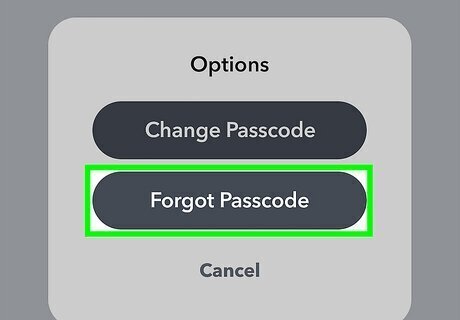
Tap Forgot Passcode. This is the second option.
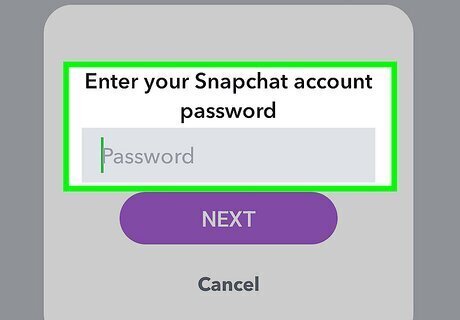
Enter your Snapchat password. This is the password you use to log into your Snapchat account.
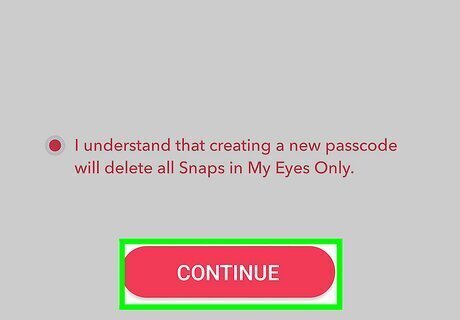
Tap Continue. You may need to check a box that states you acknowledge everything in My Eyes Only will be deleted if you reset your passcode.
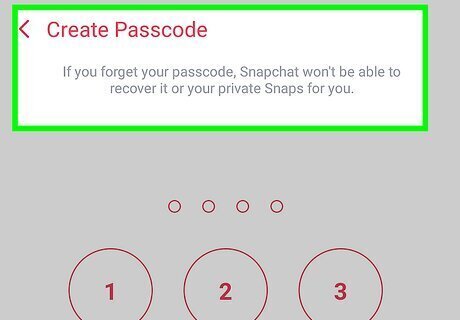
Enter a new passcode twice. If you'd rather use an alphanumeric passphrase instead of a 4-digit passcode, tap Use Passphrase at the bottom of the screen instead.
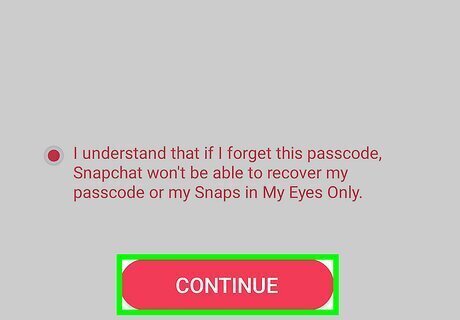
Tap Continue. Be sure to acknowledge the warning.
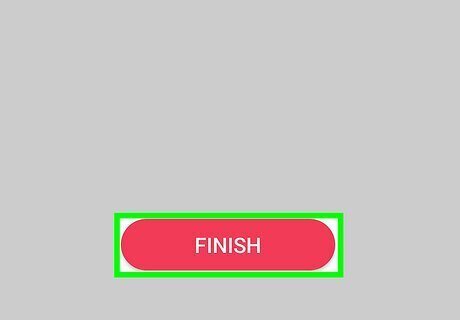
Tap Finish. Your My Eyes Only passcode has been reset.











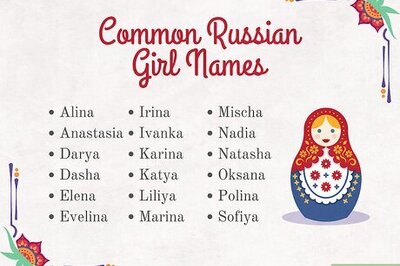
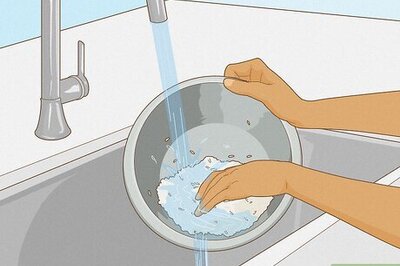




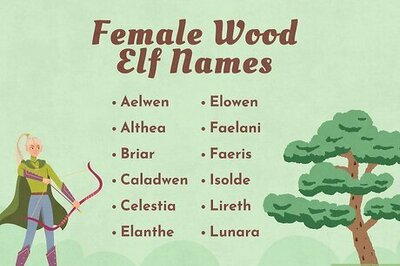
Comments
0 comment