
views
What is DirectX?

DirectX is a collection of APIs that handle various tasks. These APIs (Application Programming Interface) include interfaces that handle 2D and 3D graphics, sound, network connections, CPU and GPU processing and more. Instead of having to develop software that works with a variety of drivers and hardware components, game developers can develop games to work with DirectX, and it will ensure the games works with a wide variety of computer hardware configurations as well as Xbox.
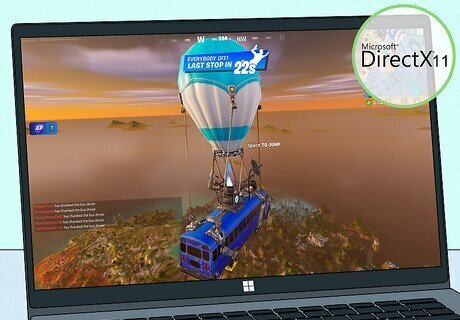
What is DirectX 11? DirectX 11 (DX11) is one of the most popular programming interfaces. It was developed in 2009 and has been in use for more than a decade. Many games, including Fortnite, were built using DirectX 11. DirectX 11 is a high-level API that is easy for developers to work with and has a high level of stability.

What is DirectX 12? DirectX 12 (DX12) is the latest version of DirectX. DirectX 12 is a low-level API, meaning it has more direct control over your computer’s hardware, such as your GPU and CPU. While this can be a good thing, it can also make it harder for developers to work with and because of compatibility issues. DirectX 12 is also designed to work with multi-core processors. DirectX 11 primarily works with single-core processors and has a hard time utilizing processors that have more than four cores. Additionally, DirectX 12 utilizes Parallel Compute which allows different operations (i.e., texture compressions, shadow generation, physics simulation) to be computed in parallel to each other using multiple threads. Meanwhile, DirectX 11 uses a linear computing process, meaning all these processes have to be computed one right after the other. This makes DirectX 12 more efficient.
What is Performance Mode?
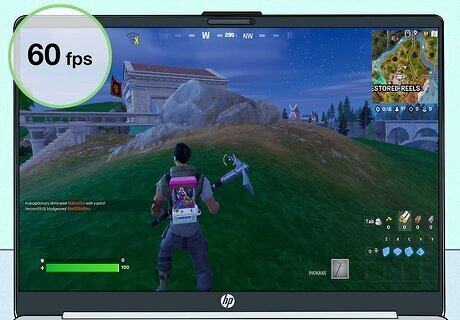
Performance Mode prioritizes high frame rates and low lag. Many games, including Fortnite, now offer a Performance Mode. This is designed to help players achieve high frame rates and reduce the amount of lag they experience by sacrificing visual quality. This is especially useful for players that have low-end computer hardware. While playing in Performance Mode, players can expect to achieve high frame rates, but textures, shadow quality, and lighting may not look as crisp or realistic.
Which is better?

It depends on your PC and your preferences. Typically, most games will look better and perform better using DirectX 12. However, some computer hardware may have compatibility issues with DirectX 12. This is especially true if you are using an older PC. Not all games are built with DirectX 12 in mind. Many games default to DirectX 11. If you experience issues while running DirectX 12, you may want to switch to DirectX 11. Performance Mode is designed for PCs with low-end hardware and players who prioritize high frame rates and low latency above all else. If you have an inexpensive or older PC, or you just want the highest available frame rate, and don’t particularly care about graphics, give Performance Mode a try. However, if you want sharper graphics and don’t mind lower frame rates, you may want to try DirectX 12 or 11. If you have a PC with the right hardware, you may be able to achieve similar frame rates using DirectX 12 with higher graphics settings as you would using Performance Mode.
FAQ
Is it okay to switch between DirectX 11 and DirectX 12? Yes, you can safely switch between the two modes as long as the game and/or your hardware support it. Many games offer different modes and allow you to choose which mode is right for you. You can try both DirectX 11 and DirectX 12 to see which works better for you.
How do I know if my hardware is right for DirectX 12? You can do so using the DxDiag tool. Check if Direct 3D DDI says “12” or higher. Also, check your support features. If your support features say “12_1” or higher, your hardware supports DirectX 12. If it only says “11_1” or “11_2,” your computer does not support DirectX 12. Use the following steps to check your hardware support: Click the Windows Start menu. Type dxdiag. Click dxDiag. Click the Display tab. Check “Direct 3D DDI” below “Features” to see if it says “12.” Check “Support Features” says “!2_1” or higher.
How do I install DirectX 12. The latest compatible version of DirectX comes pre-installed on your Windows computer. You can get the latest DirectX updates by updating Windows. There is no stand-alone DirectX package.
Why is DirectX 12 disabled on my computer? In most cases, it’s because you are running older hardware. If you have older hardware, such as an NVIDIA GTX card, DirectX 12 will not be enabled on your computer. If you have new hardware and DirectX 12 is still disabled, you can try updating your graphics drivers or installing the utility application for your graphics card.
Why is DirectX 12 lagging? There are a number of reasons a game might lag while using DirectX 12. The following are some reasons: Your graphics drivers are outdated. Update Windows to update your graphics drivers. Your graphics settings are too high. If you set your graphics settings (i.e., resolution, render quality, texture detail, draw distance, reflection quality, shadow quality, etc) it will slow down your game and cause lag. You have a slow or unstable internet connection. It might not be a DirectX or graphics problem. You may just have a slow internet connection. The game your are playing doesn’t support DirectX 12 or has poor support for it. It may be a problem with the game. Especially if it is an older game. It may not be optimized to support DirectX 12. Your DirectX shader cache is full. You can clear your cache by clicking Windows Start > Settings > System > Storage > Temporary Files. Make sure “DirectX Shader Cache” is checked, and click Remove files.
What’s the difference between Performance Mode and Resolution Mode? Performance Mode favors higher frame rates per second (FPS), while Resolution Mode or Graphics Mode favors better quality images and higher image resolutions over frames per second.
Can Resolution Mode or Graphics Mode increase FPS? No, generally, resolution or graphics mode will produce better quality images that are harder to render. This is more taxing on your GPU and generally causes your FPS to decrease.














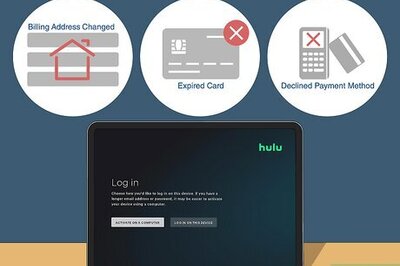



Comments
0 comment