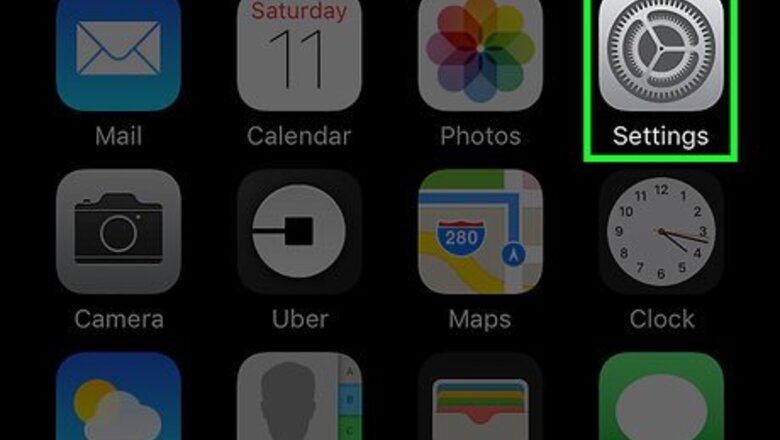
views
Open you iPhone’s Settings.
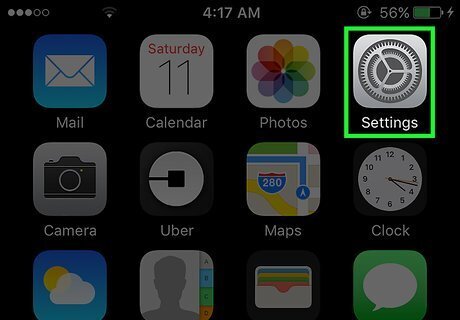
This is the grey gear icon located on your home screen. If you don't see it there, it'll be in the Utilities folder of your App Library.
Tap "Sounds and Haptics."
It's in the second group of settings. You might have to scroll down a little bit to see it.
Tap "Text Tone."
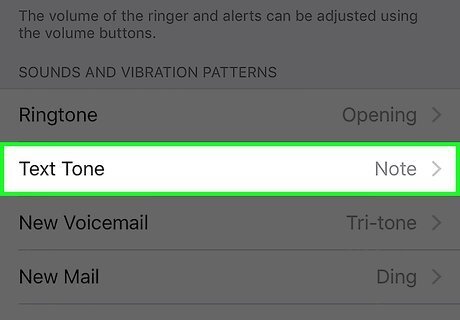
This option is under the "Sounds and Vibration patterns" heading. Now you'll see your current text receipt tone. Unfortunately, turning off your text receipt tone is the only way to get rid of the sound you hear when sending a text message.
Select "None."
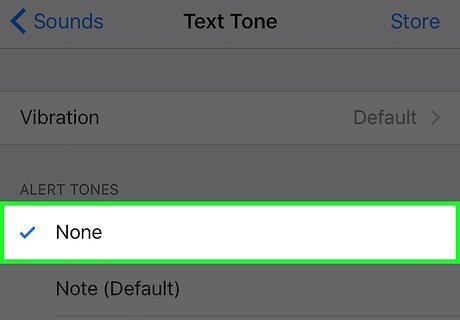
It's the first option under "Alert Tones." Your iPhone will no longer make a sound when you send or receive a message. Alternatively, you can turn off your iPhone's ringer. The ringer button is located on the upper-left side of the phone, and is in the "Off" position when it reveals an orange strip.















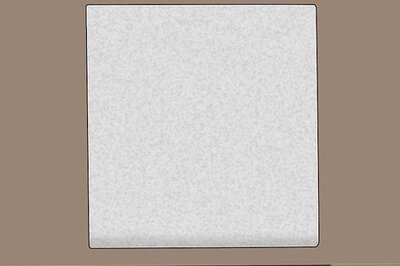
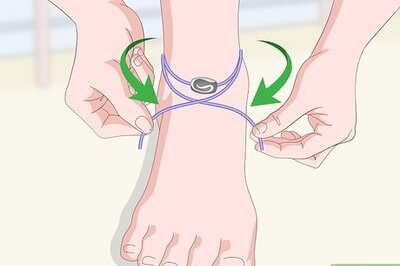



Comments
0 comment