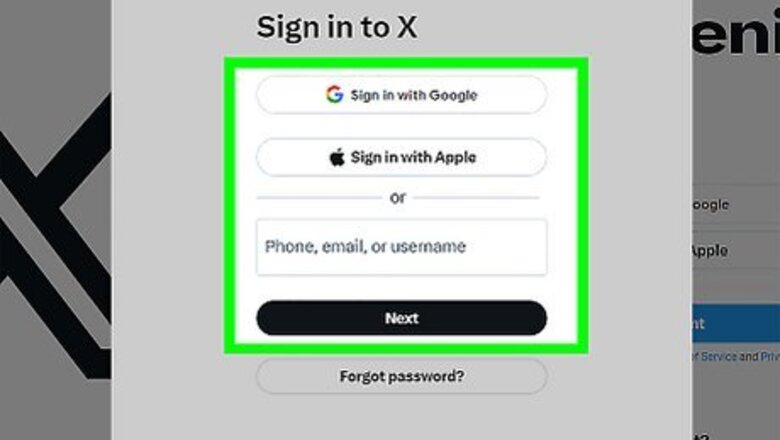
views
On the X/Twitter Website
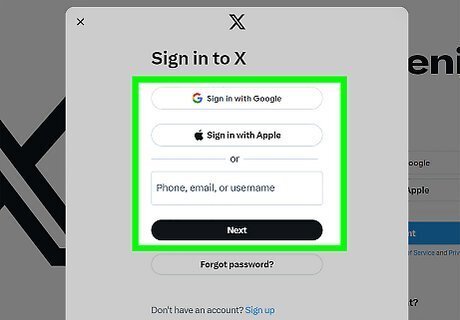
Log in to your X account. Open www.twitter.com in your browser and log in with your username/email and password.
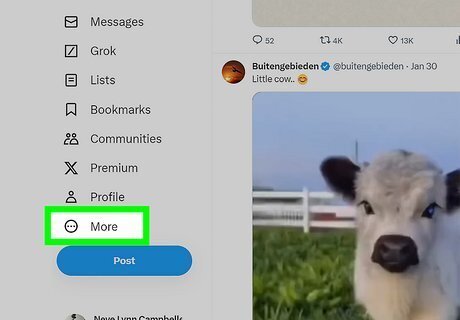
Click on ⋯ from the left panel. You can see this option above the "Tweet" button.
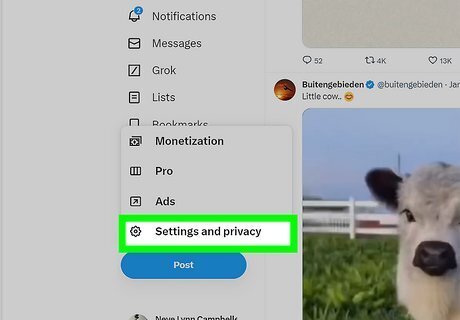
Open the X/Twitter “Settings” page. Click onSettings and privacy from the drop-down menu.
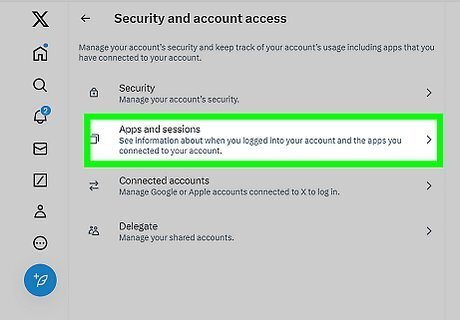
Click on the Apps and devices option. Navigate to the “Account” settings and scroll down to see this option. It's located between the “Your Twitter data” and “Deactivate your account” options. Note: You can directly access the “Apps and devices page” by visiting www.twitter.com/settings/applications on your browser.
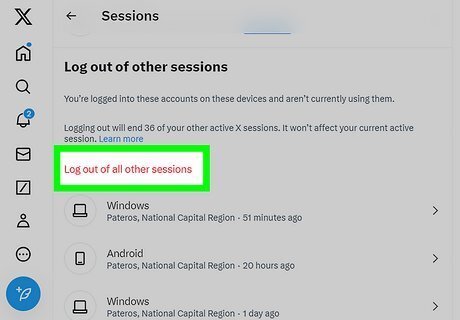
Click on Log out all other sessions. You will see the red coloured Log out all other sessions option right after the “Sessions” header. Scroll down to the end of the page to view it. A confirmation dialog box will appear after you do so.
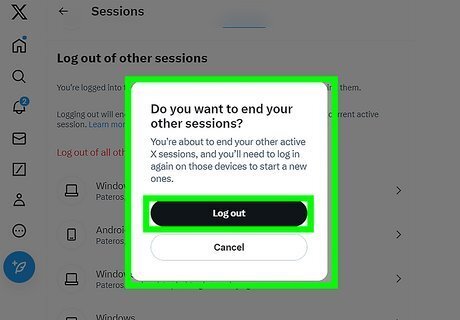
Confirm your action. Hit the Log out button to sign out of your X account on all devices at once. You're done!
On the X App for Android or on Twitter Lite
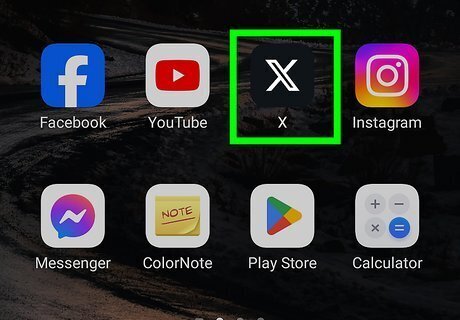
Launch the X app or go to mobile.twitter.com in your browser. Click on the black icon with a white X, then log in to your account if you haven't already done so. Ensure that your X app is up to date because Log out on all devices is a new feature only available on the latest versions of the X app.
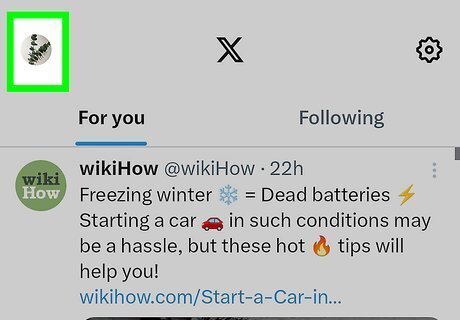
Open the menu panel by tapping on your profile icon. It’s at the top-left corner of the screen.
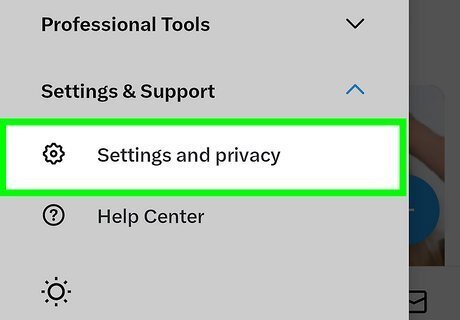
Tap on Settings and privacy. It will be the next to last option in the menu panel.
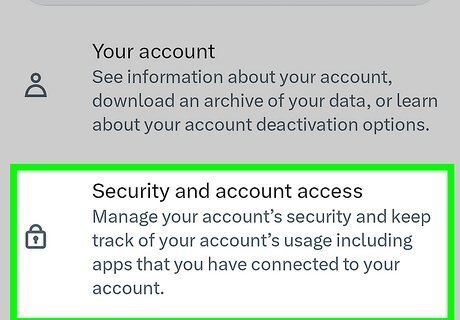
Tap on the Account option. It will be the first option.
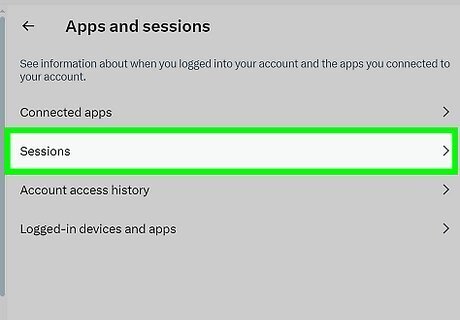
Move to the bottom and select Apps and sessions option. You will see it right before the Log out option. Wait for the page to load.
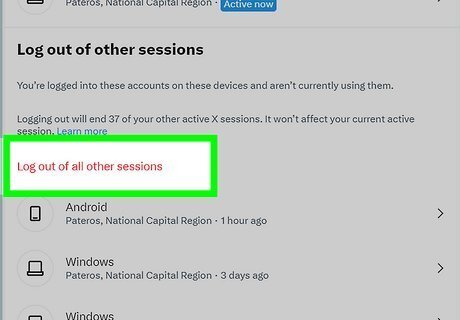
Scroll down to the “Sessions” header and tap on Log out all other sessions. Tap on Yes from the pop-up box. This will end all sessions at once. That's it!
















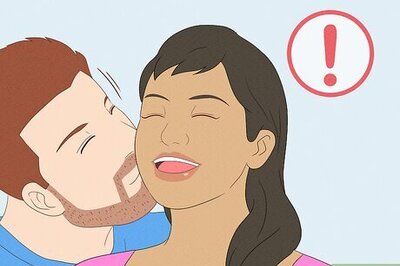
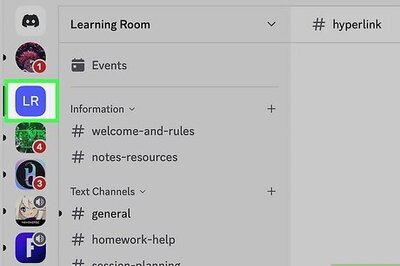


Comments
0 comment