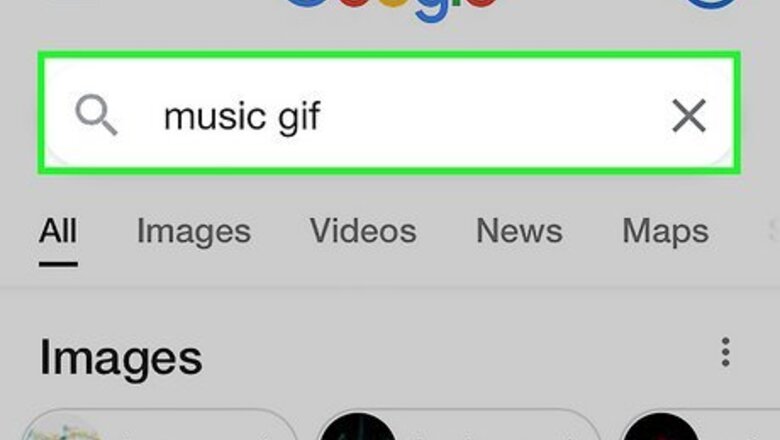
views
Saving a GIF from Google on Safari or Chrome

Find the GIF that you want to save. You can save any GIF that you find online, or that is emailed or messaged to you. You can browse websites like GIPHY or Google for GIFs. This also works for GIFs that have been sent via Messages and email.
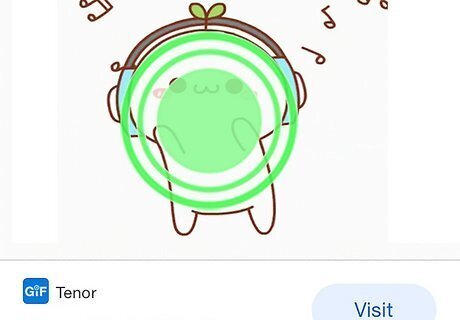
Press and hold on the GIF that you want to save. A menu will appear after a few moments.
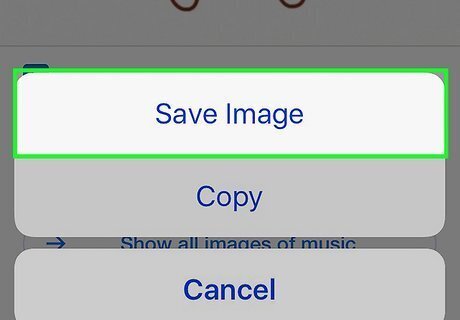
Select "Save Image". The GIF file will be downloaded and saved to your Camera Roll. If you have an iPhone 6s or later with 3D Touch, you can just press firmly on the screen over the picture, then swipe up, and tap Save.
Viewing and Sharing the GIF

Open the Photos app. Your GIF can be found in the Camera Roll. If you are running an older version of iOS (10 and lower), you won't be able to see the GIF animated; instead, you'll see a still frame of it.

Tap Albums. It's at the bottom of your screen and will show you the different albums you have.
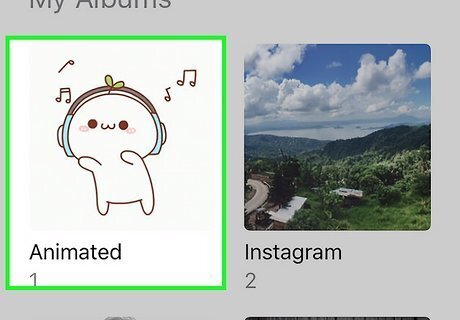
Tap Animated. This album is under the "Media Types" header.

Tap the GIF to open it. Again, if you're running iOS 10 or lower, you will see a still frame of the animation, but you can send it in Messages and it will be animated.

Tap the Share button and select "Message" or "Mail". You can see the image animate again when you message or mail it to someone.

Select a recipient. The compose message or email screen will appear with your GIF. If you just want to view the GIF yourself, send the email message to your own address.

Send the message. Once the message is sent, you'll see your animated GIF in the conversation list.











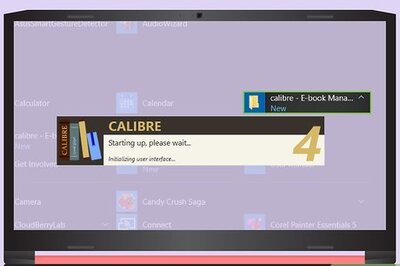






Comments
0 comment