
views
- You can use a calculator or Microsoft Excel document to round numbers or do it by hand.
- Round a decimal by finding the place value you're rounding to and looking at the digit on the right; if it's less than 5, round down, and if it's 5 or greater, round up.
- Whole numbers can be rounded off to the nearest tens, hundreds, or thousands digit.
Understanding Rounding
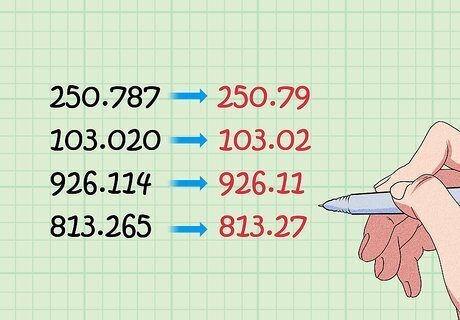
Round numbers to make them easier to work with. If you have a number with a long decimal after it, it can be tough to do equations with. It’s also hard to work with numbers like that in the real world when you’re trying to budget or shop. Rounding numbers is a way of keeping their approximate value while making them a little bit easier to deal with. You can think of it like estimating mathematically.
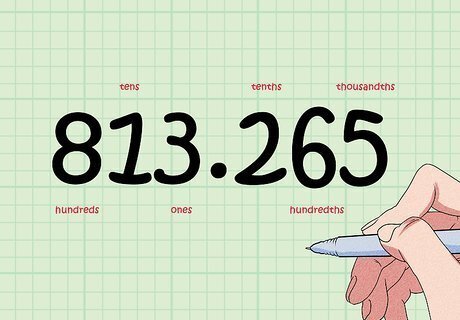
Figure out which place value you’re rounding to. When you’re rounding a number, you can round it to any place value that the number has. The smaller the place value, the more accuracy your rounded number will have. Take the number 813.265. You could round it to the hundred, ten, one, tenth, or hundredth place.
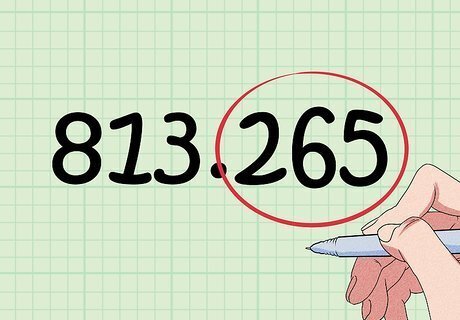
Look at the digit to the right of the place value you’re rounding to. For example, if you were rounding to the tens place, look at the ones place. This is what you’ll base your rounding equation on, so it’s very important. In the number 813.265, let’s say you were rounding to the tenth place. This means you’d look at the hundredth place.
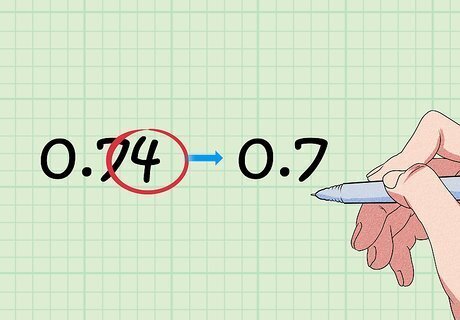
Keep the digit as-is if the next value is less than 5. If the next smallest digit to the place you’re rounding to is below 5 (0, 1, 2, 3, or 4), you leave the rounded digit as-is. This means that any digits after that one becomes 0, so you can drop them off the end of the number. This is called rounding down. For example, if you’re rounding 0.74 to the nearest tenth place, you’d look at the next digit down (the 4). Since this number is below 5, you keep the 7 as-is, leading to an answer of 0.7.
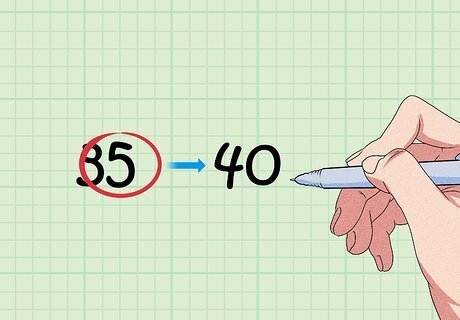
Increase the value if the next value is above 5. If the next smallest place value is above 5 (5, 6, 7, 8, or 9), you add 1 value to the digit when you round it. Just like before, any other numbers after the rounded digit become 0, so they’re dropped off. This is called rounding up. Take the number 35. If we were to round it to the nearest tens place, we’d look at the next smallest place value (the 5). To round up, we’d add 1 value (1 tens place) to the 3. So 35 rounded to the nearest tens place is 40.
Rounding Off Decimals
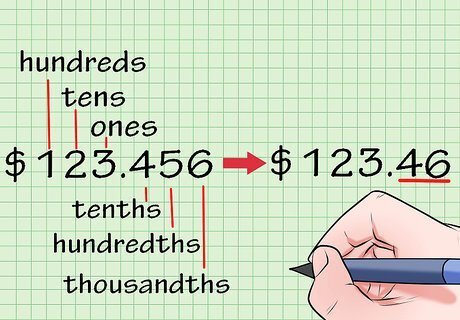
Determine the place value to which the number is to be rounded. This can be determined by your teacher if you're working on a math problem, or you can figure it out based on the context and the sets of numbers you're using. For example, when rounding money, you'd most likely want to round to the nearest hundredth, or the nearest cent. When rounding off a weight, round to the nearest pound. The less precise number required, the more you can round (to higher place values). More precise numbers should be rounded to lesser place values. If you are rounding a fraction, convert it to a decimal before rounding.

Identify the place value that you will round the number to. If you're working with the number 10.7659, let's say you've decided to round the number to the thousandth digit, which is the 5 digit in the thousandths place, the third digit to the right of the decimal point. You can also think of this as rounding the number to five significant digits. So, focus on the digit 5 for now.
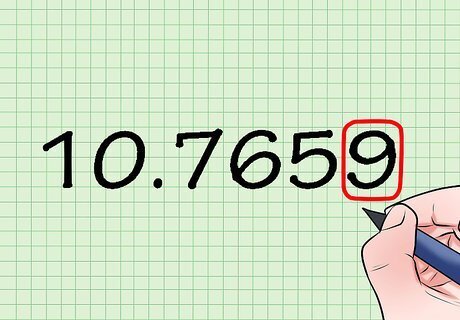
Locate the number to the right of the rounding number. Just look one digit to the right. In this case, you'll find a 9 next to the 5 digit. This number will determine whether you will round the 5 digit up or down.
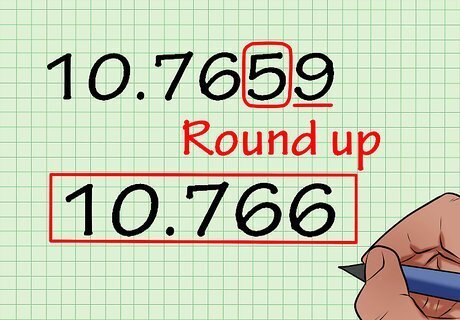
Round the digit up by one value if the next digit is 5 or above. This is called rounding up because the number you were rounding to becomes greater than the original number. Your original digit, 5, becomes a 6. All of the numbers to the left of the original 5 will remain the same, and the numbers to the right of it will disappear (you can think of them as becoming zeroes). So, if you're rounding the number 10.7659 to the 5 digit, it would be rounded up to a 6, making the number 10.766. Though 5 is in the middle of the numbers 1-9, it is generally agreed that the digit 5 will require a number before it to be rounded up. This may not apply to your teachers when they submit final grades, though! Standard bodies like the NIST adopt a different method: When the rounding digit is 5, look at the digits to the right of it. If any subsequent digit is different from 0, round up. If all subsequent digits are 0 or there are no more digits, then round up if the rounding digit is odd and round down if the rounding digit is even.
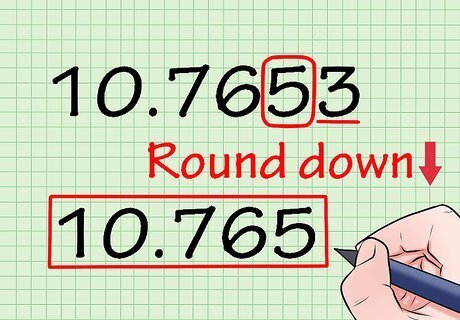
Round the rounding digit down if the digit to the right is less than 5. If the number to the right of your rounding place value digit is less than 5, the rounding place value digit will remain the same. Though this process is called rounding down, it just means that the rounding digit remains the same; you should never actually change a digit to a lower number. In this case, if you're working with the number 10.7653, you would round it down to 10.765 because the digit 3 to the right of the 5 is on the low end of the scale. By keeping it the same and changing all numbers to its right to 0, the final rounded number is less than the original beginning number. Thus, the number, as a whole, goes down. The above two steps are represented on most desktop calculators as 5/4 rounding. There is usually a slide-switch you can move to the 5/4 rounding position to achieve these results.
Rounding Off Whole Numbers
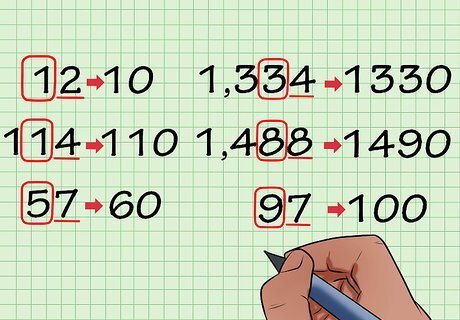
Round off a number to the nearest tens digit. To do this, simply look at the number to the right of the tens digit of the rounding number. The tens digit is the digit that is second from last in a number, before the ones digit. (If you're looking at 12, look at the number 2.) Then, if that number is less than 5, keep the rounding number the same; if it is greater than or equal to 5 round the rounding number up one digit. Here are some examples: 12 --> 10 114 --> 110 57 --> 60 1,334 --> 1330 1,488 --> 1490 97--> 100
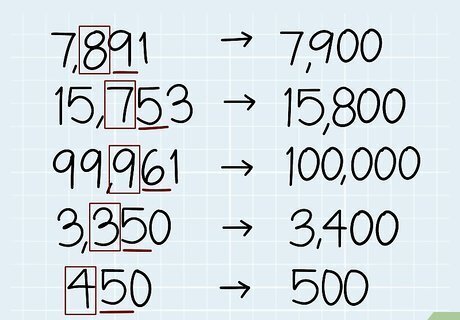
Round off a number to the nearest hundreds digit. Follow the same protocol for rounding a number to the nearest hundreds digit. Check out the hundreds digit, which is the third from last in a number, just before the tens digit. (In the number 1,234, the 2 is in the hundreds digit). Then use the number to the right of the hundreds digit, the tens digit, to see if you should round that number up or down, making the numbers after it even 00s. Here are some examples: 7,891 -- > 7,900 15,753 --> 15,800 99,961 --> 100,000 3,350 --> 3,400 450 --> 500
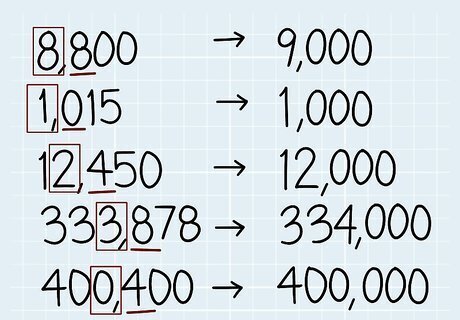
Round off a number to the nearest thousands digit. The same rules apply here. Just know how to locate the thousands digit, which is fourth from the end of a number, and then check out the digit in the hundreds place, which will be to the right of that number. If the digit is less than 5, round down, and if it's greater than or equal to 5, round up. Here are a few more examples to consider: 8,800 --> 9,000 1,015 --> 1,000 12,450 --> 12,000 333,878 --> 334,000 400,400 --> 400,000
Rounding Numbers to Significant Digits
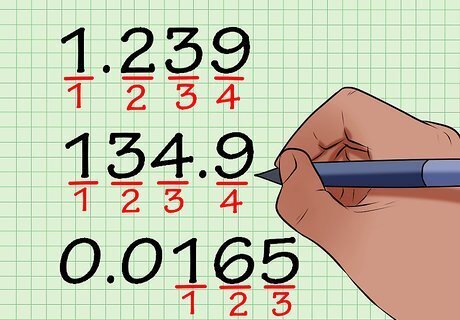
Understand what a significant digit is. You can think of a significant digit as an "interesting" or an "important" digit that gives you useful information about a number. This means that any zeroes to the right of whole numbers or to the left of decimals can be discounted because they are placeholders. To find the number of significant digits in a number, just count the number of digits from left to right. Here are some examples: 1.239 has 4 significant digits 134.9 has 4 significant digits .0165 has 3 significant digits
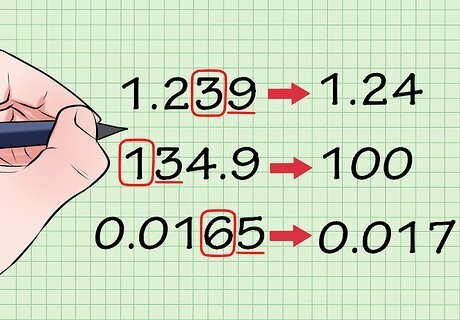
Round a number to an amount of significant digits. This depends on the problem you're working with. If you're rounding a number to two significant digits, for example, then you'll need to identify the second significant digit of the number and then use the number to the right of it to see if you should round it down or up. Here are some examples: 1.239 rounded to 3 significant digits is 1.24. This is because the digit to the right of the third digit, 3, is a 9, which is 5 or more. 134.9 rounded to 1 significant digit is 100. This is because the digit to the right of the digit in the hundreds place, or the first digit, 1, is 3, which is less than 5. 0.0165 rounded to 2 significant digits is 0.017. This is because the second significant digit is 6, and the number to the right of it, 5, makes it round up.
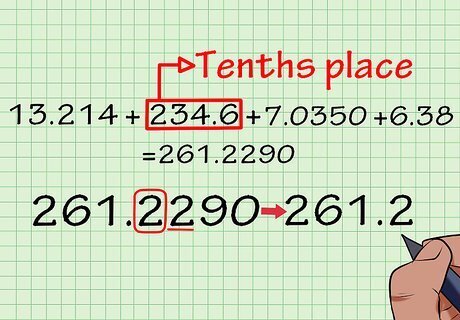
Round to the correct number of significant digits in addition. To do this, you will first have to add up the numbers you are given. Then, you will have to find the number with the lowest amount of significant digits and then round your entire answer to that place. Here's how you do it: 13.214 + 234.6 + 7.0350 + 6.38 = 261.2290 See that the second number, 234.6, is only accurate to the tenths place, or four significant digits. Round the answer so that it is only accurate to the tenths place. 261.2290 becomes 261.2.
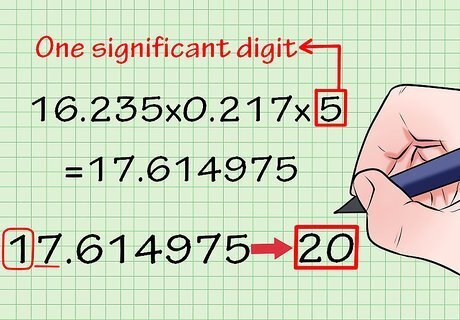
Round to the correct number of significant digits in multiplication. First, multiply all of the numbers that you are given. Then, check them to see which number is rounded to the least amount of significant digits. Finally, round your final answer to match the level of accuracy of that number. Here's how you do it: 16.235 × 0.217 × 5 = 17.614975 Notice that the 5 number only has one significant digit. This means that your final answer will only have one significant digit as well. 17.614975 rounded to one significant digit becomes 20.
Using a Calculator
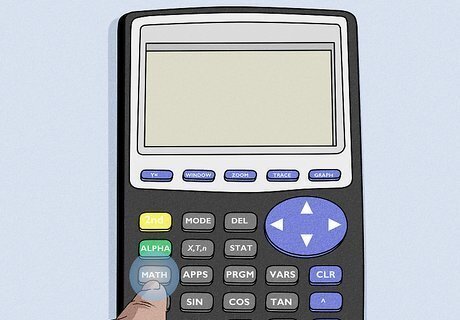
Select the “round” function on your calculator. If you’re using a TI-84 calculator, click on Math, then scroll to “NUM.” Scroll down to the “round” function, then press OK. Older models of the TI calculator may have slightly different functions or menus.
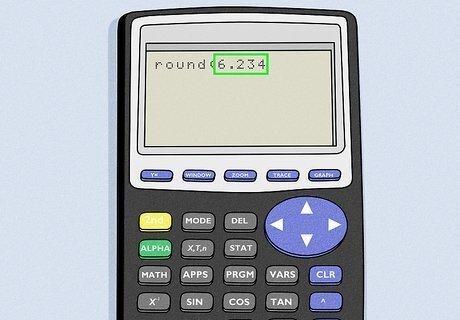
Type in the number you want to round. The dialogue box will type out a function that says “round(.” Use your calculator to type in the number you’d like to round, but don’t hit enter yet. If you’re rounding a fraction, convert it to a decimal first.
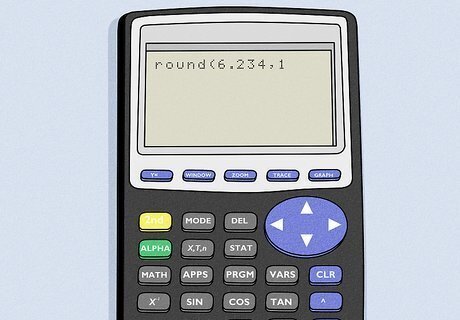
Type in a comma, then the number of decimal places you’d like to round to. After your number that you want to round, find the comma button on your calculator and input that right after it. Then, type in the number of decimal places that you’d like your number to round to. Your calculator will look something like this: round(6.234, 1). If you don’t specify the number of decimal places you’d like to round to, you’ll get an error code or a very strange fraction.
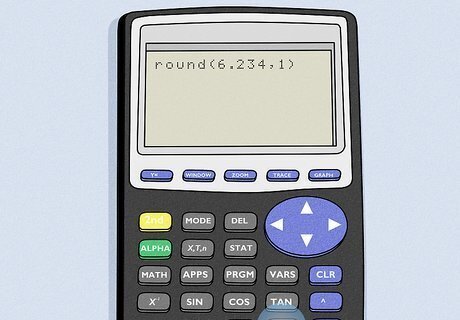
Close the parentheses and hit enter. When you’re done specifying the amount of decimal places, insert a closing parentheses around your equation and hit “enter.” Your calculator will show you your rounded number to the amount of decimal points that you specified.
Rounding in Excel
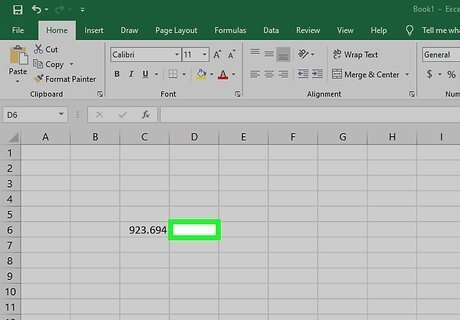
Click the cell next to the number you want to round. Type in all of your data and make sure it’s correct. Click your mouse on the cell next to the number that you want to round (as long as it’s a blank cell). The spot that you click will be the cell that the rounded number appears.
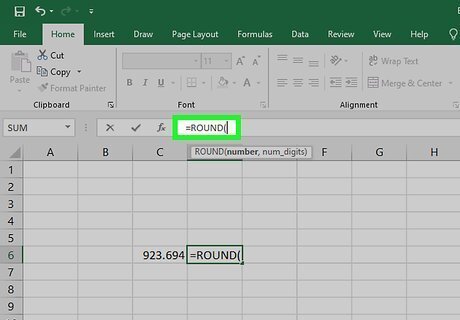
Type “=ROUND(” into the equation field. In the fx field near the top of the screen, type an equal sign and the word ROUND followed by an opening parentheses. This will set up your equation so you can enter in your data. It’s a simple formula, but make sure you don’t leave any of it out!
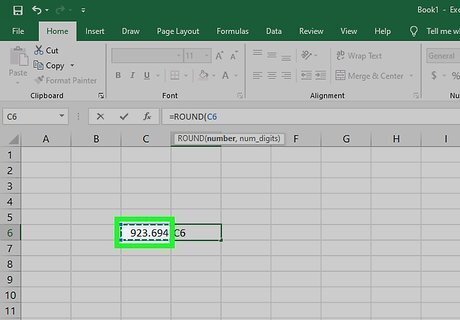
Click the cell that you’d like to round. This will highlight the cell and insert the data into your equation. You’ll see the cell letter and number appear in the fx box. For example, if you clicked the A1 cell, your fx box will look like this: “=ROUND(A1
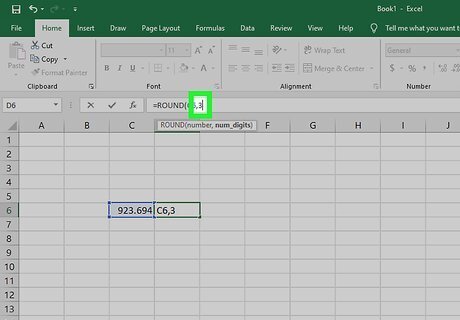
Type a comma and the digits that you’d like to round to. For example, if you want your A1 cell rounded to 3 decimal spots, type in “,3.” If you want to round to the nearest whole number, type in 0. If you want to round to the next multiple of 10, type in -1.

Close the parentheses and hit enter. To finish off your equation, type in a closing parentheses so Excel knows you’re finished typing. Hit the enter button on your keyboard to make Excel round your number. Your answer will show up in the cell you originally clicked on.
















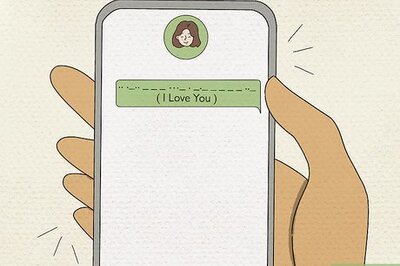


Comments
0 comment