
views
- You must first enable macros in your workbook before you can delete them.
- On Windows, click "Macros" on the "View" tab to view and delete macros.
- On a Mac, you'll find your macros in the "Tools" menu under "Macros.
On Windows

Open the macro-enabled Excel sheet. Double-click the Excel file which contains the macro you want to delete. This will open the file in Excel.
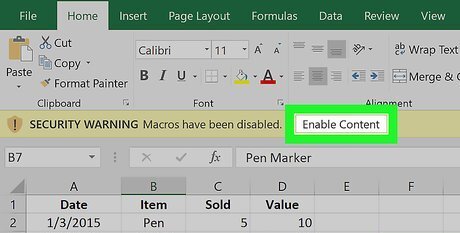
Click Enable Content. It's in the yellow bar at the top of the Excel window. This will enable the macro(s) that are embedded in the file. If you don't enable the macro(s), you won't be able to delete your macro.
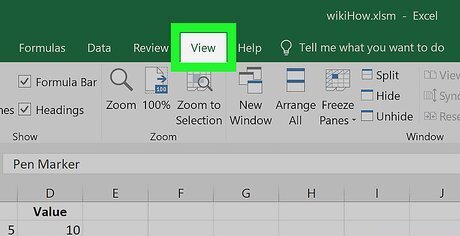
Click the View tab. This tab is in the green ribbon at the top of the Excel window.
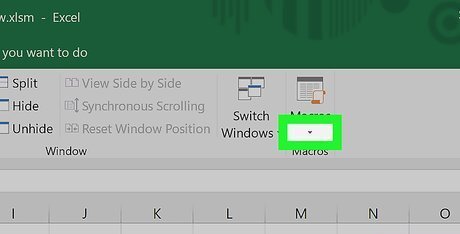
Click Macros. It's a drop-down icon Android 7 Dropdown in the far-right side of the View tab. A drop-down menu will appear.
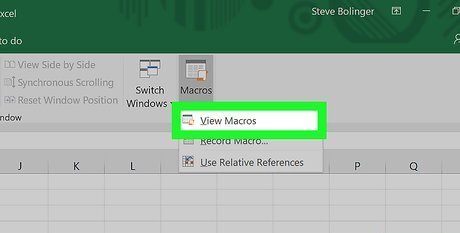
Click View Macros. This option is in the drop-down menu. Doing so opens the Macros pop-up window.
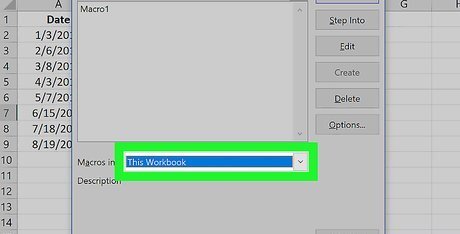
Click the "Macros in" drop-down box. You'll find this at the bottom of the window. Clicking it prompts a drop-down menu.
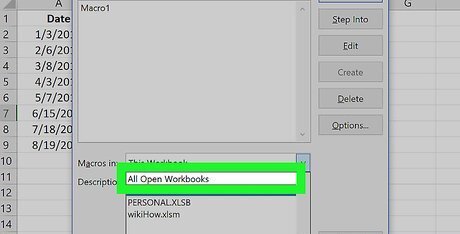
Click All Open Workbooks. It's in the drop-down menu.
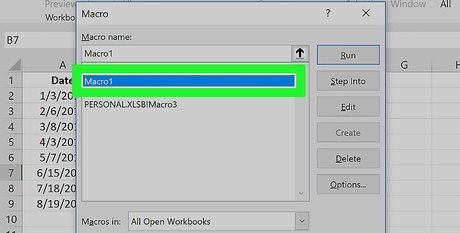
Select a macro. Click the name of the macro you want to delete.
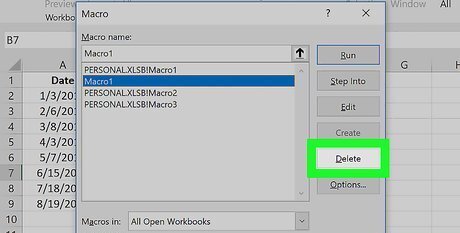
Click Delete. It's on the right side of the window.
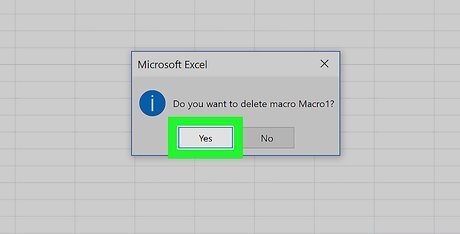
Click Yes when prompted. Doing so will remove the macro from your workbook.

Save your changes. Press Ctrl+S to do so. This will ensure that the macro remains deleted after you close Excel.
On Mac

Open the macro-enabled Excel sheet. Double-click the Excel file which contains the macro you want to delete. This will open the file in Excel.
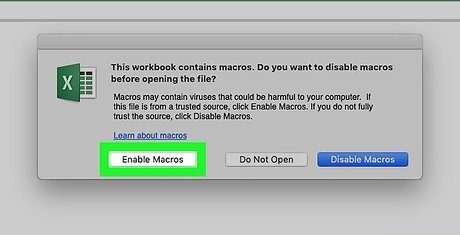
Click Enable Content. It's in the yellow bar at the top of the Excel window. This will enable the macro(s) that are embedded in the file. If you don't enable the macro(s), you won't be able to delete your macro.
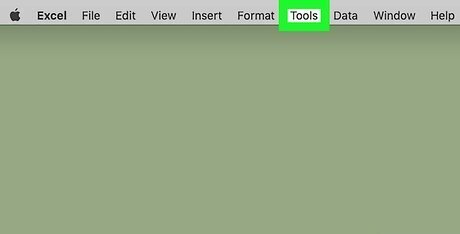
Click Tools. It's a menu item at the top of your Mac's screen. Clicking it prompts a drop-down menu.
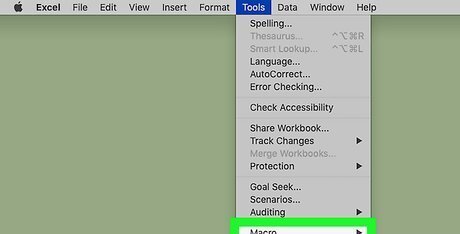
Select Macro. This option is at the bottom of the Tools drop-down menu. Selecting it causes a pop-out menu to the right of the drop-down menu to appear.
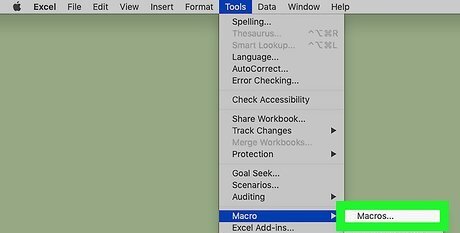
Click Macros…. It's in the pop-out menu. Doing so opens the "Macros" window.
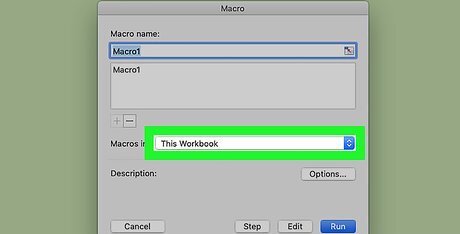
Click the "Macros in" drop-down box. This is near the bottom of the "Macros" window. A drop-down menu will appear.
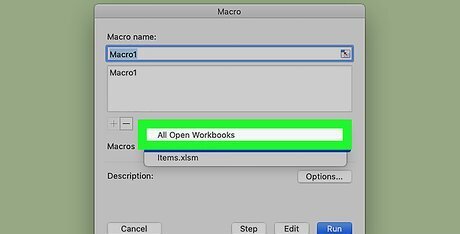
Click All Open Workbooks. It's in the drop-down menu.
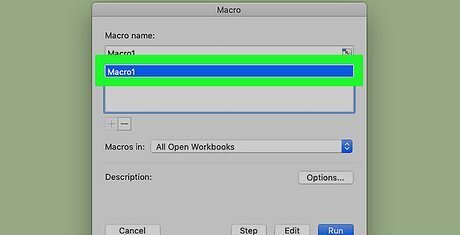
Select a macro. Click the name of the macro you want to delete.
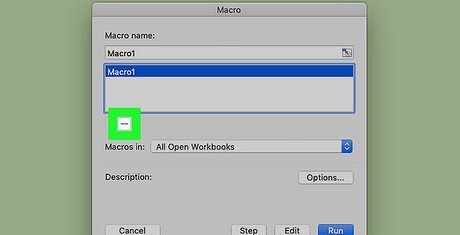
Click —. It's below the list of macros.

Click Yes when prompted. This will remove the macro.
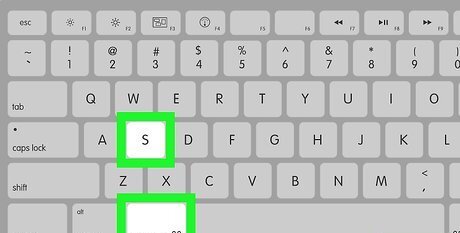
Save your changes. Press ⌘ Command+S to do so. This will ensure that the macro remains deleted after you close Excel.











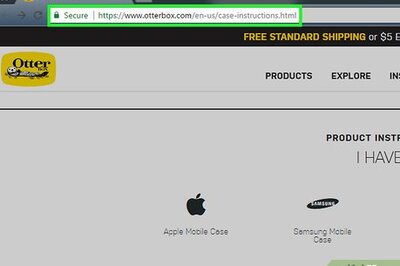


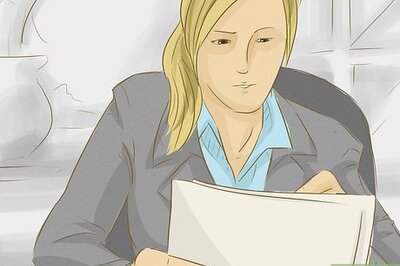

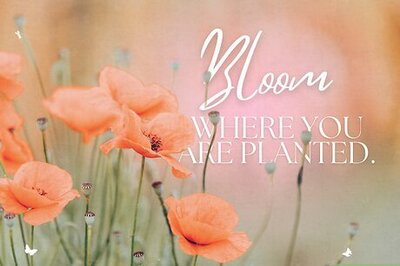


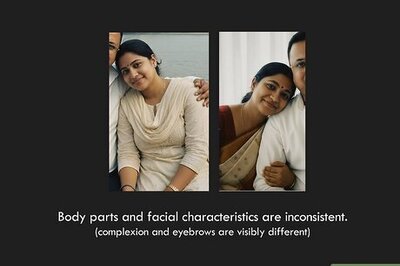
Comments
0 comment