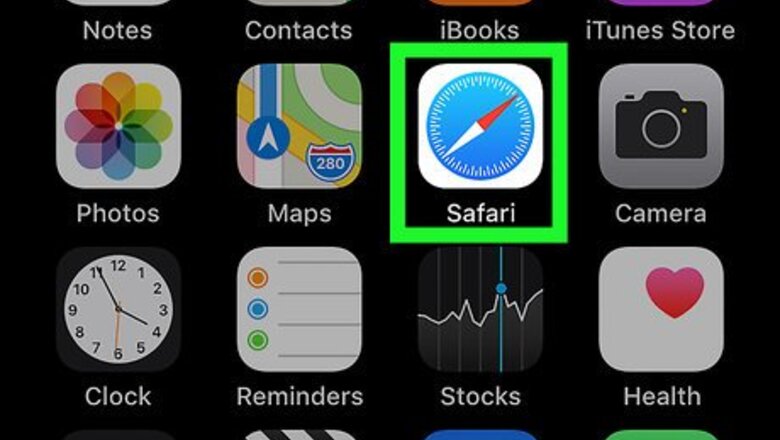
views

Open the Safari web browser. The Safari icon looks like a red, white and blue compass. If you can't find the icon, swipe right on your home screen and type "Safari" into the search bar at the top of your screen. Tap on the icon when it appears in the search results.

Type Craigslist.com into the address bar and tap Go. This brings you to the Craigslist website.
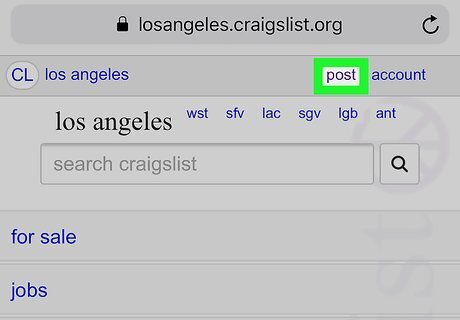
Tap Post. This option appears in the upper right corner of the page.
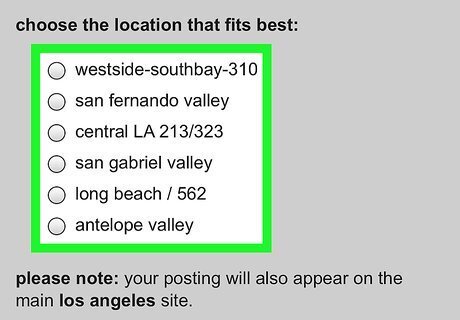
Tap the location that best suits where you'd like to post the ad. Depending on which city you're posting from, you may have multiple options or just one.

Tap the kind of posting you wish to make. You may need to scroll down a bit to see all the possible options. Options include "housing offered," "for sale by owner," and "for sale by dealer," among others.

Tap the sub-category for your posting. Again, you may need to scroll down to see all possible options. Options include "free stuff," "cars & trucks," "computers," and "furniture," among others.

Fill out the fields to describe your product. All categories will provide fields for you to enter a post title, a specific location, and your postal code.The other fields will vary depending on the categories you chose in the previous steps. Not all of the fields are necessary.

Tap Continue. The "Continue" option is at the very bottom of the page. This brings you to the Location page, which shows a map of the general location you provided in Step 7. From here, you can tap on the map to associate your ad with a more specific location. You can also enter a specific street and cross street in the fields at the top.

Tap Continue. The "Continue" option appears underneath the map. This brings you to the image-selection page.

Tap Add images. This reveals an iOS pop-up allowing you to choose "Take Photo or Video," "Photo Library" or "Browse." Tapping Take Photo or Video opens your camera app. Take a picture of your product by pointing your device at it and pressing the white button. Tap Use Photo if you're happy with the image, or Retake to try again. Tapping Photo Library allows you to browse the images stored in your Photo Library. Tap the photo you want, then tap Done in the upper right corner. Tapping Browse allows you to browse images stored in other applications on your phone. Tap Browse on the bottom right corner of your screen to see all applications that include media you can use.

Add more images (optional). You can add up to 24 images to a single Craigslist post. If you're unhappy with one of the images you've added, tap the red X in the upper right corner of the image to remove it from your ad.

Tap Done With Images. This brings you to a confirmation page letting you know your draft is currently unpublished.

Tap Publish. The ad is posted to Craigslist along with the pictures you selected.

















Comments
0 comment