
views
You aren’t friends and don’t share a server.
This error usually means you don’t have any servers in common. If you aren’t already friends with the person (or if they’ve unfriended you) and you don’t share a mutual server, you won’t be able to see their profile. Hop on a server with them or send a friend request to resolve the error.
You’ve been blocked.
Once someone blocks you, their profile won’t load. If you see the “Unable to load profile banner” error, it doesn’t necessarily mean the person has blocked you. However, there are other tell-tale signs you can look for to be sure: You can’t react to their messages. They’ve disappeared from your friends list. You can’t send them a friend request or a private message.
Their profile privacy settings won’t let you see their info.
Even if you share a server, their privacy settings might limit what you can see. Normally, you can view a person’s profile if you share a mutual server, even if you aren’t friends. But if the other user has certain restrictions in place–for example, if they only allow DMs from friends–you might not be able to access all their profile info.
They’ve deleted their account.
This one is pretty easy to spot. When you click on the person’s profile pic to visit their profile, you’ll see “Deleted User” followed by a string of letters and numbers where their username used to be. A temporarily suspended or disabled account might also display an error like this, but the cause won’t be as obvious.
Your VPN or DNS is blocking their profile.
You might need to disable it. Some users report that using a VPN or a public DNS server (like Cloudflare) can cause issues with loading profiles and other data on Discord. Try turning off your VPN or switching to another DNS server.
Discord is having server issues.
Give it some time and see if the problem resolves. If Discord is having server problems, profiles and other content might not load correctly. You can check Discord’s status at discordstatus.com/. If there’s a problem with any of the systems or services on this page, that might be the cause of the issue. Just give it some time and try again later, after the service has been restored.
You need to clear your cache.
Some users report that clearing your cache can resolve profile loading problems. The right way to clear the Discord cache depends on the device or OS you’re using: The procedure varies a bit from one Android device to another, but typically it’s something like Settings > Apps > Discord > Storage & cache > Clear cache. There’s no direct way to clear the app cache from your device settings on an iPhone or iPad, but you can offload the app and then download it again. Alternatively, use Discord’s developer mode to clear the server cache from within the app: Tap your profile picture in Discord, then tap the gear icon. Scroll down and select Advanced, then toggle on Developer Mode. Tap the back arrow at the top left corner to return to the main Settings menu, then scroll down and tap Cache Actions > Clear Caches. In Windows, go to AppData > Roaming > Discord and delete the Cache, Code Cache, and GPUCache folders. On a Mac, open the Go menu at the top of your screen from the Finder or Desktop, then select Go to Folder and enter ~/Library/Application Support/discord. Delete the Cache, Code Cache, and GPUCache folders.
It’s an internet connection issue.
Check your Wi-Fi connection. A laggy internet connection could make it harder to load content on Discord. Check your connection status and try restarting your router or modem if you have a bad connection.











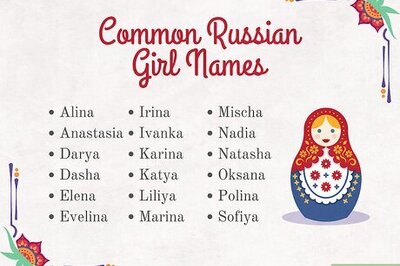
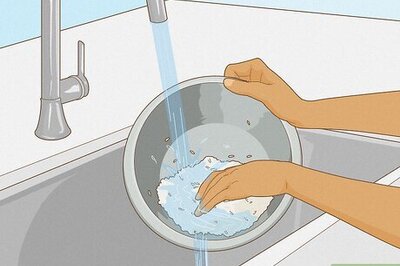




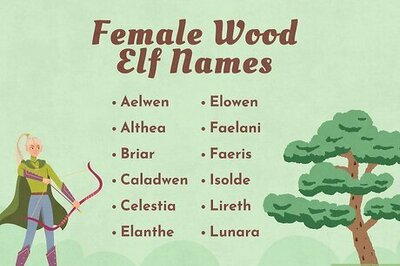
Comments
0 comment