
views
Contacting VyStar Customer Service by Phone
Dial 1-800-445-6289 for customer service issues with your accounts. If you need help with issues like finding the credit union’s routing number, setting up direct deposit, reporting unauthorized transactions, changing loan due dates, or updating your contact information, call the toll-free number to reach VyStar’s Contact Center. Call 1-888-872-5738 for customer service if you’re hearing or speech impaired. The Contact Center is open Monday through Saturday, from 7:00 am to 7:00 pm, excluding holidays. If you’re local to Jacksonville, Florida, use the toll-free number or call 1-904-777-6000.
Call 1-866-897-8272 for after-hours help with your debit cards. If you call during business hours, any issues you have with your debit card can be addressed by VyStar’s Contact Center. However, after business hours and on weekends, call the toll-free 866 number for immediate assistance with lost or stolen cards or to report fraud on your account.
Dial 1-877-366-3565 for after-hours credit card services. Customer service representatives offer assistance with issues like checking the status of a credit card application, checking an account balance, requesting a higher credit limit, questions about understanding fees, and disputing charges. These issues can also be addressed during business hours by calling the main Contact Center number
Get Help with VyStar’s Chat
Go to the VyStar home page and click the VyChat button. The VyChat button appears at the bottom left corner of the screen. The word “VyChat” appears next to a blue speech balloon. Once you have clicked the VyChat button, select Chat. VyChat is available between 7:00 am and 7:00 pm, seven days a week, except holidays. There may be a short delay before you are connected. VyStar no longer offers chat or private messaging through their app.
Enter your name and email address at the top of the VyChat window. Spaces for your name and email appear at the top of the chat window, right under the blue VyChat banner. Enter your information and read through the instructions from the virtual assistant.
Choose a question from the menu or type your own. The virtual assistant offers options for four pre-determined questions or lets you enter your own in the Message area at the bottom. The available questions are, “How do I become a member?” “What types of products do you offer?” “What is your routing number?” and “Can I chat with a specialist?” If you want to chat with a live specialist, select “Can I chat with a specialist?” You type your own question in the message space, be sure to type the blue arrow to the right of the Message box to send. You may be asked to provide your account information, so have your account number, social security number, and driver’s license in easy reach.
Click the VyChat window’s red “End” button when finished. After your chat session, click the “End” button. Then, confirm that you are ending the session by clicking the red “Yes” button.
Visiting a VyStar Location
Go to VyStar’s locations to find the closest branch. The VyStar Locations page features a map with VyStar branches and ATM locations marked. Along the left side of the map is a list of the locations and street addresses. Use the map to find the closest branch, or enter your City, State, or Zip Code into the Search bar at the top of the list of locations and hit “Search.”
Schedule an appointment or visit on a weekday morning. To schedule an appointment, click the “Schedule an Appointment” button on the Locations page. Pick a service from the menu. If you aren’t sure which to choose, “Account Discussion” offers a variety of sub-categories to help you narrow it down. Choose the type of service from the sub-category menu. Each sub-category is associated with a time duration for the appointment. For example, a few of the sub-category options for “Account Discussion” are “Loan Discussion (30 Mins) - Discuss Existing VyStar Loan,” “Fraud (30 Mins) - Fraud claim or question,” and “Account Discussion (30 Min) - Discuss Existing VyStar account.” The sub-category still may not exactly match your issue, so choose the one that is the best match. Select the location where you would like to schedule the meeting. Choose your preferred appointment time. Fill in your first and last names, email, and phone number into the appointment form. Check the box next to “Receive text message confirmation and reminders” if you want to receive appointment reminders. If not, leave it blank. Type any additional information into the provided space at the bottom of the form. Do not include personal details or account information. Click the “Book My Appointment” button.
Go to a VyStar location as a walk-in customer. You don’t have to make an appointment to talk to someone about your account. If you choose a walk-in visit, check the branch’s hours of operation. Most locations are open 9:00 am - 5:00 pm on Monday - Thursday, 7:30 am - 6:00 pm on Friday, and 9:00 am - 1:00 pm on Saturday, but check with the location before you leave just to be sure. Tuesday, Wednesday, and Thursday between 9:00 am and 11:00 am are usually less busy. Once you enter the branch a greeter will ask you a few questions and put your name on the list to speak with someone. They usually give you a rough estimate of your wait time. When it’s your turn, a bank representative will lead you to their cubicle to discuss your issue. If there’s no greeter, go to an open teller window, briefly explain your issue, and ask for help. In some cases, the teller may be able to assist you. If not, they will help you find the person you should speak with.
















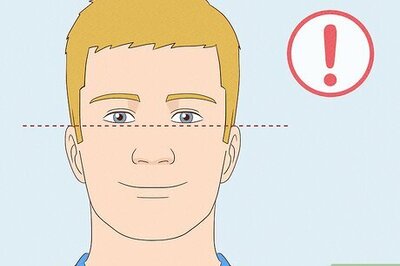
Comments
0 comment