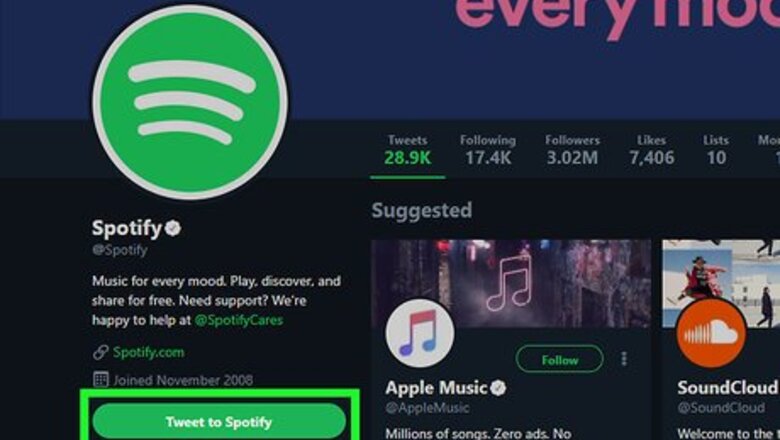
views
- The fastest way to get ahold of Spotify is via X (@SpotifyCares).
- If you're on a desktop, it's easiest to get support via Spotify Support's contact form.
- If you're an artist or advertiser, there are special Artist and Advertising contact pages you can use to reach Spotify.
Getting in Touch with Customer Support
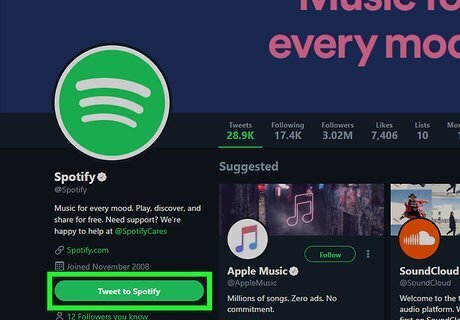
Get Spotify support’s attention on X. If you have an X account (formerly called Twitter), you can send public messages to Spotify by adding @SpotifyCares to your message. This contact method works well if you’re having any technical issues with the website or want to report incorrect information on the site. If you have a payment issue or other personal query, send a direct message (DM) instead. When sending Spotify a public message, don’t include any personal information, like your email address or bank card number. Twitter is usually the fastest way to get in touch with Spotify’s customer service team.
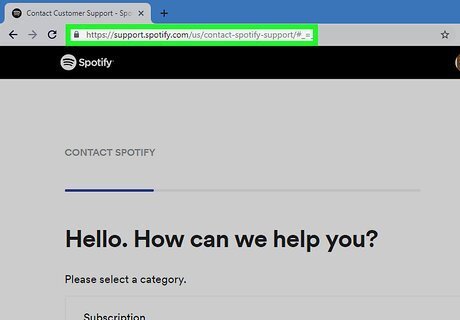
Fill out a contact form on your account to ask a question. To fill out a contact form, visit the “Contact Spotify” page at: https://support.spotify.com/us/contact-spotify-support/. Click on the category you have a question about, and keep clicking on the links until you see a blue bar with the words “I still need help” pop up. After clicking on this bar, type your question into the message box. Contacting Spotify by filling out a contact form is easiest to do on a desktop computer.
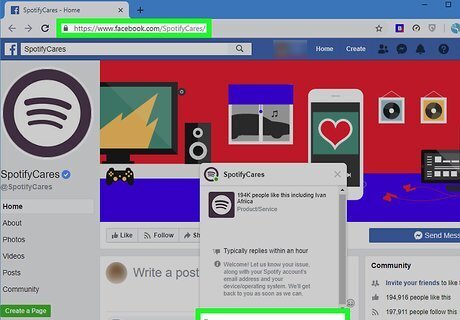
Send a message to customer support through Facebook. If you have a Facebook account, you can lodge a complaint or ask for help on Spotify’s official support page. Simply click the blue “Send Message” bar, and write down your issue in the message box. You can find Spotify’s support page at this link: https://www.facebook.com/SpotifyCares/. If you’re contacting Spotify about a problem related to your account or a payment issue, include in your message the email address that’s attached to your Spotify account. If your issue is tech-related, include details about what type of device and operating system you’re using. It typically takes the Spotify support staff on Facebook a few hours to reply to queries.
Making Business-Related Inquiries
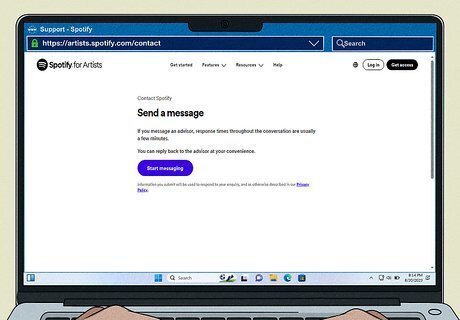
If you're an artist, contact Spotify via their special artist contact page. Start by visiting the page https://artists.spotify.com/contact. Click the Start messaging button to start a chat. You will first be linked with Spotify's support chatbot, but this bot can connect you to a human advisor.
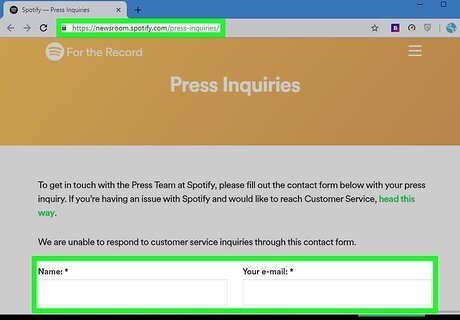
File a press inquiry on “For the Record” if you’re a journalist. If you want to reach Spotify’s Press Team, visit the press inquiries page on Spotify’s social media channel for journalists, “For the Record,” at https://newsroom.spotify.com/press-inquiries/. Then, simply fill out the contact form on the page that pops up. Spotify’s Press Team will respond to your inquiry either by email or phone. Be sure to include the deadline for the story you’re writing.
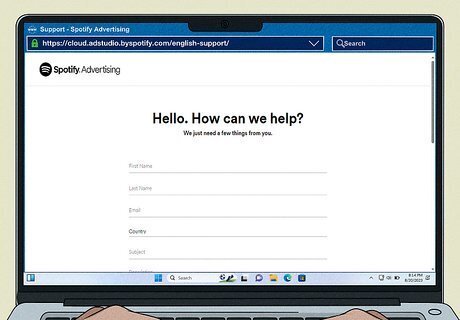
For queries about ads, fill out Spotify Advertising's form. If you or your brand has questions about advertising with Spotify, you can fill out a special form relating to ads at https://cloud.adstudio.byspotify.com/english-support/. It may take Spotify a few days to get back to you regarding your query.
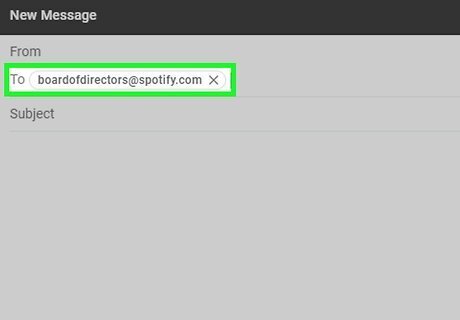
Get in touch with Spotify by email if you’re an investor. If you’re a Spotify stockholder and want to reach the company’s Board of Directors or a specific Director, you can send a message to: [email protected]. If you have a question for the company’s Investor Relations department, on the other hand, send your email to [email protected].




















Comments
0 comment