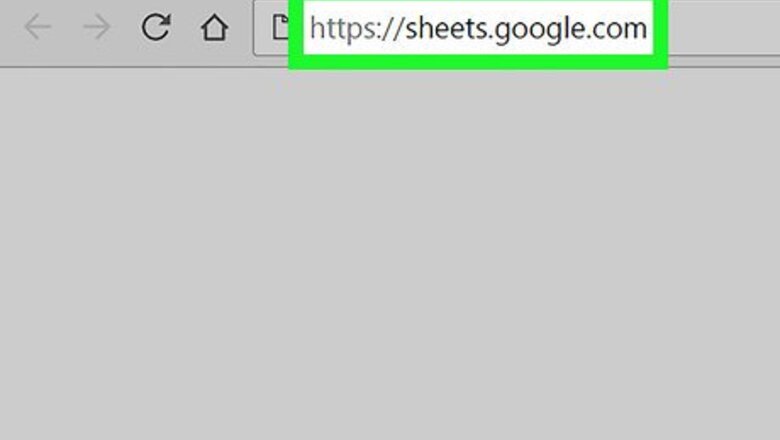
views
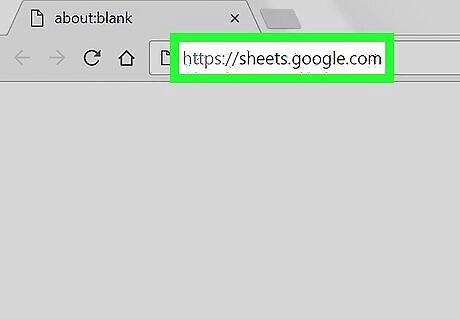
Go to https://sheets.google.com in a web browser. If you are logged into your Google account, this will show you a list of all the documents associated with your account. Log in to your Google account if you aren't logged in automatically.
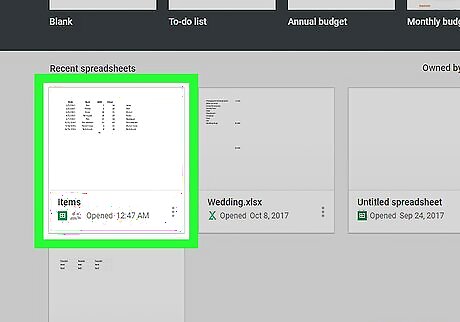
Open a Google Sheet document from your list. You can also click Android Google New to create a new spreadsheet.
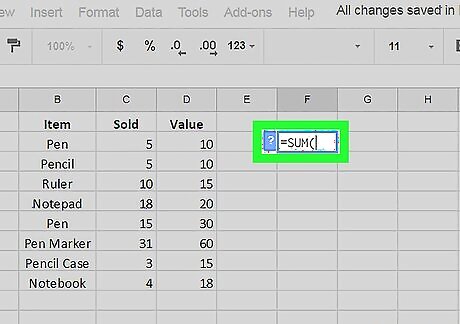
Enter the formula in the first cell of the column. If you have a header row with titles, don't put the formula in the header.
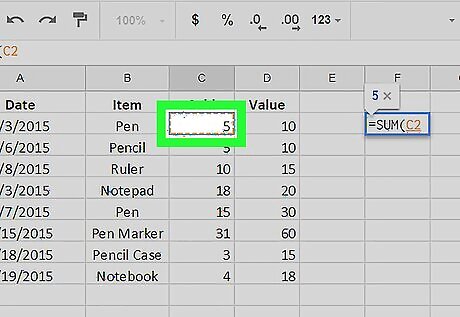
Click the cell to select it.
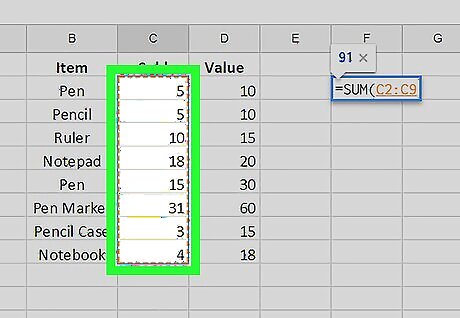
Drag the cell's handle to the bottom of your data in the column. Click the small blue square at the bottom-right of the cell and drag it down across all the cells you want to apply the formula to. When you release the click, the formula from the first cell will be copied into every cell in your selection.
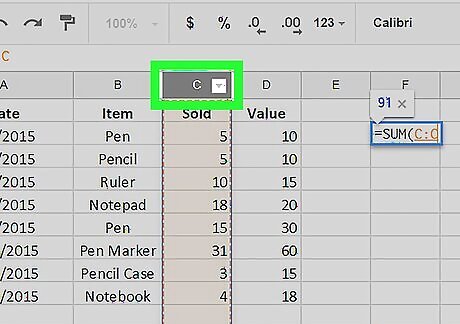
Use the keyboard shortcuts. If the column is too long to drag or if you want to apply the formula to the entire column of the spreadsheet: Click the cell with the formula. Click the column letter at the top. Press Ctrl+D (Windows) or ⌘ Command+D (Mac).




















Comments
0 comment