
views
Putting your Device in Recovery Mode

Plug the iPhone into your computer. Use a lightning USB cable to plug it in.

Press and hold the Home and Power button for 10 seconds. Release the Power button after 10 seconds.

Hold the Home button for an additional 5 seconds. You should see a "Connect to iTunes" screen appear.

Let go of the buttons.
Using iTunes Backup and Restore

Launch iTunes on your computer.

Click OK. Doing so will confirm that you want to restore a device that's in recovery mode.

Click Restore iPhone.
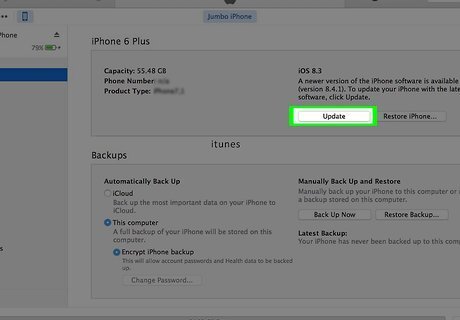
Click Restore and Update. iTunes will begin restoring your device. This process may take several minutes to complete. Do not unplug the device during the restore process.

Click "Restore from this backup:" Click "Set up as new iPhone" to start fresh.

Select the backup from the drop down.
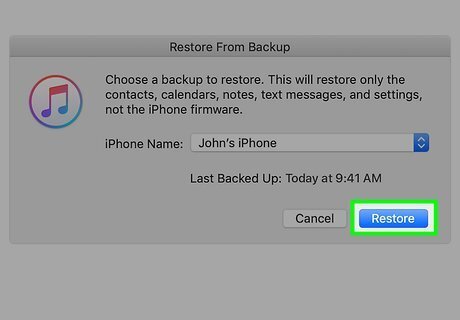
Click Continue. iTunes will set up your device. This process may take a few minutes.

Complete the setup on your iPhone. Tap to follow the on-screen prompts.Your iPhone will be restored to its "unjailbroken" state, and all the content and files you had on your jailbroken iPhone will be removed.
















Comments
0 comment