
views
Enable AirDrop on both devices.
Make sure AirDrop is turned on with both devices. "Make sure the feature is on and ready for sharing," Tortello advises. Open the Control Center on your iPhone or iPad. Long-press the Wi-Fi button to expand the menu. Make sure AirDrop is set to Contacts Only or Everyone for 10 Minutes. Wi-Fi and Bluetooth must be turned on with both devices for AirDrop to work. Make sure you have a stable Wi-Fi connection.
Bring the devices closer.
Place the two devices next to each other. When trying to AirDrop files, make sure the two devices aren't too far apart. To rule out distance as an issue, try to send files when the devices are right next to each other.
Check for compatibility.
Make sure both devices support AirDrop. AirDrop is only available on Apple devices with specific models: iPhone 5 or newer iPad (4th Generation) or later iPad Mini (1st Generation) or later iPod Touch (5th Generation) or later Macs (2012) or later running Yosemite or newer
Restart your devices.
Turn off your devices and turn them on again. Sometimes, a simple restart can fix software bugs. You can restart your iPad or iPhone.
Check AirDrop settings.
Make sure your AirDrop settings are correct. You can check by doing the following: Open Settings. Tap General. Tap AirDrop. Make sure receiving is on. Optional: toggle on Use Cellular Data if your Wi-Fi is spotty.
Check your device's battery.
Charge your device's battery. If you have low power, you may have trouble receiving or sending AirDrops. Charge your device to at least 75% before trying to AirDrop. If you have Low Power Mode enabled, turn it off by going to Settings > Battery > toggle off Low Power Mode.
Check your storage.
Make sure you have enough storage. If you're receiving a bunch of files over AirDrop, you may not have the storage to fully download them. Check your storage in Settings > General > [device] Storage. If you need to clear up some storage, consider storing your files and videos in a cloud service such as iCloud or Google Drive.
Turn off any VPNs.
Disable any active VPN services. A VPN can block the connection with Apple's servers. Turn it off, and then try to AirDrop again.
Disable Personal Hotspot.
Turn off your Hotspot. If you're using your Personal Hotspot, you'll need to turn this off before you can use AirPlay. Do the following: Go to Settings. Tap Personal Hotspot. Toggle off Allow Others to Join.
















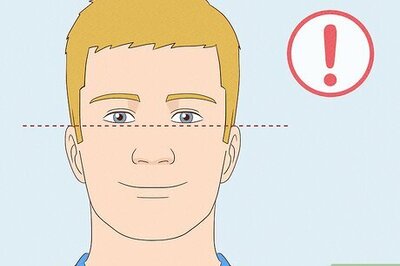
Comments
0 comment