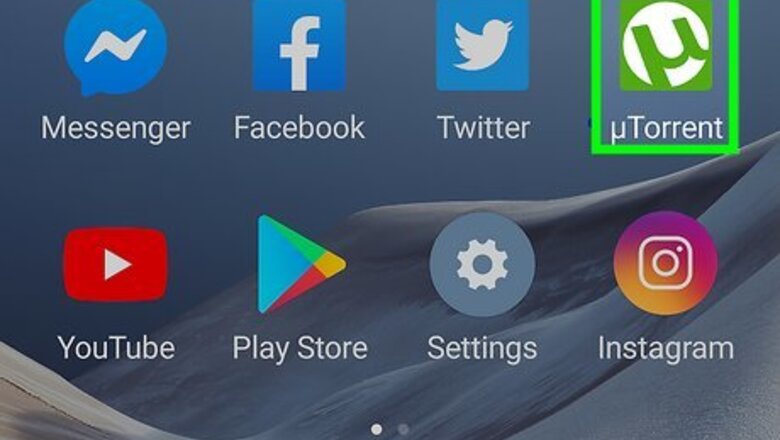
views
- Try increasing your upload limit to speed up your download on uTorrent.
- Change the port of the download to see if that speeds up your download.
- There are a few general steps you can try, like checking with your ISP, selecting a better torrent download, and not using your Android's resources on things like streaming.
Increasing the Upload Limit
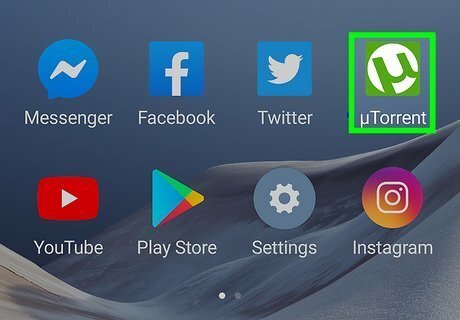
Open the uTorrent app. This has a green icon with a white “u” in it. You'll usually find it on the home screen or in the app drawer. Since uTorrent's files download as you upload, increasing the upload speed could affect how quickly you download something.

Tap the ☰ tab. This three-line menu icon is in the top-left corner when you open uTorrent and pulls up a drop-down menu with more options.

Select Settings in the menu. It's usually the second or third option in the menu.
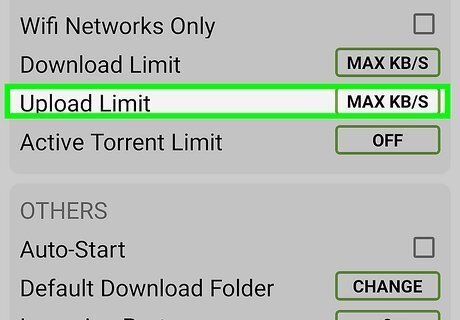
Tap on Upload Limit. This lets you toggle the download speed for uTorrent. Usually the download limit is unlimited (the box will say MAX), but you'll want to change it if it's set to a slow speed.

Drag the slider to the limit of your preferred speed. If you want the full available upload speed, then toggle it to the right so it says “Max KB/s.”

Tap Set when you're done. This will set the new download speed as the limit for uTorrent when you download a torrent stream on your Android.
Changing the Incoming Port
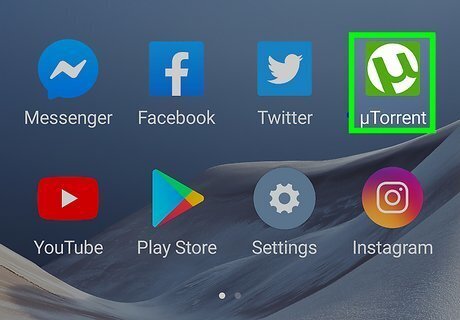
Open the uTorrent app. This has a green icon with a white "u" in it that can be accessed from the apps drawer. If you're experiencing slow downloads, changing the incoming port to one less common could increase the speed.
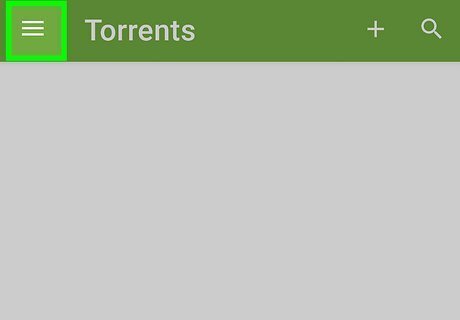
Tap the ☰ tab. This is in the top-left corner when you open uTorrent and pulls up a drop-down menu with more options.
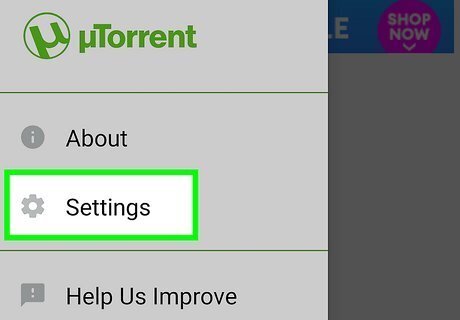
Select Settings in the menu.

Scroll down and tap on Incoming Port. This lists the port where Utorrent accesses download information and is usually set to 6881 by default.

Increment the incoming port by 1. Once you tap the Incoming Port option, a pop-up window with the port number will appear, where you can rewrite the port number to 6882.

Tap OK. This will finish reconfiguring the incoming port for uTorrent and should increase its download speed. If you don't notice any difference in download speed after incrementing by 1, try incrementing it again (to 6883) to see if that resolves the issue.
Other Fixes
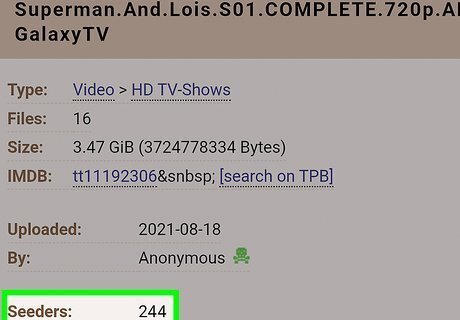
Find a file with lots of seeders and avoid one with many leechers. For a faster download, make sure you can download all the necessary files quickly and easily, and that means that you'll want to find a file with a lot of seeders. You'll see a list of seeders and leechers for each download once you click the link, so make sure you avoid links with lots of leechers, which indicates an incomplete download.

Check your ISP. Internet providers will sometimes throttle download speeds if they detect a Torrent. Some places, like schools and public libraries, will prevent Torrents from downloading. There are a few ways that you can get around this, including using a VPN, and switching from Wi-Fi to cellular data.

Limit your downloads. If you're noticing that the five downloads you have are all downloading very slowly, try downloading one thing at a time. When you have multiple files that you want to download, your speed will slow down as the Torrent grabs random files for each of the multiple downloads you have. By reducing your download to one thing, you'll have a faster download speed for that file.
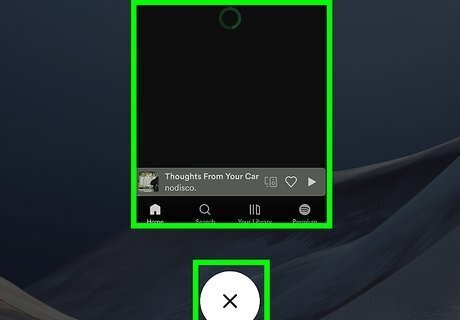
Don't stream music or video while you're downloading. Since streaming takes up a lot of resources, it will put uTorrent in the background and sacrifice any resources that were dedicated to downloading into your streaming services instead.

Close unused apps. You don't want your Android's resources to be strained, which can make your download longer. In that case, make sure unused apps, like Facebook or Twitter, are closed and free up those resources.




















Comments
0 comment