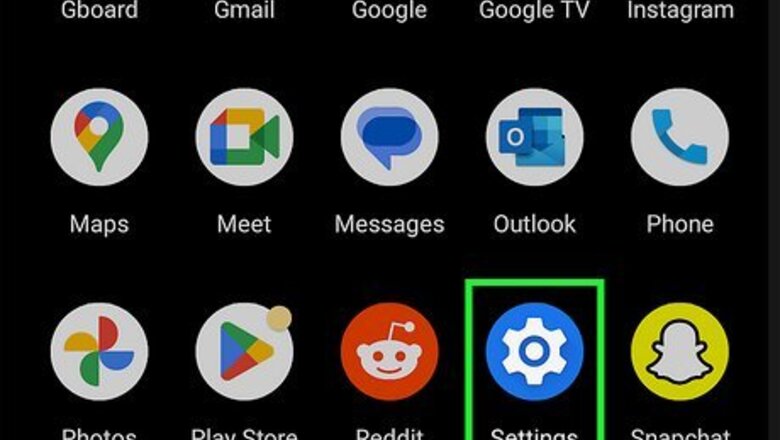
views
- You can back up Android contacts to your Google account in Settings > Google > Settings for Google Apps > Google Contacts Sync.
- You can also back up contacts to a VCF file by exporting them from the Contacts app.
- Once you create a VCF file for exported contacts, you can save the file to an SD card, a folder on your phone, or your Google Drive.
Backing Up to a Google Account
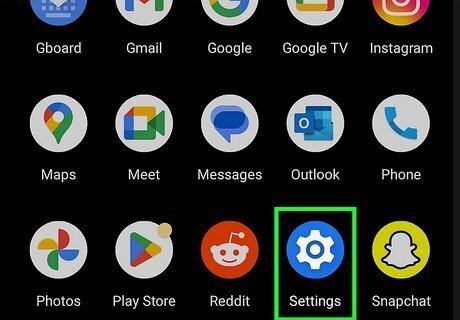
Open your Android's Settings Android 7 Settings App. You'll usually find it in the app drawer or the notification tray. This method will help you back up all your Android data, including your contacts, to your Google account.
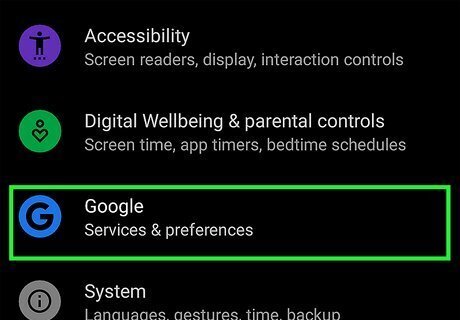
Tap Google. You might need to scroll down to see this next to a "G" icon.
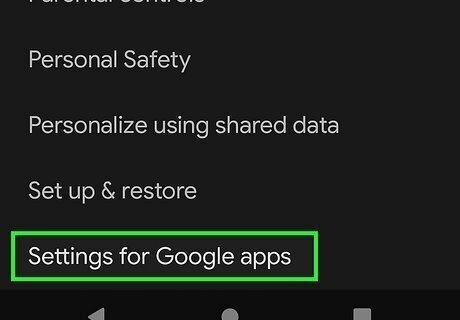
Tap Settings for Google apps. Scroll down to find this option near the bottom of the "Services on this device" section.
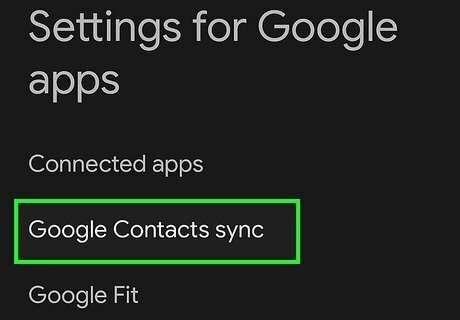
Tap Google Contacts sync. This is usually near the top of the menu.
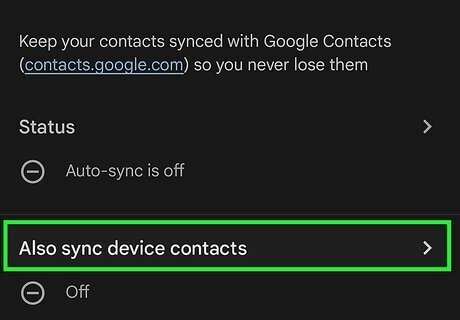
Tap Also sync device contacts. You'll be directed to a page with a toggle. If it's already on, skip this and the next step.
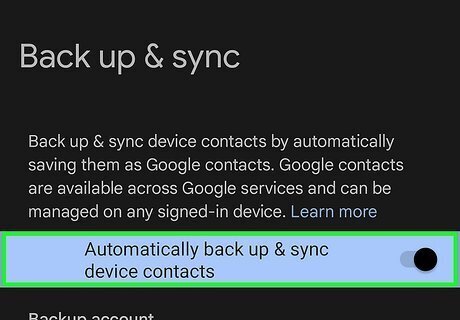
Tap the switch next to "Automatically back up & sync device contacts" to toggle it on. If the switch is already colored and pointing to the right, the feature is enabled. Once it's enabled, you're done! If you toggle the switch on, you can tap the "Backup account" listed to change your Google account.
Exporting to VCF
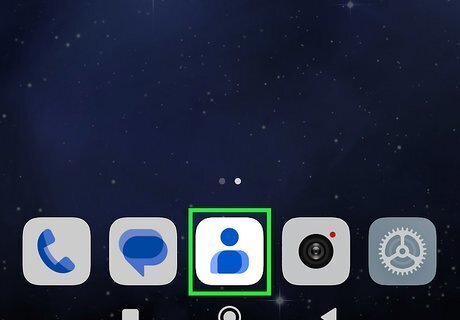
Open the Contacts app. If you're using the default Contacts app on most Androids, look for a blue and white icon with an address book or peoples' heads. Use this method to save your contacts as a VCF file that you can access anywhere and not inside a backup.
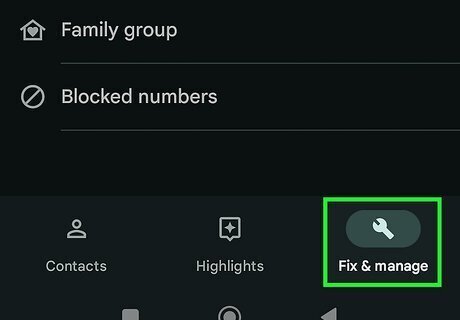
Tap Fix & manage. It's a tab in the bottom right-hand corner of your screen with the icon of a wrench.
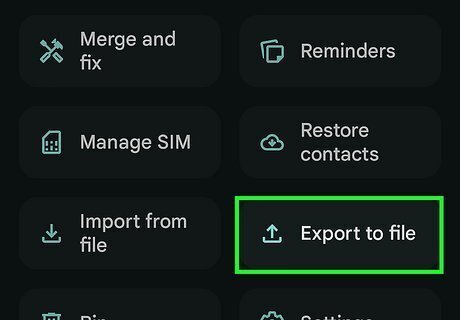
Tap Export to file. You'll see this tile next to an arrow pointing up.
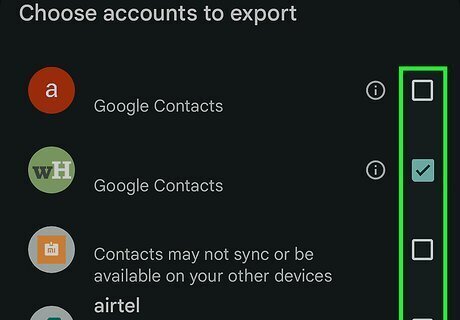
Select the accounts to export (if your phone has multiple accounts). You'll see this if you have a Samsung phone, for example, and have both a Google and Samsung account added. Tap one to select it.
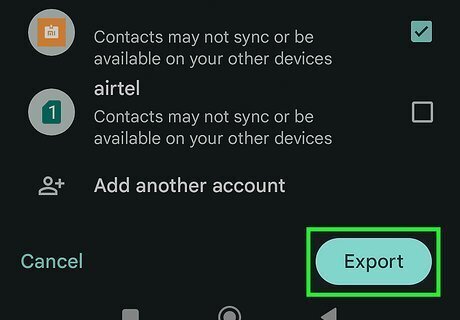
Tap Export. It's in the bottom right corner of your screen and will prompt you to choose where to save the .VCF. Save the exported contacts file to an SD card by tapping the three-line menu and selecting the SD card from the menu. Alternatively, you can select your Google Drive or anywhere in your phone's internal storage. When you're done choosing where to save the file, tap Save.











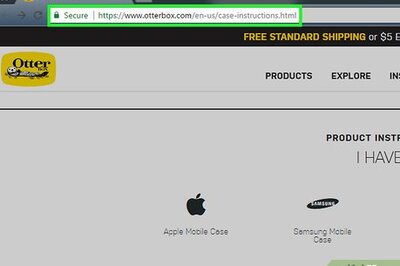


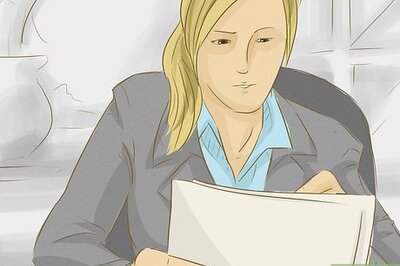

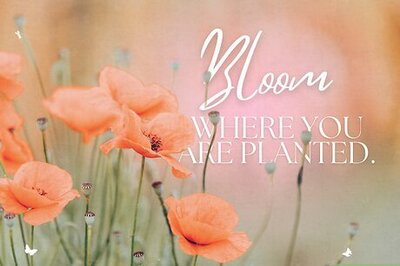



Comments
0 comment