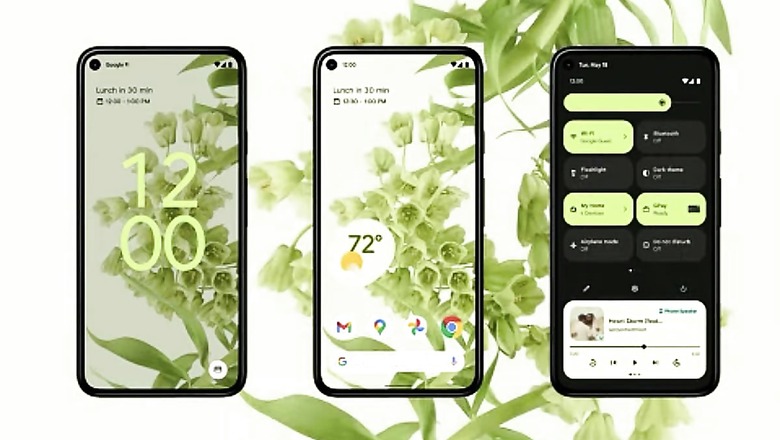
views
Buying a new phone? You’ve perhaps got your eye on one of the shiny new Android launches. Maybe a Samsung Galaxy S21. Maybe a Xiaomi Mi Ultra. Maybe a new OnePlus 9. Could be anything, the world of Android phones is massive. The thing is, before you get all excited and set up your new phone, it is time to give your old Android phone a nice once-over and a proper reset. That is, to wipe your data on the phone, and prevent someone who you sell the phone to, or pass it on to, from seeing your personal chats, photos, selfies, documents, and web browsing history. But it is not just a factory reset. Folks often forget to individually sign out of individual online accounts on an Android phone, before resetting it. That could mean a world of discomfort later, with two-factor authentication or missed messages.
First and foremost, you need to go to Settings > Accounts and then manually remove every single account that you may have signed in with. This will include WhatsApp (very critical), Microsoft Office, Microsoft Exchange accounts, Truecaller, Twitter and more. If it is a Xiaomi or a OnePlus phone, for instance, you have those accounts listed there as well. Second step is to sign of the Google account, the primary one on your Android phone. That will also be found here, at Settings > Accounts. This is where all accounts that you had set up on your phone, will, no longer be available on the device and therefore no new sync will happen.
Now, time to reset the Android phone. Open the Settings app and tap on the search bar or icon that is common now in the Settings app on most Android phones. Search for ‘Reset’ and select Factory Data Reset from the results. On the screen that shows up next, select reset and allow the phone to complete the cleaning process and restart. If the reset is successful, you’ll see the Android welcome screen upon device restart—and this is where the new user will be able to sign in with their own.
Read all the Latest News, Breaking News and Coronavirus News here.
















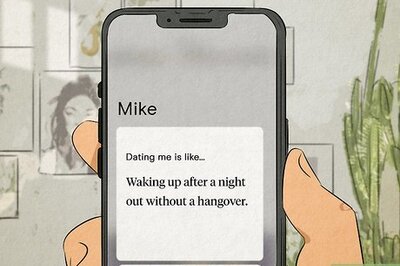
Comments
0 comment