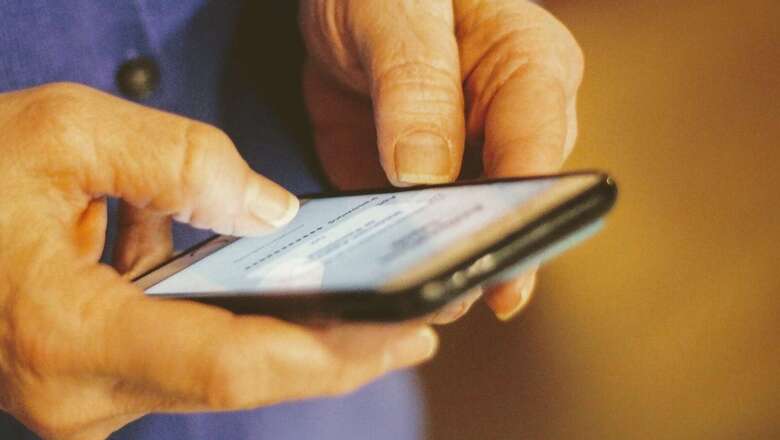
views
With a rise in cybercrimes such as phishing attacks and malware attacks, the sensitive data on our devices has become all the more vulnerable to being leaked and misused. While securing every device and account with passwords is the most convenient way, it is apparently not enough.
Now, many applications and services have started using OTPs (One-time passwords) to ensure the privacy and online safety of their users. Tech giants like Google and Apple have devised new ways to protect vital data through layers of security.
Also Read: Samsung Galaxy A53 5G: 10 Things To Know About This Samsung Smartphone Under Rs 35,000
Apart from offering two-factor authentication (2FA), Google now also allows a user to use their phone as a security key. Earlier, users were required to enter their password along with a code generated by the app while signing in.
Now, one can use their phone as a security key to sign in to their account. This adds another layer of security to your data. With this feature enabled, one will have to carry their device to sign in.
To enable the feature, just follow the steps below.
Step – 1 For that, log in to your Google account and open the security page.
Step – 3 Now, scroll down to the ‘Signing in to Google’ option and find the ‘Use your phone to sign in’ option and select it.
Step – 4 Next, log in using your account password and verify some steps.
Step – 5 You will be required to choose a phone which will be your key for signing in. In addition, you will have to ensure having a Touch ID or screen lock on your iPhone or Android respectively. A recovery phone number is also required to enable the feature.
Also Read: OnePlus Nord 2T Specifications Leaked: 3 Big Changes Over OnePlus Nord 2 5G Expected
Step – 6 Once you are done with the process, you will get a prompt on your phone each time you sign in. This helps in doing away with the need to enter your password again and again.
You can also use your phone as a secondary security key. For that follow the steps below.
Step – 1 First enable the 2-step verification from your Google account security page.
Step – 2 Now, scroll down and select the ‘Add security key’ option.
Step – 3 Google offers several options for signing in. You can either use your phone, NFC key or USB to log in to your account. Select any one option.
Step – 6 Google will then send a warning stating that Bluetooth has to be enabled. It will also state that the sign-in can be done only using a supported browser like Microsoft Edge and Google Chrome.
WATCH VIDEO: Why Smartphones Are Becoming Expensive In India, Explains Xiaomi India COO Muralikrishnan B
Now, you can sign in to your Google account by using your phone as a security key without much hassle.
Read all the Latest Tech News and Breaking News here











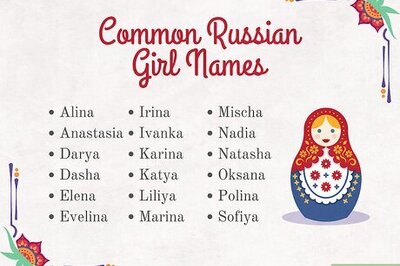
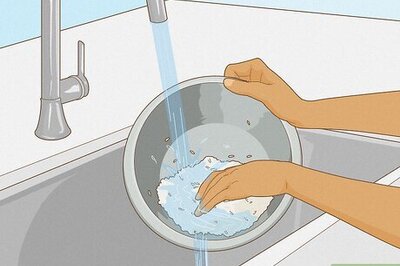


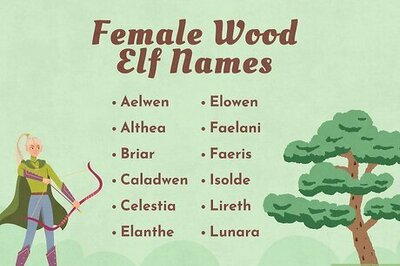
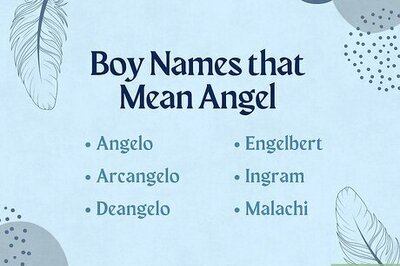
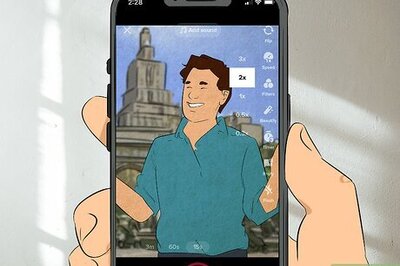
Comments
0 comment