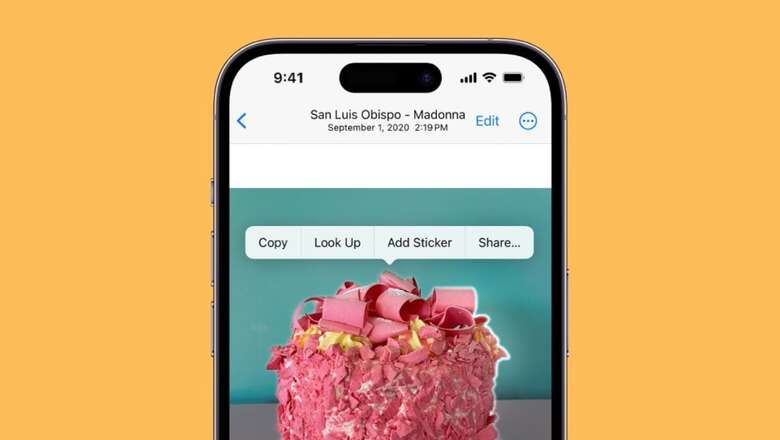
views
Did you know that you can quickly extract the subject from an image and easily remove its background using iOS? Yes, ever since the release of iOS 16 in 2022, this feature has proven to be quite useful for users. You can use your iPhone to remove backgrounds for a variety of purposes. For example, you can use the background-free photo feature to create a fun personalised sticker and more.
All you need is an image with a reasonably distinct subject to use the Photos app. Next, give that subject a long press to quickly remove it from the background. This is also how the feature functions in Files, Quick Look, Safari, and screenshots.
You can use the background removal tool almost anywhere in iOS where you have an image. You can quickly remove a picture from the background of a message you receive by long-pressing on the subject.
Here is a step-by-step process on how to remove the background from any image in iOS:
Step 1: First, download the most recent version of iOS on your iPhone.
Step 2: Make sure your device runs at least iOS 16.
Step 3: Select the image from which you want to remove the background.
Step 4: Press and hold down on the subject.
Step 5: Tap the ‘Copy’ button at the top.
Step 6: Open the app into which you want to paste it.
Step 7: Double-tap on the screen, then select the Paste button.













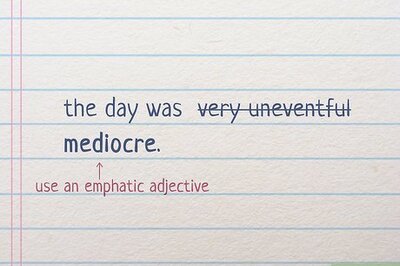






Comments
0 comment