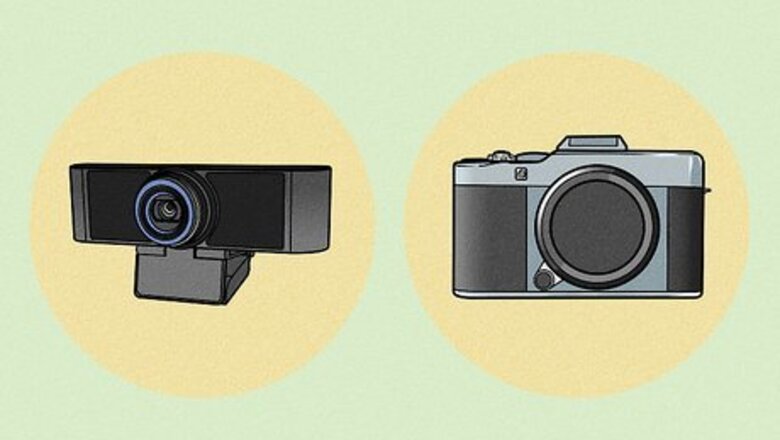
views
Invest in a webcam or digital camera.

Most viewers will want to see your face as well as the game. Part of the fun of YouTube gaming videos is watching the gamer’s reactions and facial expressions as they play. If you want to be included in your videos, you’ll need a decent camera. You can even get cameras that are specifically designed for livestreaming on YouTube or Twitch. You can buy a basic HD webcam for as little as $20. Most cameras marketed as vlogging cameras cost between $50 and $200, but there are also higher-end models on the market that cost a lot more. Many webcams and vlogging cameras are designed to clip directly to your computer monitor. However, you can also set up a tripod if you want more control over the positioning of your shot. A few cameras that are popular among gaming YouTubers include webcams such as the Genius WideCam F100 and the Logitech c920 Camera, as well as more traditional digital cameras like the Canon Rebel T5i or the Panasonic HC-V770.
Buy a basic lighting kit.

Good lighting can take your videos to the next level. To avoid harsh lighting or unflattering shadows, invest in a lighting kit designed for taking videos. Even a simple selfie ring light will make a big difference. If you want to get really fancy, look for a kit that includes a backdrop so you can have more control over what your environment looks like. If you’re on a tight budget, a couple of simple desk lamps can provide decent lighting for a video. Just don’t aim the lamps directly at yourself, since the results will look pretty harsh. Turn them so they reflect off the wall behind your desk and cast a soft light on your face.
Get a good microphone.

If your videos include commentary, a mic is a must. While most digital cameras have some sort of microphone built in, it’s worthwhile to invest in a directional USB mic that can offer good sound quality without picking up lots of background noise. If you’re going to be playing online with other people, opt for a headset that includes a microphone. A headset can also be helpful for preventing your external microphone from picking up sounds from the game, which can create distracting echoes or feedback in your video or livestream. For the best possible sound quality, look for a mic that comes with a pop filter. These filters help prevent unpleasant popping sounds when you say words that start with certain letters, like “p” and “t.” While there are lots of pricey options on the market, you can get a decent-quality microphone for as little as $40. Some popular gaming mics that aren’t super expensive include the HyperX SoloCast, the Blue Yeti X, and the Rode NT-USB Mini.
Install a screen capture app for PC or mobile gaming.

Screen capture software lets you share what you’re seeing as you play. It will also give you a much higher-quality result than simply pointing a camera at your screen. The best kind of software for this purpose depends on whether you’re gaming on a PC or some other platform, such as a phone or tablet, as well as what operating system you’re using. For instance: If you’re using a PC that runs on Windows 10 or 11, you can use the built-in Xbox Game Bar app to capture your gameplay. Go to Settings, then Gaming, select Xbox Game Bar, and toggle on the switch under Enable Xbox Game Bar. Use the default shortcut ⊞ Win+Alt+R to start or stop recording. If you’re running a Mac using macOS Mojave or higher, use the shortcut ⇧ Shift+⌘ Command+5 to start the built-in screen recording feature. If you want a screen capture app with more features, such as built-in audio mixing and video editing, download the free OBS Studio app. OBS Studio runs on Mac, Windows, and Linux computers. For mobile games, Loom and Screencast-O-Matic are popular screen capture apps. Both come with free versions or subscription plans that offer additional features.
Purchase a capture card for gaming consoles.

Capture cards plug into your console and record the action. While many modern gaming consoles have some built-in screen recording or streaming features, a good capture card can help ensure that you get high-quality footage. It will also reduce lag and help your console run more smoothly. Capture cards can also record longer videos than some of the native video capture features—for instance, you can only record 30 seconds of video with the screen capture feature on the Nintendo Switch. To use a capture card: Plug the USB cable attached to the capture card into your computer. Connect an HDMI cable to your game console, then plug the other end into the HDMI Input jack on the capture card. Plug a second HDMI cable into your TV, then connect the other end to the HDMI Output jack on the capture card. Your gameplay will now stream directly to your computer via the capture card. You’ll need to use some type of video capture software, such as OBS Studio or Xbox Game Bar, to record the footage. Or, you can use an app such as Streamlabs OBS or Wirecast to livestream your gameplay directly to YouTube.
Get some good video editing software.
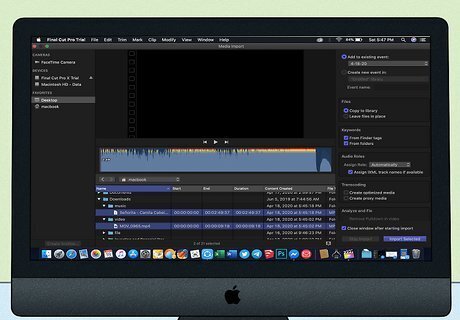
Unless you’re livestreaming, you’ll want to edit your gaming videos. Even the most basic editing software can give your videos an edge and help them feel more professional. You can do basic editing with all-in-one apps like OBS Studio. If you’re interested in doing more advanced edits, try something like Adobe Premiere Pro or Final Cut Pro. There are also a variety of free video editing programs you can try. Some of the most popular options include HitFilm Express 16, Apple iMovie, and Lightworks.
Spring for a few nice gaming accessories.

Fancy accessories aren’t necessary, but they look impressive onscreen. They can also make your gaming experience more comfortable and fun. For example, consider investing in: A gaming chair A backlit gaming keyboard and mouse Custom video game controllers that reflect your personal brand
















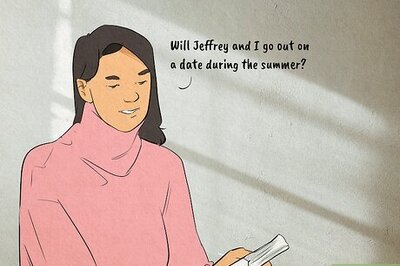

Comments
0 comment