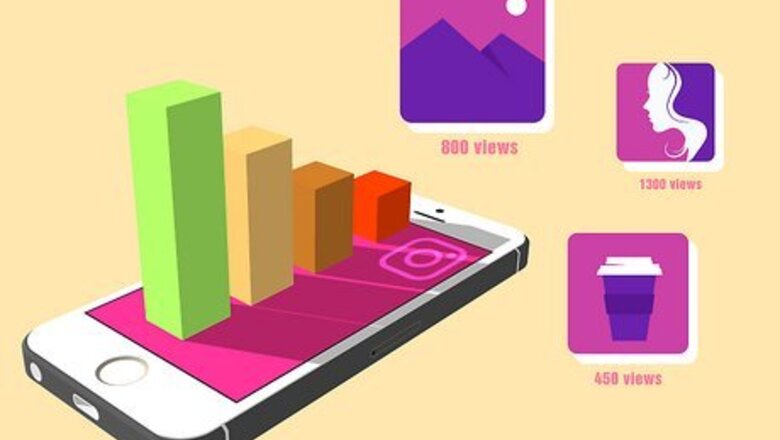
views
- Instagram Impressions measure how many times your content is viewed.
- Reach on Instagram shows you how many unique users have viewed your content.
- Track Impressions and Reach on Instagram by going to your profile and tapping "Professional dashboard."
Terminology
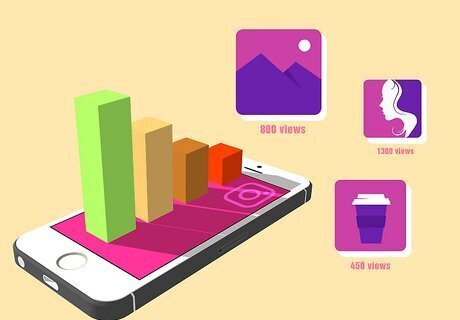
Impressions. This is the number of times your content has been viewed. For example, your post is displayed in the Home Feed and one user sees it. That's one view. But if that user re-watches or scrolls repeatedly through your content, that's more impressions. Impressions are not a good way to measure engagement or interest and are merely a measure of visibility.

Reach. Reach indicates how many unique users viewed your content, which does not include replays. This metric is a good way to measure if your content is viewed by different users instead of repeatedly viewed by the same users.
Impression & Reach

Both are important to track your Instagram performance. You can't have one without the other! Reach measures the different users that see your content while Impressions tracks how often they interact with your content. You can tell that the quality of your content is high if it's going to many different users and those users are viewing that content multiple times. Low-quality content, however, will show as a lop-sided ratio of Reach:Impressions or Impressions:Reach.
How to View Insights to Track Impressions

Open Instagram and navigate to your profile. You need to have a business or creator account to view Insights. Tap your profile icon, which is in the bottom left corner of your screen.
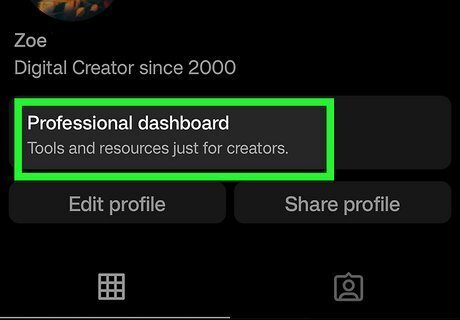
Tap Professional dashboard. Alternatively, tap the three-line menu icon in the top right corner and select Insights. If you want to see how a specific Reel, Story, or post is doing, go to that content, tap the three-dot menu icon, then tap Insights.
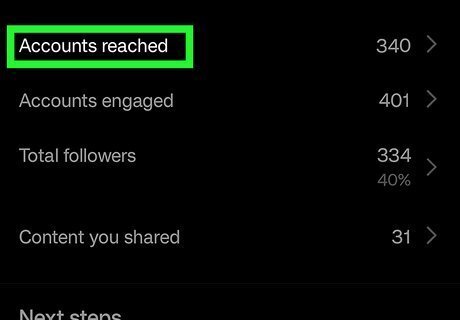
Tap Accounts reached. A new page with more information will open. On this page, you'll see both your reach and impressions. Scroll down to see your top content and tap it to switch between the top content based on reach or other metrics.
Tips for Higher Impressions

Use a variety of formats. Instead of only using pictures, which used to be a constraint for Instagram, use video and music too! Make a Reel, Story, or post. If you want to use pictures, select multiple at a time to create a slideshow!
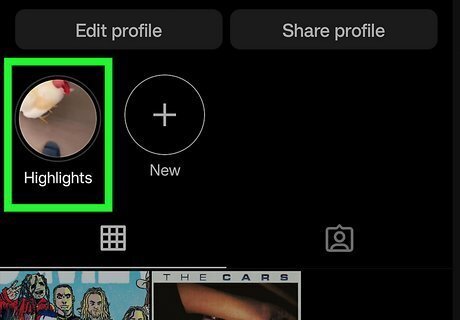
Save Stories as Highlight Reels. Since Stories only stick around for 24 hours, make them appear for longer by adding them to your Highlights! To save your Story, go to your profile and press the plus sign, then select a Story to save. Finally, tap Next and save the Story.
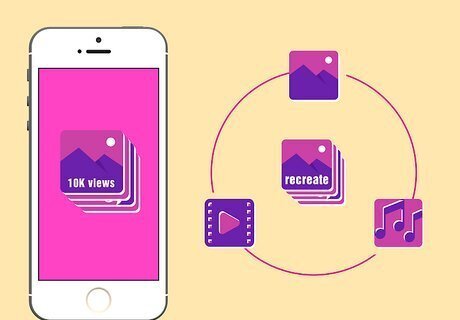
Recreate popular content. Using Insights, you can figure out what type of content is working and what isn't. Copy the format of what is working and you'll be able to post more content that is doing well!














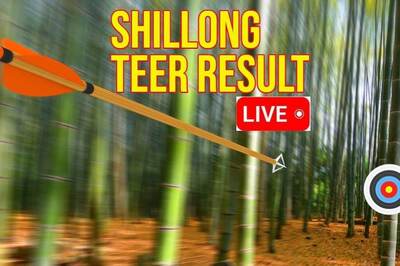

Comments
0 comment