
views
Pairing Beats Headphones, Earphones, & Earbuds
Enable Bluetooth on your iPhone. To do this, you can either pull down from the upper-right corner to open the Control Center and tap the Bluetooth icon, or go to Settings > Bluetooth and toggle it on.
Turn on your Beats headphones or earphones. Beats headphones or earphones (which look like two earbuds connected by a wire) will need to be powered on before you can pair them to your iPhone.
Put your Beats in pairing mode. How you do this depends on what type of Beats you have: Most Beats headphones: Hold the power/system button for 3 to 4 seconds Beats Solo Pro headphones: Unfold your headphones near your iPhone Beats earbuds (with a case): With the earbuds in the case, open the case's lid near your iPhone BeatsX and Beats Flex earphones: Hold the power button for a few seconds Powerbeats earphones: Hold near your iPhone
Hold your Beats near your iPhone. Your iPhone should automatically pick up that your nearby Beats are in pairing mode.
Tap Connect on the screen. Once you tap the Connect button, your Beats will be connected to your iPhone and you can use them to listen to music, audiobooks, videos, calls, and more.
Pairing Beats Speakers
Enable Bluetooth on your iPhone. To do this, go to Settings > Bluetooth and make sure Bluetooth is toggled on. Stay on this menu for now, as you'll need to be here to pair your speakers.
Turn on your Beats speakers. Beats speakers will need to be powered on before you can pair them to your iPhone.
Put your Beats in pairing mode. To do this, press and hold the power button (Beats Pill) or "b" button (Beats Pill+).
Hold your Beats near your iPhone. Your speakers must be within Bluetooth range of your iPhone to pair with them, which is about 30 feet.
Tap your Beats speakers under "Other Devices" in the Bluetooth menu. If you aren't in the Bluetooth menu, go to Settings > Bluetooth to pair your speakers. Once your speakers are paired, they'll appear under "My Devices."
Troubleshooting
I previously connected my Beats to my iPhone, but now they're not connected. Your Beats must be in Bluetooth range of your iPhone to connect, which is about 30 feet. Make sure to stay within this range for your Beats to stay connected.
My iPhone says my Beats are connected but I can't hear anything. Make sure the volume on your iPhone and on your Beats (if applicable) is turned up.
My Beats Solo Pro headphones won't connect after I unfold them. If you can't get your Beats Solo Pro headphones to pair, press and hold the Mode button on the left earcup for five seconds. Then, try to pair as normal.
No matter what I try, I can't connect my Beats to my iPhone. You can try one of two things: If you connected your Beats to your phone previously, try forgetting the device by going to Settings > Bluetooth and tapping the info button (which has an icon of an "i" in a circle) next to your Beats under "My Devices." Tap Forget This Device and try pairing the Beats again. If you've never connected your Beats to your phone or forgetting the device didn't work, you can try factory resetting your headphones, earbuds, earphones, or speakers, which usually involves pressing and holding the power/system, volume, and/or Beats logo buttons on the devices for a few seconds.
















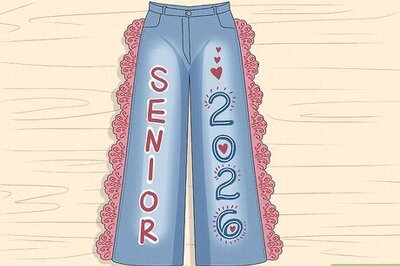

Comments
0 comment