
views
Steam might need a restart.
Restarting Steam can resolve common glitches. You’ve likely tried this already, but if not, your first step should be to exit Steam completely and restart it. Quit the program, then open the Task Manager in Windows or the Activity Monitor on a Mac. Look for any Steam-related processes that are still running, end them, and reopen Steam. You can also try completely uninstalling and reinstalling Steam.
You might have download speeds limited.
Steam allows you to limit download speeds to save your bandwidth. If you enabled this feature at some point, it could be the source of the problem. To check, go to Steam > Settings (or Preferences, on a Mac) > Downloads. Make sure Limit download speed is toggled off. If you prefer to keep this setting on, you can adjust the download speed limit by entering a number in the Enter limit in kilobits per second field. Some redditors recommend toggling on Limit download speed, then setting the limit to 10000000 kbps. While you’re at it, there are some additional settings in the same menu that might be causing issues. Make sure Throttle downloads while streaming is toggled off if you don’t want streaming to slow down your downloads. Want to download games in the background while you play? Toggle on Allow downloads during gameplay.
Check for a slow internet connection speed.
Slow internet is a common cause of laggy download speeds. Steam recommends testing your internet connection speed and comparing it to Steam’s actual download rate to determine if you’re getting the download speeds you should, according to your ISP’s advertised connection speeds. For example, if your ISP claims you should have a connection speed of 15 MB/second, then your Steam downloads should be running at about 1.9 MB/second. You can see a full chart of Steam download rate conversions here. To check your Steam download rate, go to Steam > Settings (or Preferences, on a Mac), and click the Downloads tab. Check the box next to Display download rates in bits per second. If the displayed download rate is lower than expected based on your ISP’s advertised connection speed, run an internet speed test. You can easily do so by visiting www.speedtest.net and clicking Go. If the displayed speed is lower than expected, try these methods to boost your internet connection speed.
Your content server might have high traffic.
Changing the download region may fix the problem. While Steam tries to automatically select the best download server based on your location, high traffic can still lead to slow downloads. Try switching to a different server and see if that helps. Here’s how: In the Steam client, go to Steam > Settings (or Preferences) > Downloads. Next to the Download region header, select a different region from the dropdown menu. By default, the nearest region to you should already be selected, but you can try different regions in your general geographical area and see if that helps.
Download cache buildup can slow things down.
A cluttered cache can cause problems with downloading and gameplay. To clear the cache, open Steam and select Steam > Settings (or Preferences) > Downloads. Click Clear Cache. Click Confirm in the window that pops up. Steam will restart, and you’ll need to log back in again.
Third-party apps could be interfering.
Some apps can cause connection issues with Steam. This is often the result of the app rerouting Steam traffic through the wrong content server. You might need to disable certain apps while you download Steam games, or reconfigure some settings in those apps to prevent problems. Here are some types of apps that are known to interfere with Steam: Antivirus software. You might need to disable your antivirus or create exceptions related to Steam and Steam games. VPNs. While a VPN can be helpful for solving certain issues with Steam (like ISP throttling), it could also create connection problems. You might need to turn off your VPN or change some settings to allow Steam traffic. Anti-spyware apps. Like antivirus software, anti-spyware apps can negatively impact Steam server traffic. Try shutting off your anti-spyware or creating exceptions to let Steam traffic through. Firewalls. Your computer’s firewall could be intercepting traffic to and from Steam’s content servers. Check your firewall settings and make sure Steam connections are allowed. File-sharing software. P2P clients and other types of file-sharing software can eat up your bandwidth and slow download speeds to a crawl. Disable these apps while you’re downloading games. FTP and web server apps. Just like file-sharing software, these are big bandwidth eaters. Disable them until you’re done with your downloads. IP filtering or blocking apps. Similar to a firewall, these kinds of apps control traffic to and from your network. If you have any of these installed, try turning them off or creating exceptions for Steam traffic. Download accelerators and managers. Counterintuitive as it seems, apps that are designed to boost download efficiency can slow down Steam downloads. If you have any of these installed, try turning them off.
Your ISP might be throttling download speeds.
Many redditors point to ISP throttling as the culprit behind slow Steam downloads. A common sign of this specific problem is when your downloads slow down at certain times of day (i.e., between 5 pm and 11 pm). If other solutions aren’t working, contact your ISP and ask them about it. Using a VPN might also fix the issue. According to Steam Support, certain ISPs are notorious for causing problems with Steam. These include: 012.net Bluewin Dutch Telecom ISPFree Micronet Broadband
There could be a network connectivity issue.
Something might be blocking Steam from connecting to content servers. There are multiple possible causes for this problem, so you might need to do some extensive troubleshooting and diagnostics to pin it down. Here are a few things to try: Visit the Steam network status page to make sure the servers are up and running. If they’re down or experiencing high traffic, you might need to wait it out (or at least switch to a different region in Steam > Settings/Preferences > Downloads). Reboot your router. If that doesn’t work, try running diagnostics to make sure it’s working correctly. Check out Steam’s router page for more advanced troubleshooting tips. Make sure your firewall is configured correctly for Steam. Take a look at Steam Support’s firewall page for detailed instructions. Scan your computer for viruses, spyware, adware, and other malicious software. Just be aware that some malware removal tools can also interfere with Steam, so you might need to adjust your settings to make sure everything works correctly! Make sure the required ports are open. Steam must be able to connect to the ports listed here in order to work properly. You might need to reconfigure your router or firewall to make sure they’re open. Not sure how to check if a port is open? See our article for detailed instructions. If you use a network controlled by a school or other organization, the network administrator might be blocking some of the ports you need.
Your hard drive might be too full.
Lack of space on your hard drive can limit download speeds. If your internet connection rate is faster than your hard drive’s write speed, you might run into problems. Look for ways to free up space and optimize your hard drive’s performance.
It could be a DNS issue.
A cluttered cache or DNS filters could be slowing down traffic. It might help to flush your DNS cache or even switch to a different DNS altogether. You can easily flush your DNS in the Windows command prompt or in the Mac terminal. If the default DNS provided by your ISP isn’t working for you, try switching to another one, such as Google’s public DNS. Learn how to change your DNS settings in Windows or macOS.
Outdated software or firmware might be to blame.
Update Steam and your computer’s operating system. If Steam or your computer’s OS is outdated, Steam might not work as efficiently as it should. Make sure you’re running the latest version of Windows or macOS. In the Steam client, go to Steam > Check For Updates (or Check for Steam Client Updates). A banner will pop up at the bottom of the Steam client window letting you know whether updates are available.

















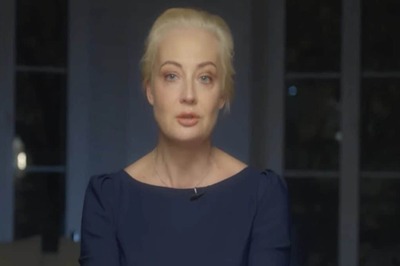
Comments
0 comment