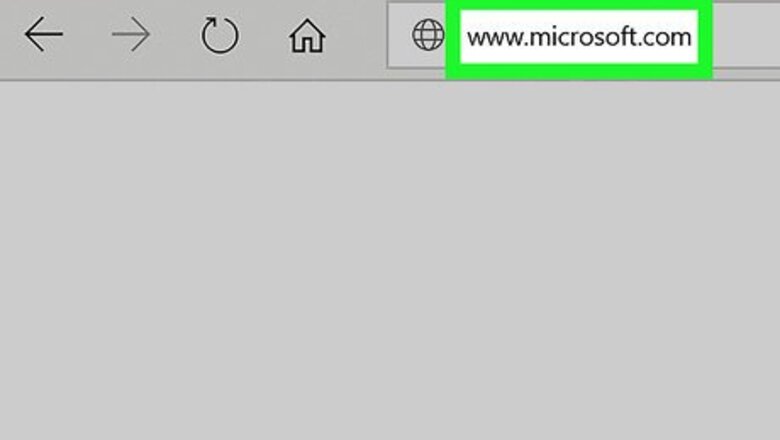
views
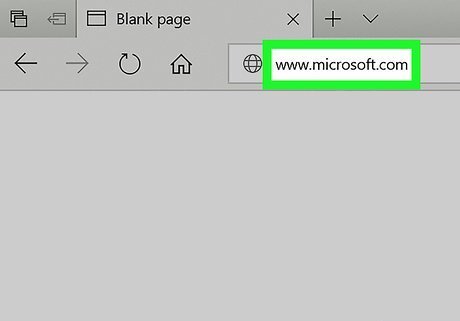
Open the Microsoft website in an internet browser. Type www.microsoft.com into the address bar, and hit ↵ Enter or ⏎ Return on your keyboard.
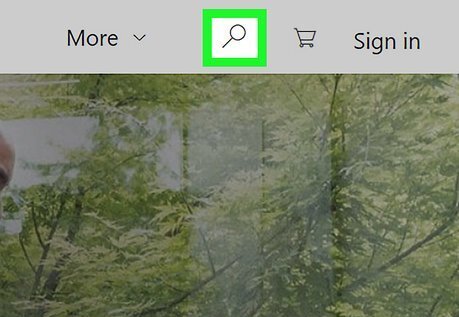
Click the Search button. This option is listed next to a magnifier icon in the upper-right corner of the page. It will open a search field, and allow you to search the website.
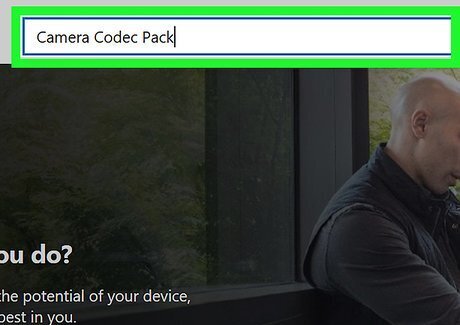
Search Camera Codec Pack on the website. Enter your keywords into the search field on the top-right, and hit ↵ Enter or ⏎ Return on your keyboard.
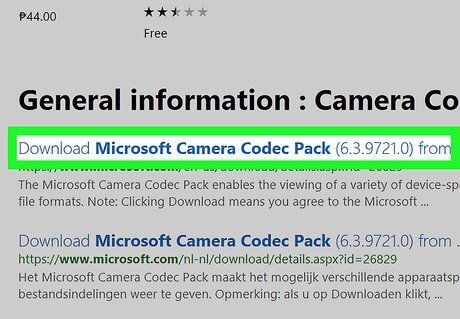
Click Microsoft Camera Codec Pack in the search results. This option should be the top result under the Downloads or General information heading.
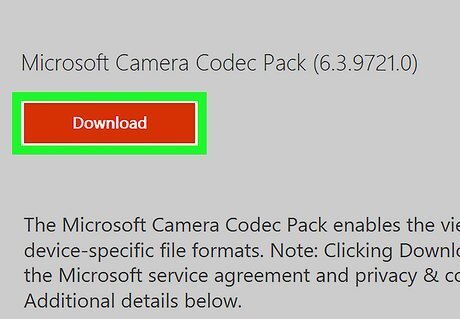
Click the red Download button. You'll be prompted to select a download version on the next page.
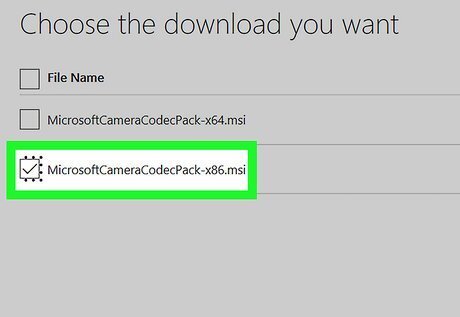
Select the codec pack for your computer's operating system. Click and check the box next to the codec pack version you want to download. If your computer is running the 64-bit version of Windows, you'll download the "x64" codec pack. If you're running the 32-bit version, select "x86."
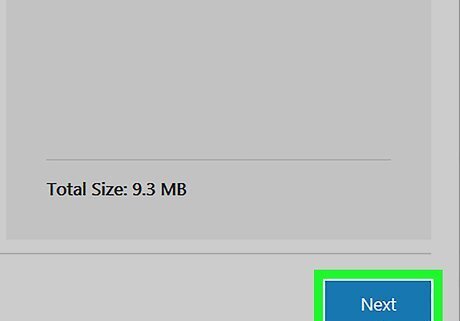
Click the blue Next button. This button is in the lower-right corner of the page. It will prompt you to select a download location on your computer.
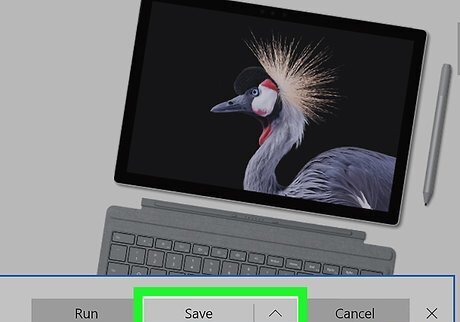
Click the Save button. Select a download location on your computer, and click Save in the pop-up window to download the codec pack.
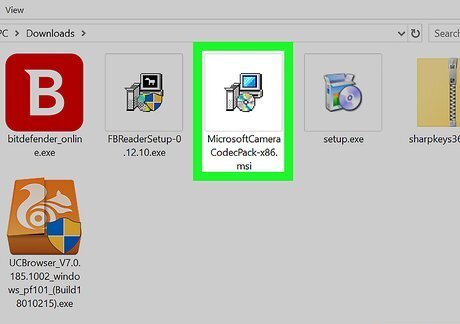
Double-click the downloaded codec pack file. This will install the latest codec pack to your computer. You can now view Raw files in Photo Viewer.
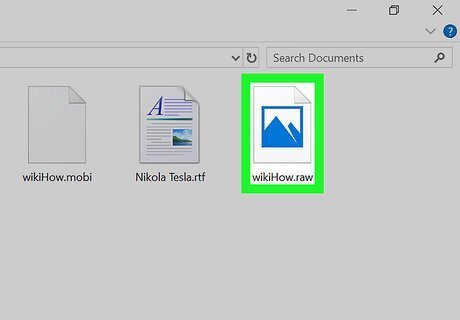
Double-click the Camera Raw file you want to view. When the codec pack is installed on your computer, Photo Viewer will allow you to view all Raw image files without third-party software.












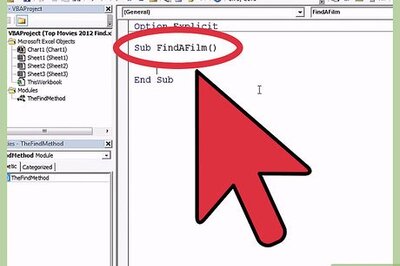







Comments
0 comment