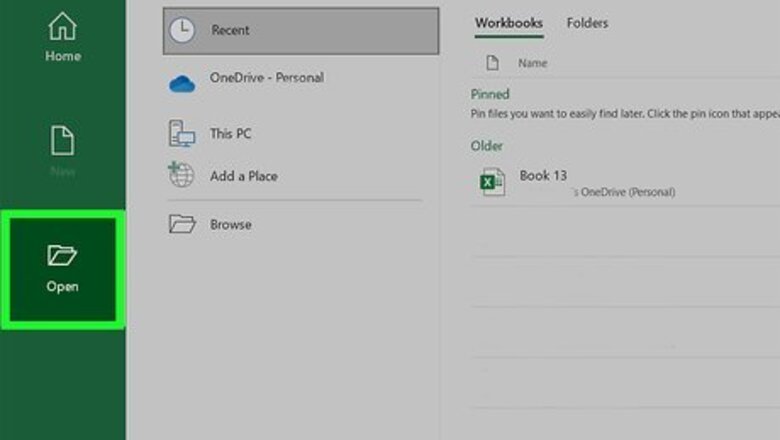
views
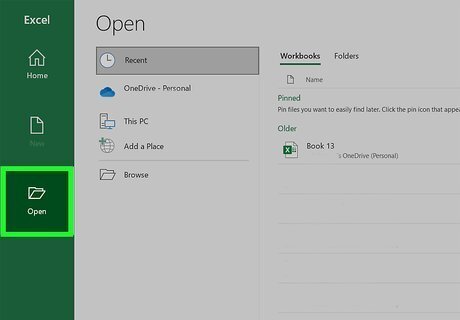
Open a workbook in Excel. You can double-click the name of the workbook to open it in Excel. Alternatively, open Excel first from the Windows Start menu or your Mac's Applications folder, click Open, and then double-click the file.
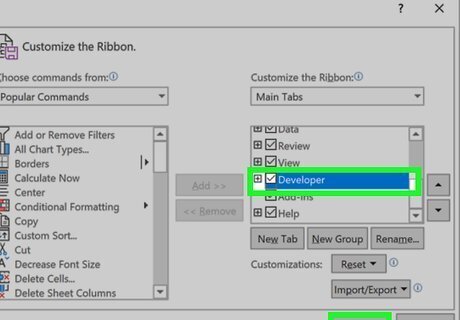
Enable the Developer tab. If the Developer tab is enabled, it'll be in the menu bar at the top of Excel. If you don't see it, here's how to enable it: Windows: Click the File menu and select Options. Click Customize Ribbon. Select Main Tabs from the "Customize the ribbon" drop-down menu. Check the box next to Developer and click OK. macOS: Click the Excel menu and select Preferences. Select Main Tabs under "Customize the Ribbon." Check the box next to Developer. Click Save.
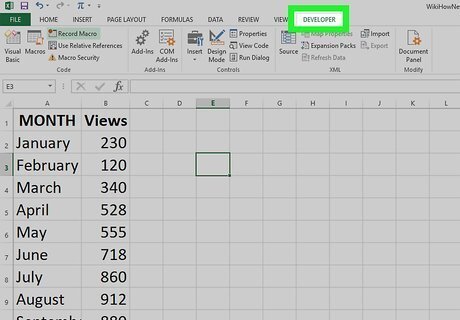
Click the Developer tab. It's at the top of Excel.
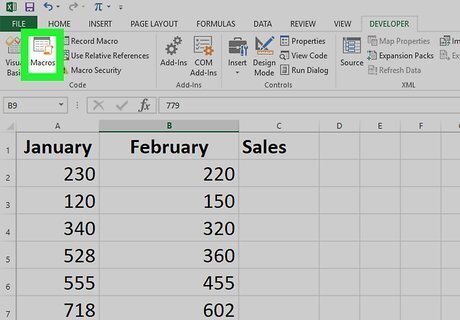
Click Macros. It's on the left side of the toolbar. This displays a list of macros in all open workbooks by default. To see macros in a particular workbook only, select that workbook's name from the "Macros in" menu.
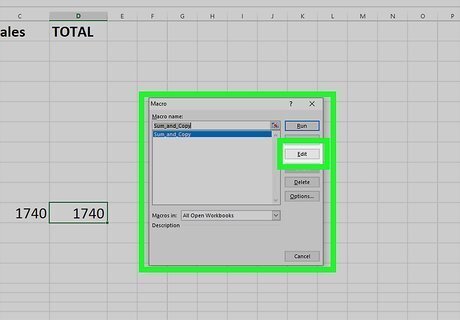
Select a macro and click Edit. This displays the macro in the Visual Basic Editor.














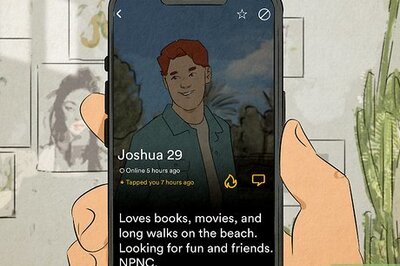



Comments
0 comment