
views
How to Set a Sleep Timer on iPhone
Open the Control Center on your iPhone. If your iPhone uses Face ID, you can open Control Center by swiping down from the upper-right area of the home screen. If you have Touch ID, swipe up from the bottom of the home screen.
Tap the Timer icon. It's the icon that looks somewhat like a stopwatch. This takes you to the Timers area of your iPhone's Clock app. You can also get to the right place by opening the Clock app and tapping the Timers tab.
Select a time to activate the sleep timer. Use the dials to choose when you want your iPhone's sleep timer to stop playing audio or video. If you'd like, you can also give the timer a name to easily find it later in your list of timers. Just tap Label and enter a name like "Sleep timer" to do so.
Tap When Timer Ends. It's right beside your default timer sound.
Scroll down and select Stop Playing. With this setting, instead of playing a tone when the timer goes off, the timer will stop playing all audio and video and lock your iPhone's screen.
Tap Set at the top-right. This saves your timer preferences and takes you back to the previous menu.
Tap Start to activate the sleep timer. Now, you can start watching a movie, listening to white noise, or open any audio or video app without worrying about it playing all night. Keep in mind: The "Stop Playing" setting you chose from the "When the timer ends" is now your default timer setting, and will remain that way until you set another timer and choose an audible tone. Don't forget to choose an actual tone the next time you set a timer you actually want to hear a sound for, such as for cooking!
How to Cancel a Sleep Timer
Ask Siri to cancel your sleep timer. If you decide you don't want to use the sleep timer you set, you can just say, "Hey Siri, cancel my timer." Or, if you prefer, just tap the timer icon on the Control Center again, tap the timer, and select Cancel. If the screen is locked, you can also tap the X on the lock screen timer widget.
Why You Should Use Your iPhone's Sleep Timer
Reduce battery usage. If you don’t always charge your phone overnight or forget to plug it in before settling in with a movie, leaving media playing all night will quickly drain your battery. A dead battery could lead to missing your morning alarm, so don't take the risk.
Get better sleep. Like your TV, your iPhone emits blue light, which can interrupt your circadian rhythm. While you can turn off blue light on your iPhone, most people don't when watching movies. And even if you do, any light exposure at night suppresses melatonin, leading to poor sleep and other health problems. The less light exposure while you sleep, the better.
Reduce the risk of your phone overheating. If you do leave your iPhone on a charger all night, it can overheat while playing video—especially in an unventilated area (like propped against a pillow in your bed).
Regulate your screen time. Sleep timers aren't just good for sleep—you can also use your sleep timer to signal that it's time to stop looking at your phone and do something else.















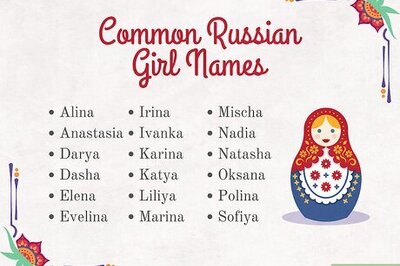



Comments
0 comment