
views
Using a Reference Picture
Upload an image you want to use. You can send a direct message to the Midjourney Bot with your image or use a third-party site, like Google Photos. You need the URL generated for your image. If you sent a DM to Midjourney, copy the image address. If you uploaded the image with a third party, you need the URL as if you're sharing the image.
Add your image URL(s) after the /imagine prompt. You can use more than one image as a reference image. Enter /imagine + the URL(s) into the Midjourney Discord server #General or #Newbie channels or the server where you added the Midjouney Bot. You need at least 2 image references; or 1 image and 1 text description. A complete prompt will look like this: /imagine https://imageURL1 https://imageURL2 description of what you want --parameter 1 --parameter 2.
Using The Blend Command
Enter /blend in a DM to the Midjourney Bot. This is similar to using a reference photo but is optimized for mobile users. In this case, you don't need the URL for images, but can instead send them directly to the Midjourney Bot to have multiple images blended together.
Select the images to blend. After you send the command prompt, you will be able to choose pictures from your phone's gallery (or your computer's file manager). Tap or click at least two photos that you want to blend. You can add up to 5 pictures. To add more than 2, select the optional/options field and click or tap to add images.
View your results. Midjourney will take longer to complete the Blend command because the images used need to be uploaded first. The default aspect ratio is 1:1, but you can change that to Portrait (2:3), or Landscape (3:2).
Tips & Tricks
Alter the results by adding weight. To mimic the reference image more, add --iw 2. Use --iw 1 or leave the weight alone to let AI generate random items and people in your result. Use --iw 0.5 to use less imagery from the reference photo and allow AI to generate more random objects and people.
Use describe to see how the AI describes one of your photos. Use the language in the results to get AI-generated art similar to the image you have without using it as a reference.
Add stylize or weird parameters to get a variety of images. Weird controls how unusual an image is compared to other Midjourney images. Stylize controls how strongly Midjourney applies the default aesthetic.
Add --w














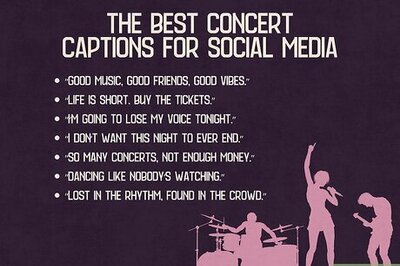

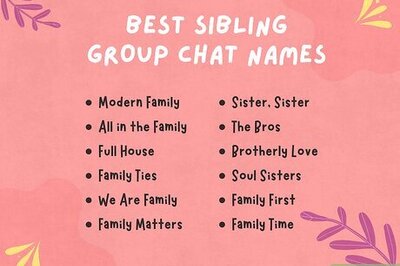
Comments
0 comment