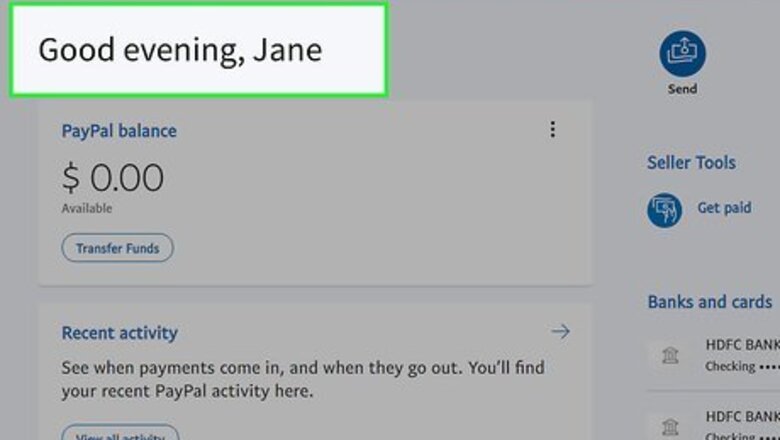
views
Meeting the Prerequisites

Make sure you have a PayPal account. In order to apply for PayPal Credit, you'll need to have an existing PayPal account that is in good standing. If you don't have a PayPal account, you can create one for free.
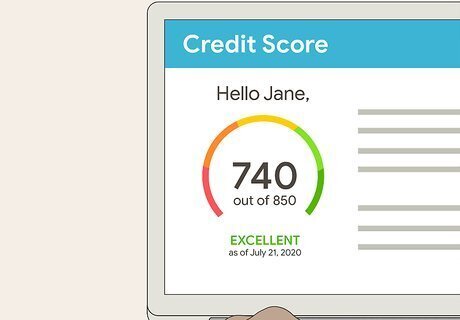
Ensure that you have credit history. PayPal will approve you for PayPal Credit only if you have some form of established, decent credit history. If you have poor credit or no credit, PayPal Credit will most likely reject your application.
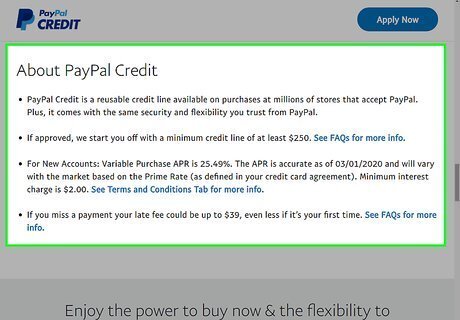
Know the PayPal Credit terms. There are a few things you should be aware of before signing up for PayPal Credit: APR — PayPal Credit's Annual Percentage Rate (APR) is 19.99 percent. Late fees — PayPal Credit may charge you up to $27 for your first missed payment and up to $38 for subsequent missed payments. Annual fees — As of June 2018, there are no annual usage fees for PayPal Credit.
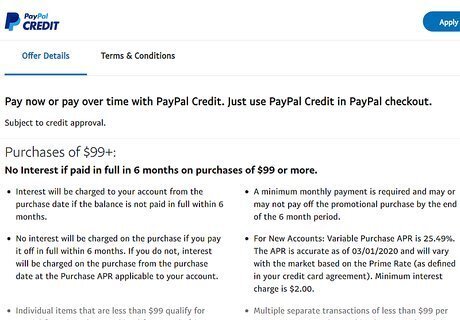
Understand PayPal Credit's 6-month rule. Per PayPal Credit's terms of use, any purchase which exceeds $99 can be paid within 6 months to avoid interest. This means that you can feasibly make a purchase and not make any payments on it for up to 6 months without being charged interest or any fees. Failing to pay off the entire credit balance by the end of the 6-month period will result in PayPal Credit charging 6 months' worth of interest on the purchase.

Make sure you're using a secure Internet connection. Before going to apply for a PayPal Credit account, make sure that the wireless network you're using is protected (e.g., has a password) and private (e.g., isn't in a public location such as a coffee shop). Since you'll be entering sensitive information such as your address and part of your Social Security Number, this step is incredibly important.
Applying for PayPal Credit

Open the PayPal Credit application page. You'll do this in your web browser.

Click Apply Now. It's a blue-and-white button near the top of the page.

Log into PayPal. Type your PayPal email address into the text box in the middle of the page, click Next, enter your account password, and click Log In. Skip this step if you're already logged in.
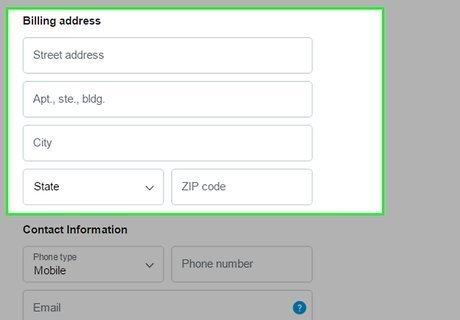
Enter a billing address. In the form on the left side of the page, enter the street address, city, state, and ZIP code that you want to use as your billing address. If your current billing address is already listed, skip this step. If the listed billing address is out of date, click the Update link below the address and then enter an updated address.

Click Continue. It's at the bottom of the page.
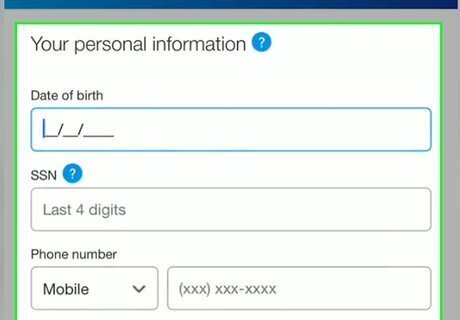
Fill out the personal information form. In the middle of the page, do the following: Date of birth — Type your date of birth into the "Date of birth" text box. You'll need to use MM/DD/YYYY format (e.g., for January 12th, 1990, you would type 01/12/1990). Social Security Number — Type the last four digits of your Social Security Number into the "SSN" text box. Phone number — Type your phone number into the third-down text box on the page. If you don't have a mobile phone, click Mobile and then click Home before entering your home phone number.

Click Agree and Review Terms. This blue button is at the bottom of the page.
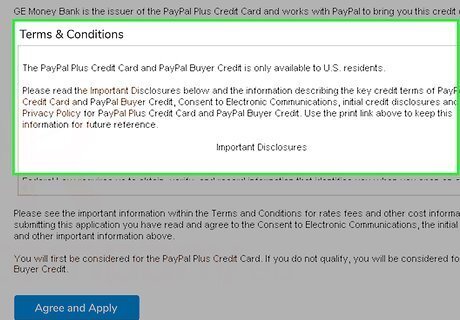
Read the terms of use. While the terms of use are usually lengthy and unsurprising, it's important to be aware of any changes PayPal may have made to the PayPal Credit conditions.
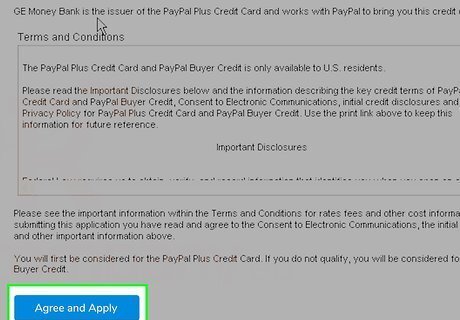
Click Agree and Apply. It's at the bottom of the page.

Click Agree and Apply when prompted. Doing so will prompt PayPal to begin determining whether or not you're approved for PayPal Credit.
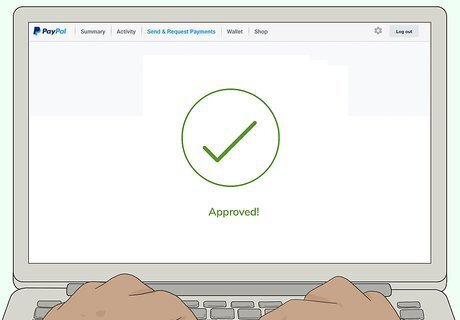
Wait for a confirmation. PayPal will tell you whether or not you're approved for a credit line within a minute of applying. If you are approved, click Continue when prompted. This will return you to your PayPal account.
Using PayPal Credit

Know that PayPal Credit can't be combined. You can't use PayPal Credit in conjunction with other payment methods; if you want to use PayPal Credit to purchase something, you'll need to use only PayPal Credit. This includes gift cards, other credit cards, other online banking services, and so on.
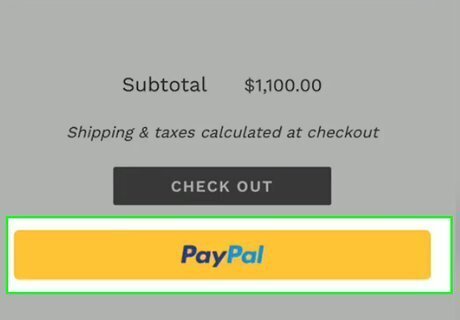
Use PayPal to check out. When confirming your payment information with your selected vendor, look for and select a PayPal option. In most cases, this option is the PayPal logo. For some vendors, you may have to click an Add a payment method link and then select PayPal from there. If your selected vendor doesn't support PayPal as a payment method, you can't use PayPal credit with them.
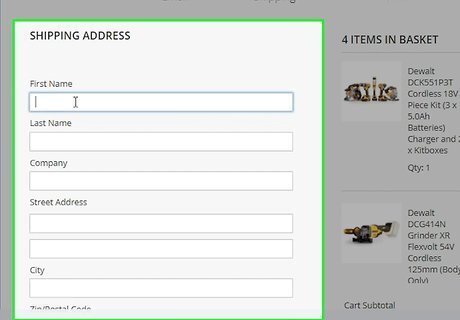
Enter any required information. Depending on your vendor's website, you may have to add more information before you can proceed with opening PayPal. Once you've entered the required information, PayPal should open. For example, Spotify requires your billing address' ZIP code in order to open PayPal.
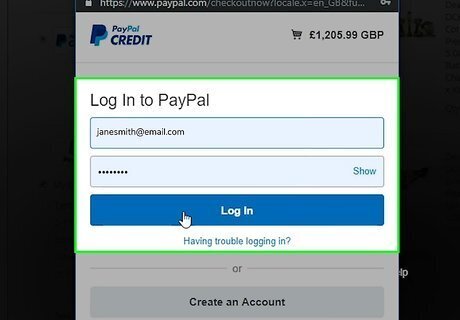
Log into your PayPal account when prompted. Enter your PayPal email address and password, then click Log In to do so.

Check the "PayPal Credit" box. You'll find it on the left side of the page.
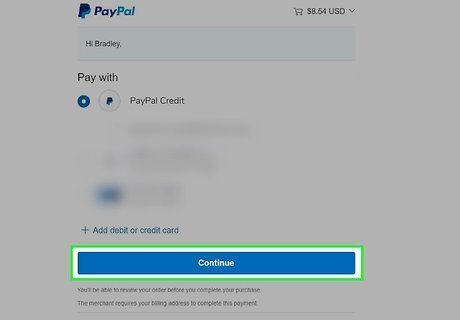
Click Continue. This option is at the bottom of the page.

Click Agree and Pay. It's at the bottom of the page. This will apply your PayPal Credit payment as your payment method and return you to the original site.

Follow any additional on-screen prompts. Depending on your chosen vendor, you may have to enter additional information or click through more options before your payment is accepted.
Making a Payment
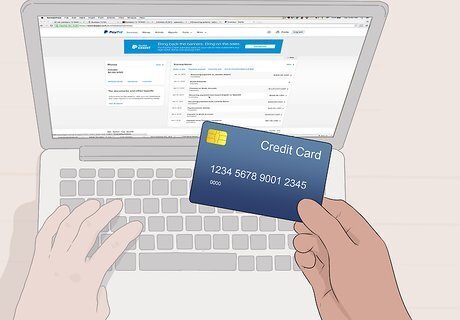
Make your payments on time and in full. Failing to pay off your due PayPal Credit balance in full and on time will result in both interest fees for the unpaid section and a fixed late fee.

Open PayPal. Go to https://www.paypal.com/myaccount/home in your computer's web browser, then log in if prompted.
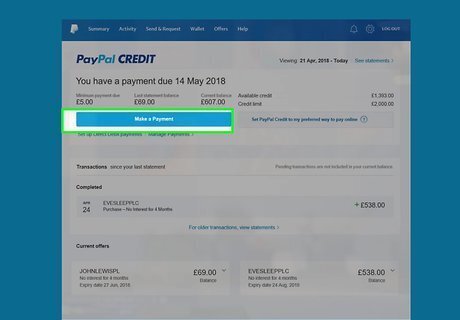
Click Make a payment. It's below the "PayPal Credit" heading in the lower-left side of the page. If you don't see the Make a payment link, you either don't have a payment to make or your current charges haven't been processed.

Fill out the form. Enter the following information: Amount — The amount you want to pay. Method — The location from which you'll pay (e.g., a bank account). Date — The date on which you want to send the payment.
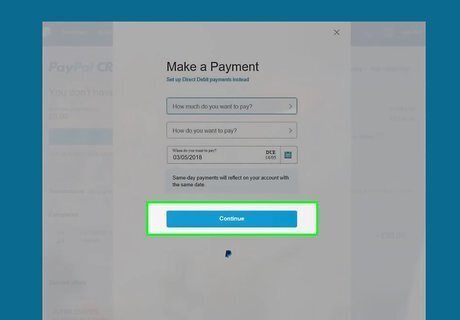
Click Continue. You'll find this option near the bottom of the page.
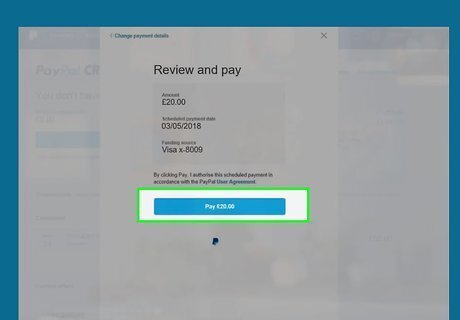
Click Pay. It's at the bottom of the page. Doing so will pay (or schedule a payment for) your PayPal Credit balance.

Set up recurring payments. Establishing recurring payments is a good way to boost your credit by ensuring you're never late. If you want to have your bank automatically pay off your PayPal Credit balance each month, do the following: Click Details to the right of the "PayPal Credit" heading. Click Set up automatic payments on the left side of the page. Select a payment amount and method. Click Continue Click Agree and Schedule Payments
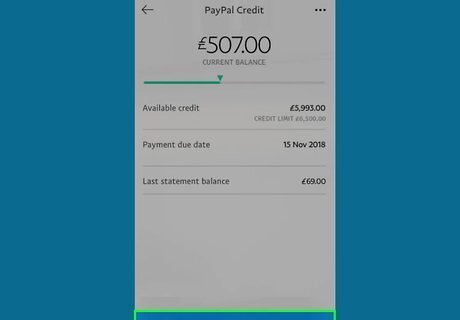
Make a payment on mobile. If you have the PayPal app on your smartphone or tablet, you can use it to make a PayPal Credit payment as well: Open PayPal and sign in. Tap PayPal Credit or Manage PayPal Credit Tap Make a Payment Enter a payment sum, method, and date. Tap Pay












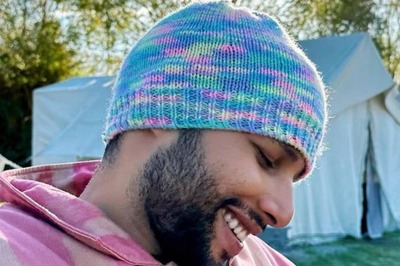





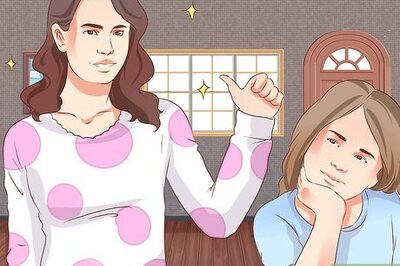

Comments
0 comment