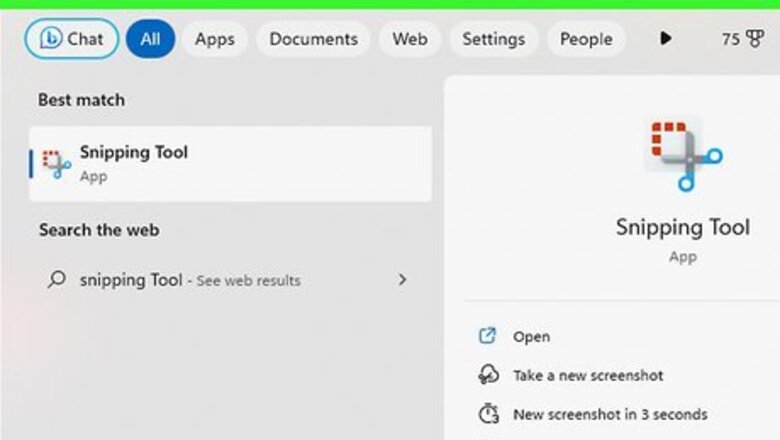
views
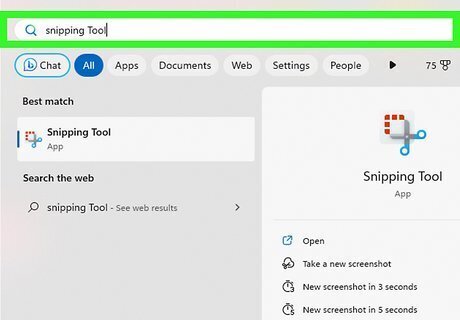
Download your snipping tool. Computers using Windows usually has it pre-downloaded. You can check by searching the keyword "Snipping Tool".
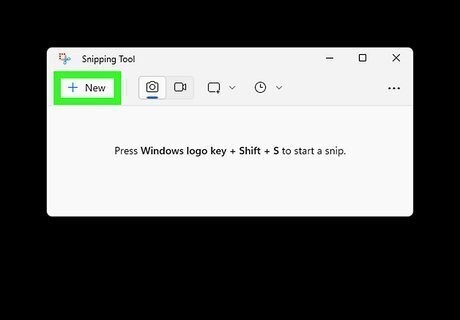
Capture anything on your screen. Within the Snipping Tool, press 'NEW'; you will find that your computer screen will freeze and the white will go slightly grey. Then, drag your arrow from where you want the picture to start to where you want it to end. Once you are happy with the picture, let go of your mouse. It should appear on a new tab. You can also choose whether you wish it to be a free-form snipping tool (to go around odd shapes), a simple, rectangular box, a window snip, or a full-screen snipping. A timer can be set by clicking delay and then choosing how many seconds (1-5) you want to wait until it takes the snip. This works for window and full-screen snips.
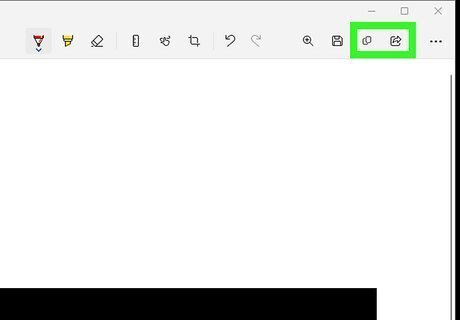
Copy and paste. Once you have your screenshot, simply press the icon on the app that appears to be two pages with lines on them. Also, look for a fold at the top corner. To paste it, access Word for an example. Click on the clipboard; your object should then appear.
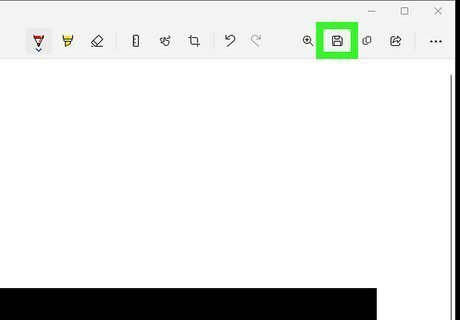
Save your screenshot. When your screenshot is up, click on the purple file icon. It come up with a new tab; from there, you should be able to select where you save the picture to.
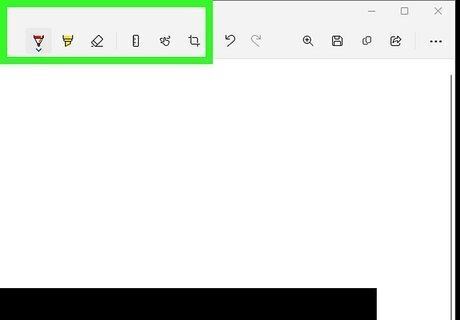
Draw on the caption (optional). Click on the pen or highlighter icon and draw whatever you wish. You can also erase by clicking on the pink rubber icon and then click on your drawing and it should delete. If it does not delete, start over; press new and capture your picture again.













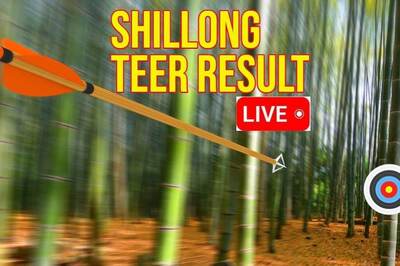

Comments
0 comment