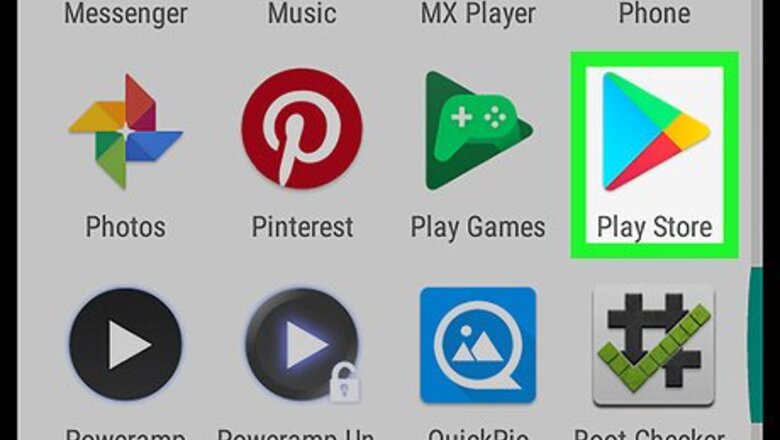
views
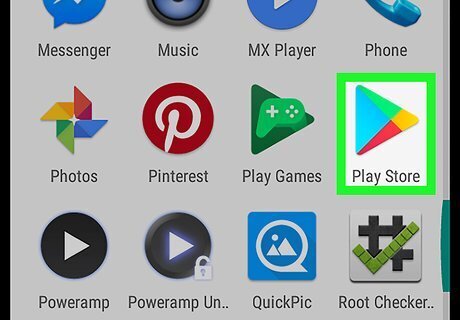
Open the Play Store app on your Android. Find and tap the Android Google Play icon on your Apps menu to open the Play Store.
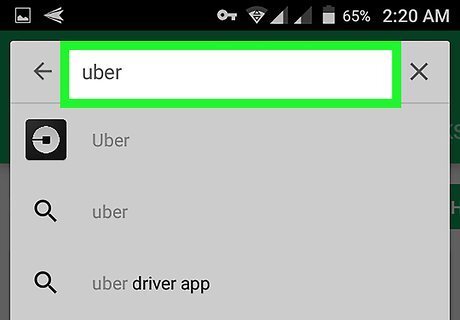
Search Uber on the Play Store. Tap the search field at the top of your screen, and enter the app's name. Matching results will appear below the search field.
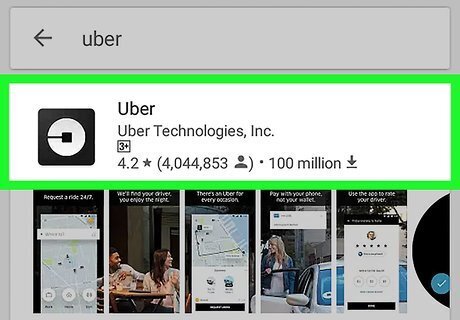
Tap the Uber app in the results. Find the Uber app in the search results, and tap it. This will open the app page.
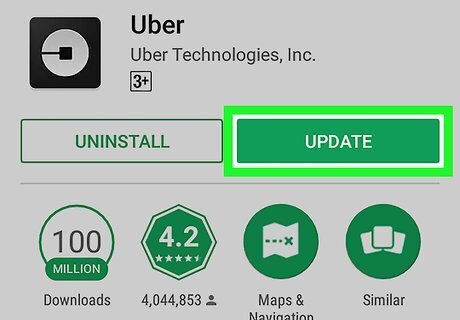
Tap the green UPDATE button. This button is located below Uber's name and icon on the right-hand side of your screen. It will download and install the latest software update for the Uber app. If you see a button that says OPEN instead of UPDATE here, it means there aren't any new updates available for Uber.
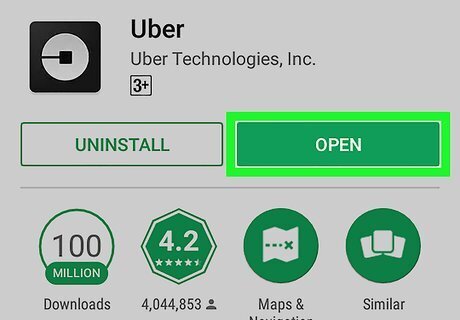
Tap the green OPEN button. A green button that says OPEN will replace the UPDATE button when your app is up to date. Tapping this button will switch you to the Uber app.











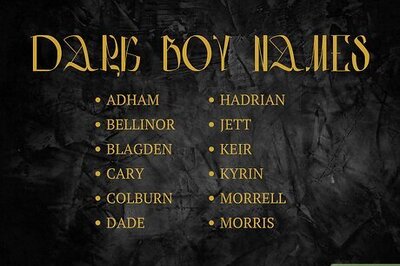

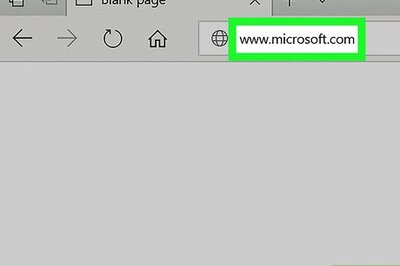



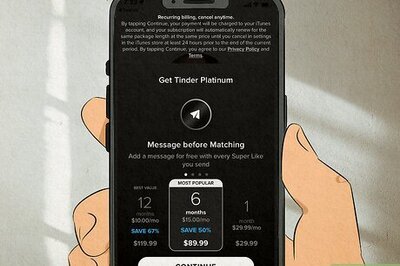
Comments
0 comment