views
Sharing With Specific People
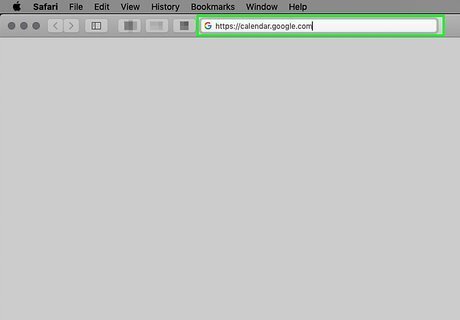
Open your Google Calendar in an internet browser. Go to https://calendar.google.com in a web browser on your computer. If you're not logged in automatically, enter the email address and password associated with your Google account. Google calendars can't be shared from the mobile app.
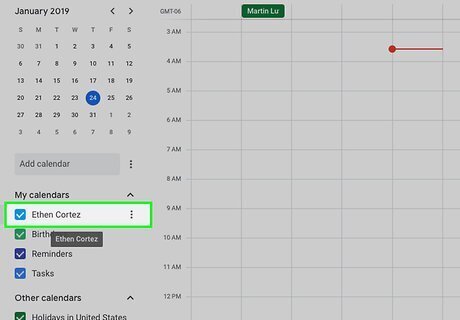
Hover your pointer over the calendar you want to share. Your calendars are listed on the left side of the window under "My calendars." If necessary, click the Android 7 Expand More icon next to the "My calendars" heading in order to expand your calendar list.
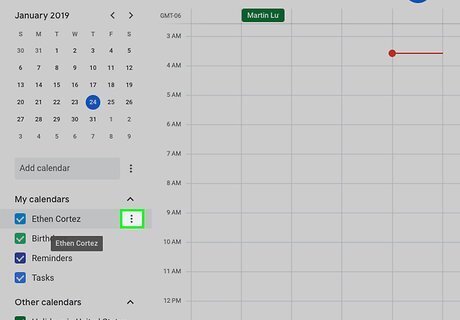
Click ⋮ next to the calendar's name. This will show your options.
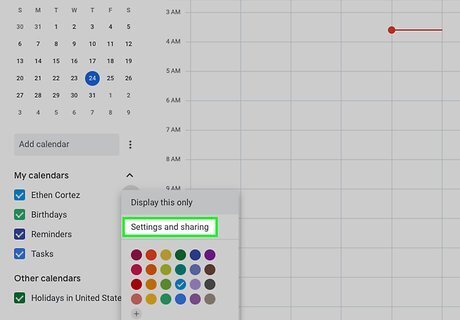
Click Settings and sharing on the menu. This will open the selected calendar's settings on a new page.
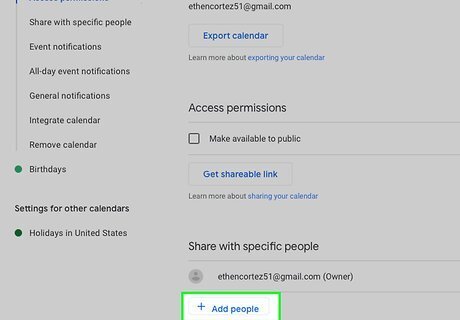
Click the + Add people button under "Share with specific people." It will open a pop-up window.
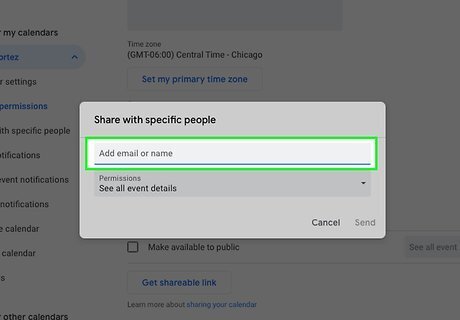
Enter the email of the person you want to share with. Type your contact's address in the "Add email or name" field. You can select a matching person from your contacts as you type.
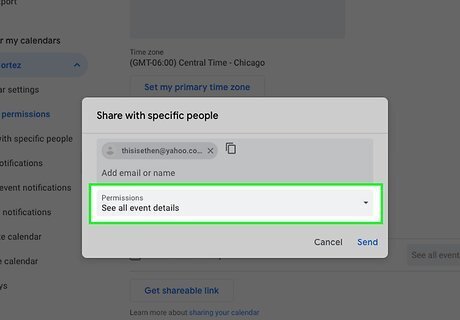
Click the Permissions drop-down. It's below the email field.
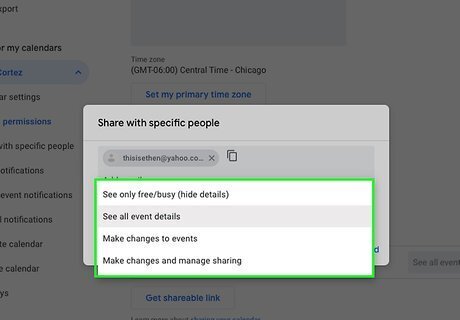
Select a permission setting. The permissions options are: See only free/busy (hide details) See all event details Make changes to events Make changes and manage sharing
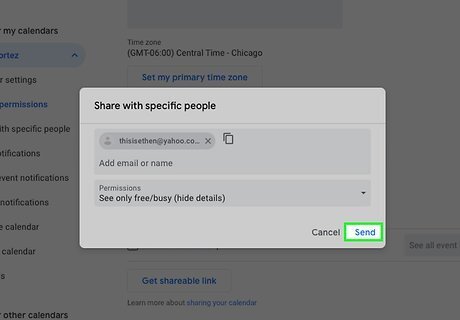
Click the Send button. This will send your contact an email invitation to share this calendar. They can access your events via this invite.
Making Your Calendar Public
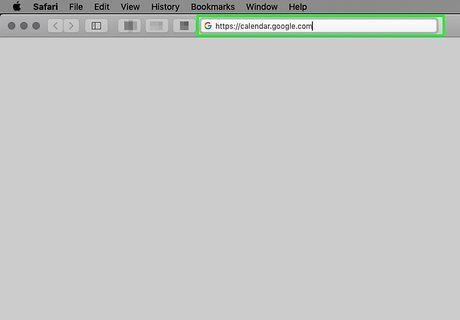
Open your Google Calendar in a browser. Go to https://calendar.google.com in a web browser on your computer. If you're not logged in automatically, enter the email address and password associated with your Google account.
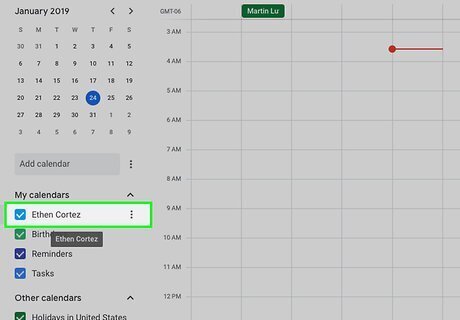
Hover your pointer over the calendar you want to share. Your calendars are listed on the left side of the window under "My calendars." If necessary, click the Android 7 Expand More icon next to the "My calendars" heading in order to expand your calendar list.
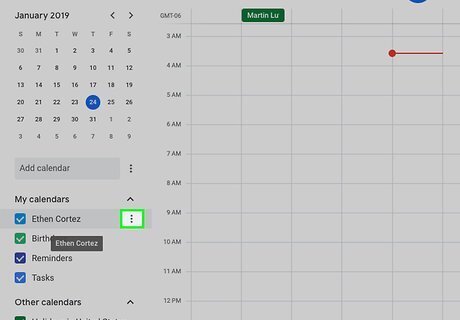
Click ⋮ next to the calendar. This will show your options.
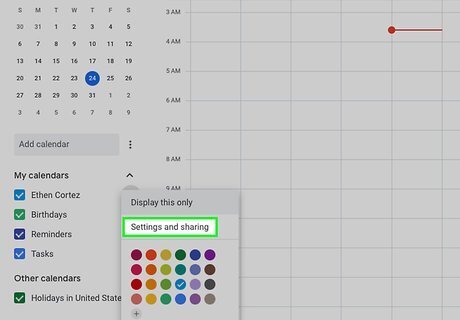
Click Settings and sharing . This will open the selected calendar's settings.
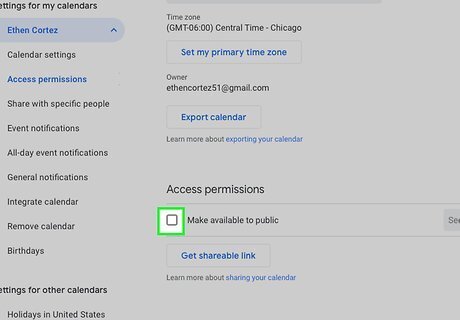
Check the box next to Make this calendar public. You can find this option under the "Access permissions" heading.
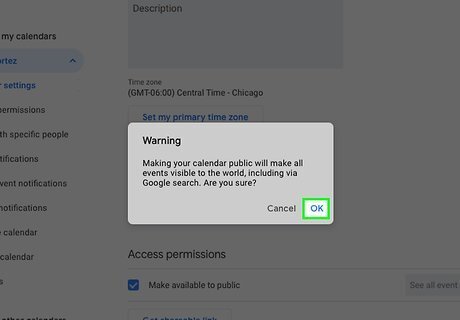
Click OK. This will confirm your action, and make your calendar available to public.
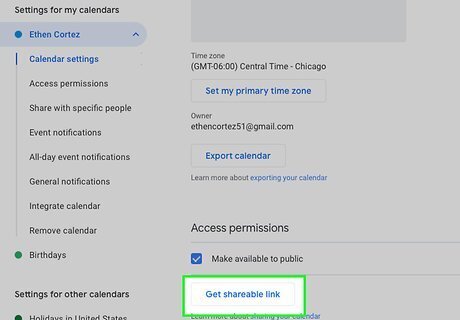
Click the Get shareable link button. It's in the "Access permissions" section.
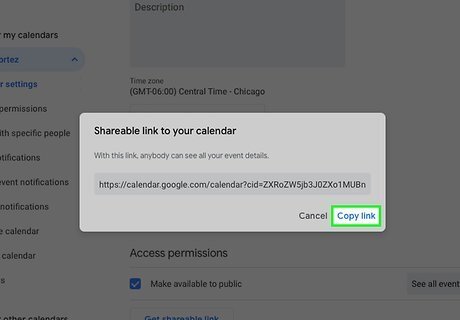
Click Copy link in the pop-up. This will copy the direct URL link to your calendar.
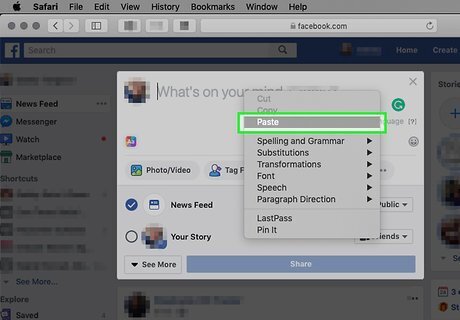
Paste and share your shareable link anywhere. You can share it in an email, on social media, or send it to a contact.















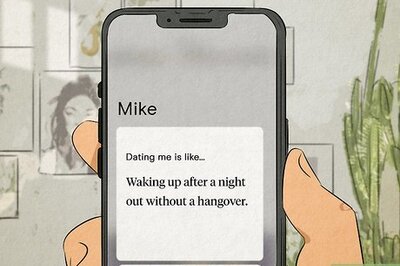


Comments
0 comment