
views
How to Use a PS5 as a Media Center
Download the apps you wish to use. Head over to the media section on the home screen of your PS5. You’ll know you’re there when the Media title in the upper-left corner is glowing. Once you’re there, tap on All Apps, then scroll down and click on the app(s) you wish to download. After clicking the app(s), you’ll be prompted to download them. Click the Download button to get it onto your console, then log into the apps you wish to use!
Connect your remote. Head to Settings and scroll down to Accessories. Select Accessories, then head to the Media Remote section and click Set Up Media Remote. If you’re using a PlayStation Media remote, click the three-line button and the PlayStation button at the same time until it goes into pairing mode, then set up the remote. If you’re using a standard TV remote, head to System, select HDMI, and click Enable HDMI Device Link. The TV remote must be the remote that’s connected to the TV your PS5 is plugged into.
Open your apps and start watching. Once your remote is connected, head back to the All Apps catalog of your media section and select the app you wish to stream from. Double-check that it’s downloaded, then click on the app and click Start to launch it. Log in if you haven’t already, then start watching!
Connect a USB Flash Drive to view personal photos and videos. Make sure your Flash Drive is formatted to exFAT or FAT32, then copy your personal photos and videos to it from your computer. Insert your files into folders so your PS5 can detect them, then eject the drive from your computer. Insert the drive into your PS5 and head to the Media Gallery. Once you’re in the Media Gallery, scroll to the USB tab to locate and view your photos and videos.
Connect a Soundbar to enhance the audio. Grab two HDMI cords, connect one to your PS5 and one to your Soundbar. Connect the end of the PS5’s HDMI to the standard HDMI port on the back of your TV, then connect the Soundbar’s HDMI to the HDMI Arc port on the back of your TV. Turn on your PS5, head to Settings, click HDMI Device Type, and select AV Amplifier.
Pros and Cons of Using a PS5 as a Media Center
Pros The gaming and media sections on the PS5 are properly separated, and you can download a host of different streaming and entertainment apps in the media section, from Netflix to Spotify. On top of that, you can easily view personal photos and videos on the device via USB. Although downloading personal media onto the device can be tricky, the USB is a welcome alternative that helps tie the device together as a media center.
Cons Although the PS5 does offer many of the standard options for media centers, like streaming apps, music apps, and other entertainment software, that’s about it. If you want to watch your own videos, view your own photos, or access non-popular online streaming platforms, you’ll either have to download them to a USB and insert it into your PS5, which can take lots of time and energy, or access them through the PlayStation Web Browser. There isn’t necessarily much wrong with the PlayStation Web Browser, but it’s a lot less seamless of an experience compared to the streaming apps that are optimized for the PS5.
Entertainment Apps on PS5
Streaming Apps There are plenty of streaming apps on PS5, so many that there’s one for each of your interests. Whether you’re trying to check out classic Disney movies, legendary Studio Ghibli films, or timeless shows like The Sopranos, Breaking Bad, or Mad Men, the PS5 has the streaming app you’re looking for. The available apps include: Amazon Prime Video Apple TV Plus Crunchyroll Disney Plus Funimation Hulu Max Netflix Peacock Plex
Sports Apps Whether you want to watch the next NBA game or tune into a UFC fight, you can easily do so on your PS5. While you can check out some of the live TV apps, like Sling TV or YouTube TV, there are apps dedicated to sports on the PS5 that may meet your needs better, including: BT Sport CBS Sports DAZN ESPN Plus NBC Sports WWE Network
Live TV Apps Although it may not seem available on first glance, you can access live TV on your PS5, and pretty easily at that! By heading over to the Media section of your PS5 and scrolling down to the available apps, you can download and gain access to plenty of live TV options, such as: Pluto TV Sling TV Tubi TV Vudu YouTube TV
Music Apps If you want to listen to music on your PS5, you’re in luck! Whether you’re looking to set the mood for a romantic evening, get some tunes going for a party, or have some exciting music in the background while you play your favorite game, there are a good chunk of music streaming services for you to choose from, including: Apple Music Spotify Tidal Amazon Music Tidal
Alternatives to Using the PS5 as a Media Center
Xbox If you’re looking for an alternative device to the PS5 that also has easy access to your favorite entertainment services and simple options for viewing your own photos and videos, get your hands on an Xbox. If you plan on using physical disks, get your hands on the Xbox Series X, as the Series S is a digital-only console. Other than that, both devices can fulfill your media needs. The Series X has more powerful graphics than the Series S, so take that into consideration when you’re deciding on an alternative.
Apple TV If you prefer to skip the gaming and are looking for a media-oriented option, grab an Apple TV. Its sleek, small build helps it blend into any media set-up, and it offers a ton of streaming apps, from Apple Music to Apple TV Plus. Apple TV also supports 4K video quality and is Siri-compatible, so you can enjoy your favorite shows in crystal-clear quality without having to press a button!
Roku Roku devices allow you to stream different types of live TV, including live sports, local news, weather, and iconic sitcoms like Abbott Elementary. On top of that, you can also access all of your regular streaming services via Roku, and considering it has a cheaper price point than the PS5 and the Apple TV, it’s a good bang for your buck as a media center.
Amazon Fire TV Stick Getting your hands on an Amazon Fire TV Stick is another great way to save money while still getting all of your media center needs met. In short, the Fire TV Stick is a streaming device that allows you to turn any TV with an HDMI port into a smart TV. Once you plug the stick in, you gain access to all different types of streaming apps, making it a great choice if you want to turn your regular TV into a media hub.
Smart TV smart TVs can be some of the best media players, depending on what type you get. Most smart TVs give you the option to download popular media apps, like YouTube, Hulu, Max, and Spotify. On top of that, you can also set yourself up with crystal-clear quality and vibrant, colorful visuals if you purchase a 4K Smart TV with HDR or Dolby Vision. So, if you’re looking to skip the games and have a simple, high-quality media center, get your hands on a smart TV.










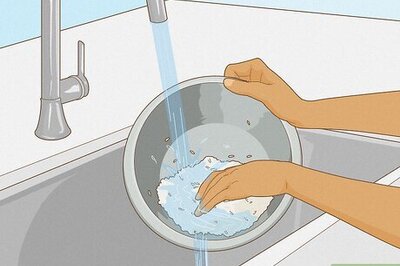


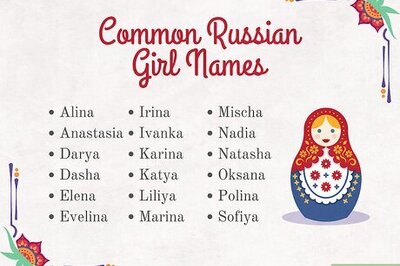

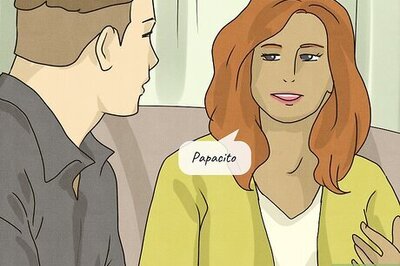

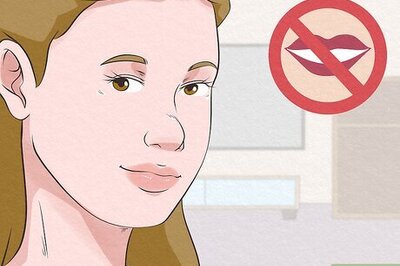
Comments
0 comment