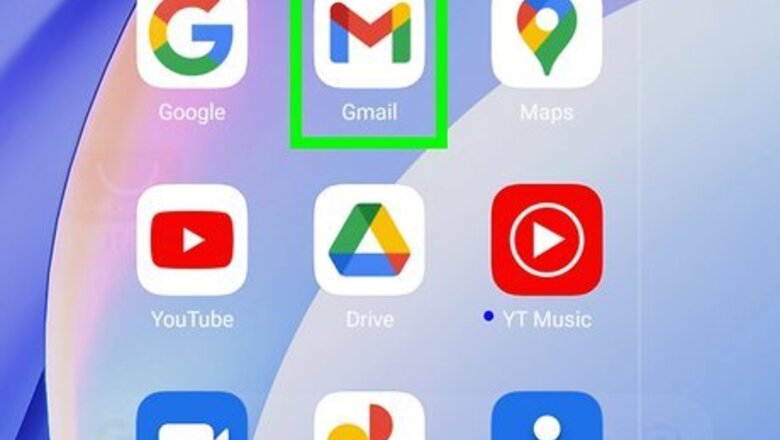
views
Open the Gmail app on your Android.
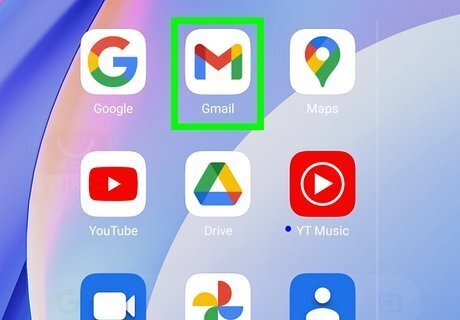
You can use the Gmail app to send and receive messages through Gmail. Your Google email account (Gmail) was set up automatically when you first signed into your Android. To use it, tap the multicolored envelope or "M" icon on your home screen. If you don’t see it there, you’ll find it in the app drawer. If you don't like Gmail, you can always use a different email app on your Android, such as Outlook or Yahoo.
Tap the Compose icon.
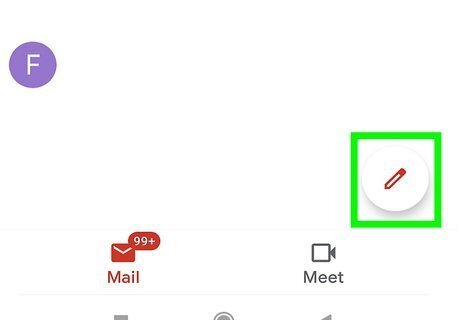
Tap the pencil or the word Compose to create a new message. You'll see it at the bottom-right corner of your inbox.
Choose a recipient.
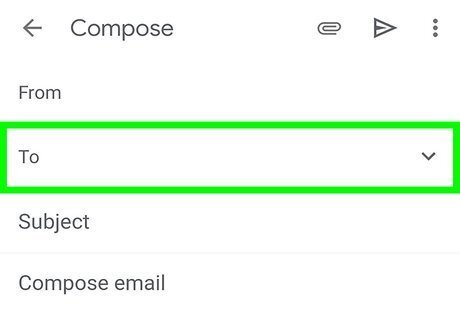
Tap the "To" field and type the person's email address. As you type, a list of matching contacts will appear. If you see the address of the person you’re writing, tap to select it. To add another recipient to the message, tap the down-arrow Android 7 Expand More in the “To:” field, then type another address into the “CC:” field.
Enter an email subject for quick reference and clarity.
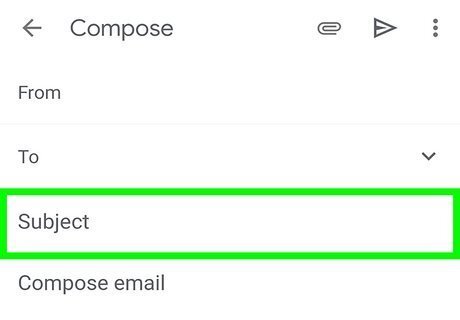
Tap the "Subject" field and type a quick synopsis of the message. While you can technically leave this field blank, it's not common to send messages without subject lines.
Compose your message.
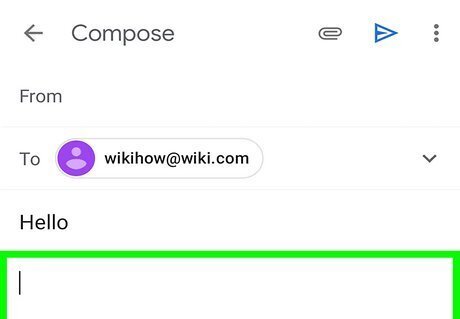
Type your message into the “Compose email” field. This is the body of the email. If you'd like, you can also attach a file, such as a photo or document, by tapping the paperclip icon at the top of the screen.
Tap the paper airplane icon to send the message.
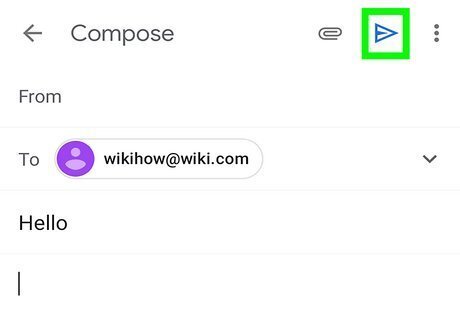
After a few moments, your message will arrive to its destination. If the recipient responds to your message, the response will appear in your inbox.

















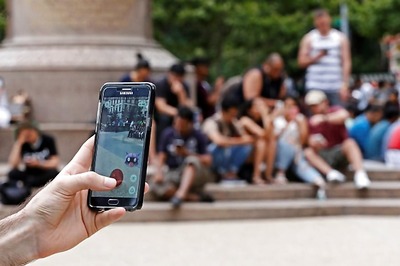
Comments
0 comment