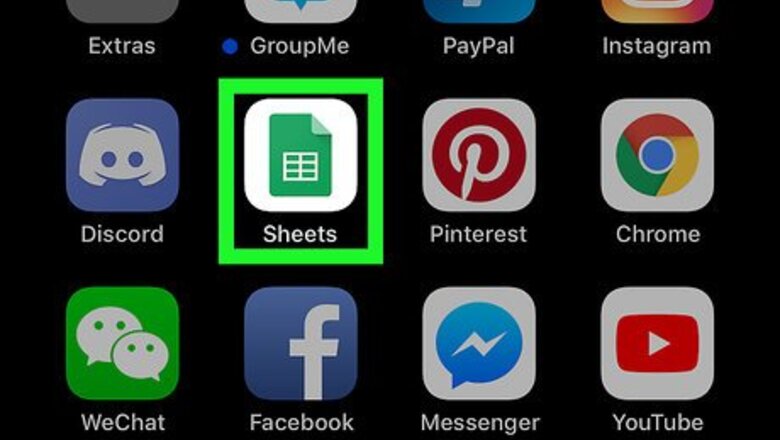
views
Searching a Sheet's Contents
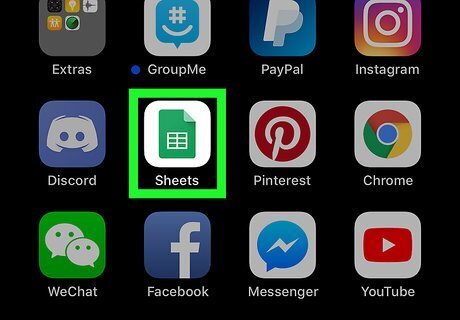
Open the Sheets app on your iPhone or iPad. The Sheets app looks like a green spreadsheet icon on your home screen. If you're not automatically logged in, tap the SIGN IN button on the bottom-left, and select a Google account to sign in with.
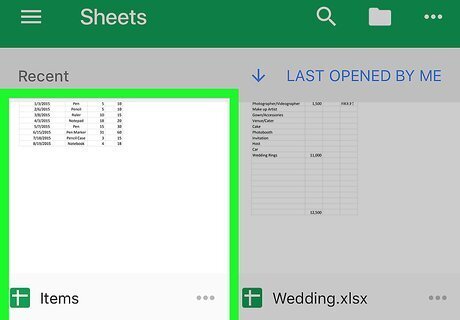
Tap the spreadsheet you want to edit. Find the spreadsheet file you want to search in your saved files, and tap on the file's name to open it.
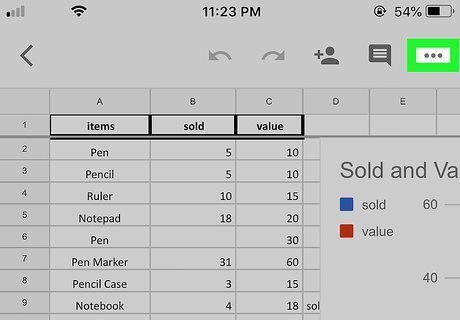
Tap the three dots icon on the top-right. This button is located next to the Android 7 Message icon in the upper-right corner of your screen. It will open a drop-down menu. If you're looking at a shared spreadsheet, you may not see the Android 7 Message icon here.
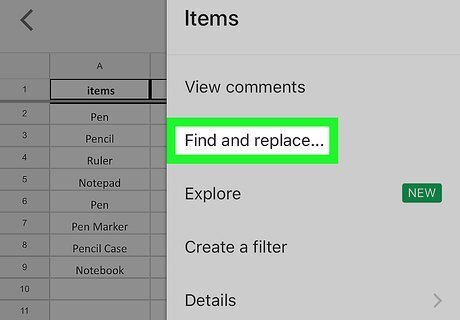
Tap Find and replace on the menu. This option will allow you to search your spreadsheet's contents for a keyword or number.
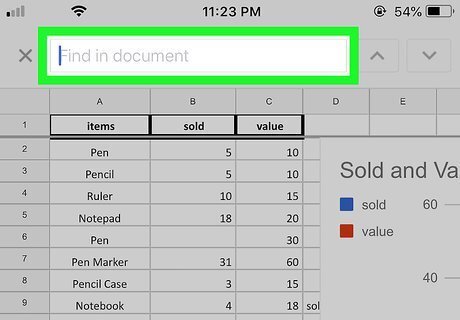
Tap the Find in document field at the top. This is the search bar at the top of your screen. You can enter any keyword to search here.
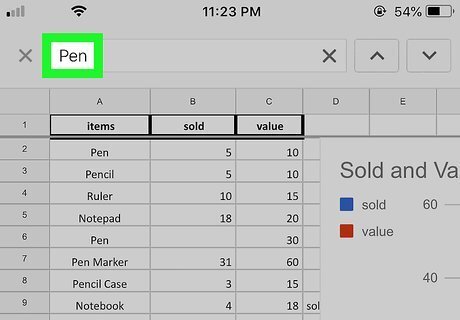
Enter your search keyword. You can use your keyboard to type a search term here, or paste text from your clipboard.
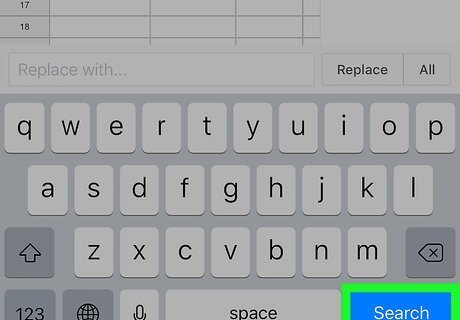
Tap the blue Search button on your keyboard. This will search the spreadsheet and find all the matching results. The total number of matches will pop up below the search bar when you hit the Search button.
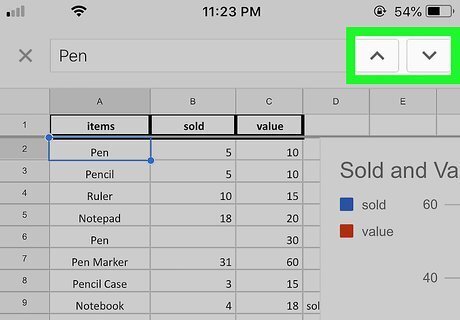
Use the Android 7 Expand Less and Android 7 Expand More icons to browse all the matches. You'll find these buttons next to the search bar on the top-right corner. Android 7 Expand More will jump you to the next matching cell, and Android 7 Expand Less will go back to the previous match.
Searching All Files
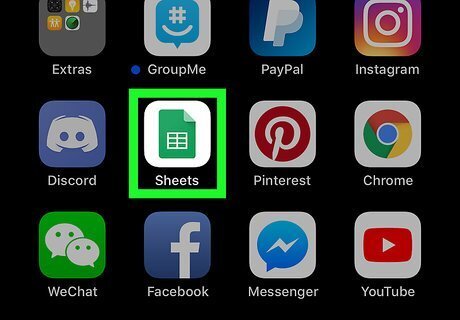
Open the Sheets app on your iPhone or iPad. The Sheets app looks like a green spreadsheet icon on your home screen. If you're not automatically logged in, tap the SIGN IN button on the bottom-left, and select a Google account to sign in with.
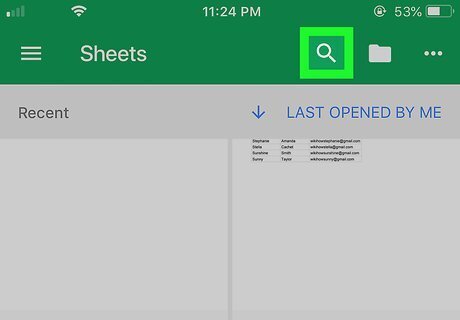
Tap the Android 7 Search icon on the top-right. This button is located on a green navigation bar in the upper-right corner of your screen. It will let you search all your saved spreadsheet files.
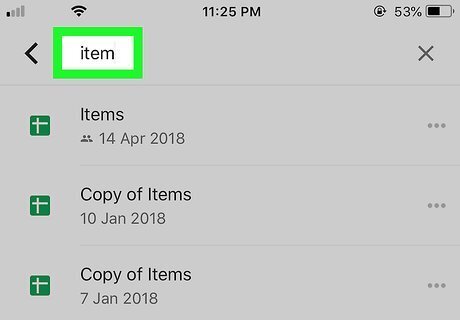
Enter a keyword into the search bar. The search field is at the top of your screen. You can enter any keyword or number here, and search all your saved spreadsheets. This way, you can search the title of a spreadsheet or a keyword that comes up in multiple spreadsheets.
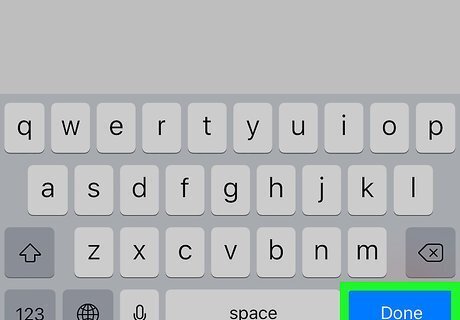
Tap the blue Done button on your keyboard. This will list all the matching results below the search bar.
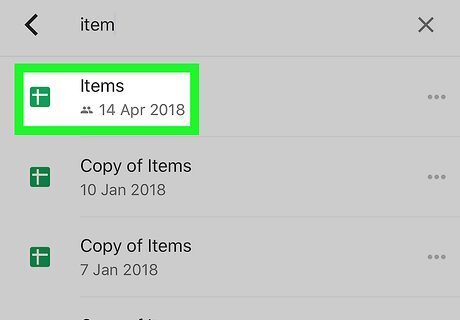
Tap a spreadsheet to open it. You can tap any spreadsheet file in the search results, and view the spreadsheet's contents.













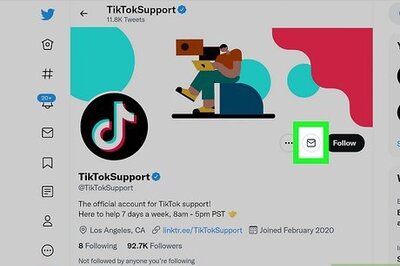

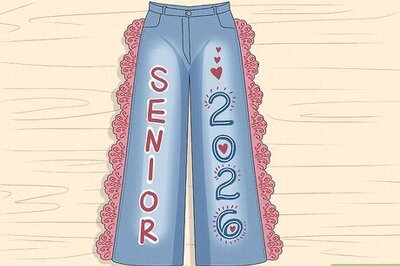

Comments
0 comment