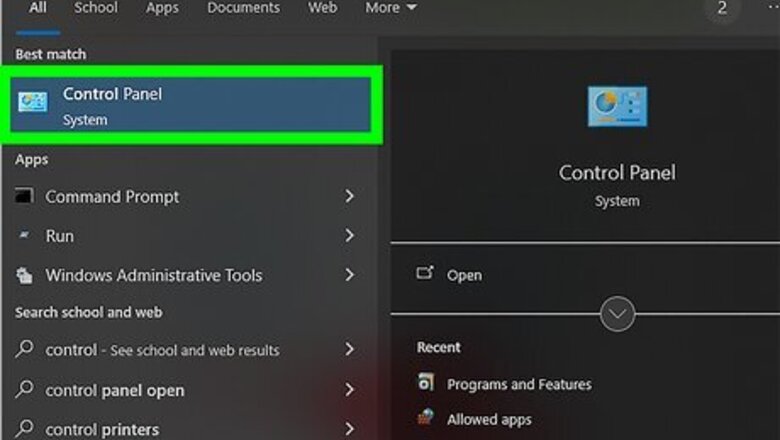
views
Removing Yahoo from Control Panel
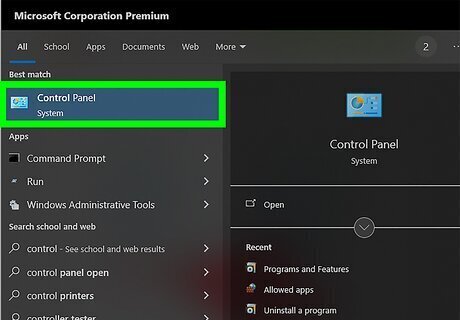
Click on the “Start” button and select “Control Panel.”
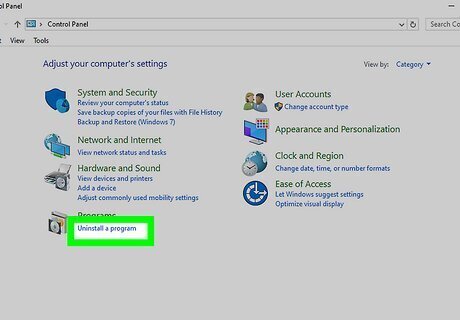
Click on “Uninstall a program.”
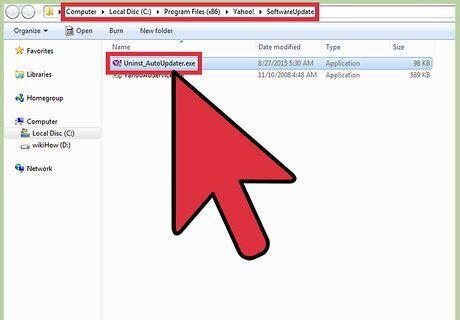
Click on “Yahoo Software Update” and select “Uninstall.”
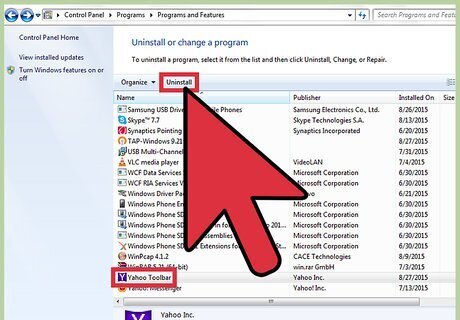
Click on “Yahoo Toolbar” and select “Uninstall.”
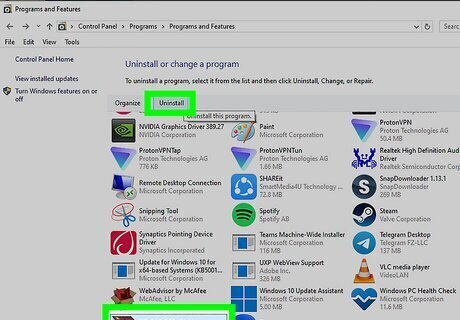
Scroll through the list of programs, and uninstall any other programs you do not recognize or do not remember installing, regardless of whether or not they’re associated with Yahoo
Resetting Google Chrome
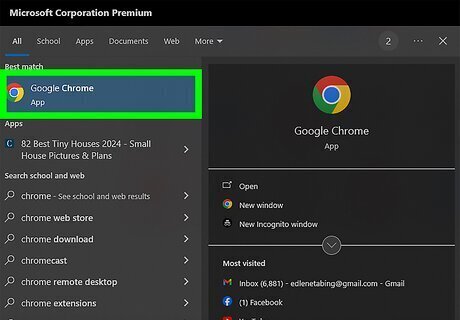
Open a new session of Google Chrome.
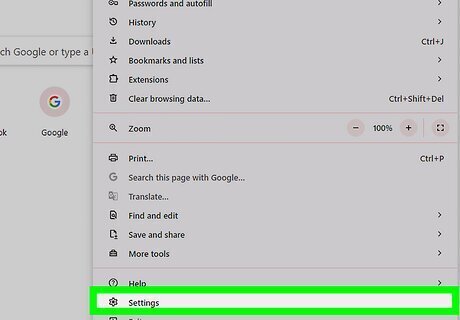
Click on the Chrome menu button and select “Settings.”
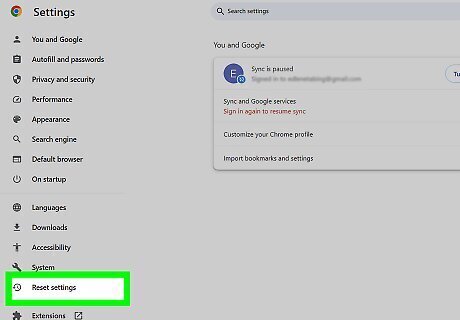
Scroll to the bottom of the Settings menu, and click on “Show advanced settings.”
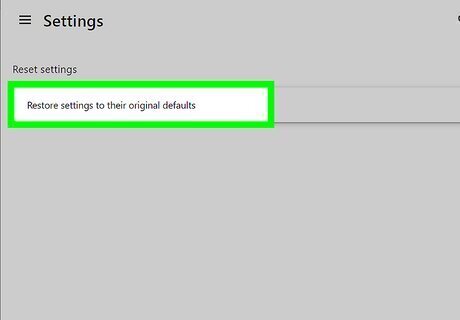
Continue scrolling to the bottom of the Settings menu, and click on “Reset browser settings.”
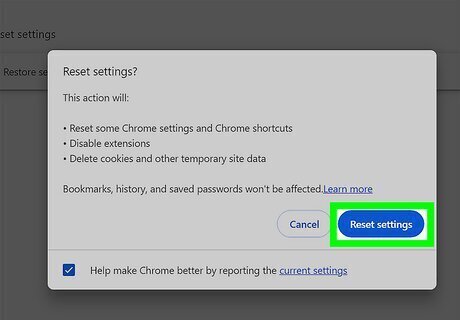
Click on “Reset” to confirm that you want to reset Google Chrome. The browser will reset, and the Yahoo Toolbar will no longer display in future sessions of Chrome.
Resetting Mozilla Firefox
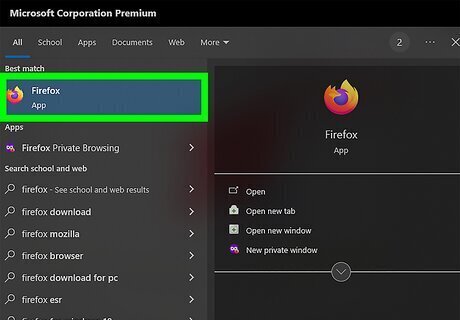
Launch a new session of Firefox on your computer.
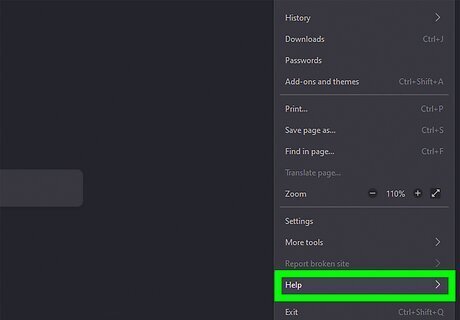
Click on the Firefox menu button, then select “Help.”
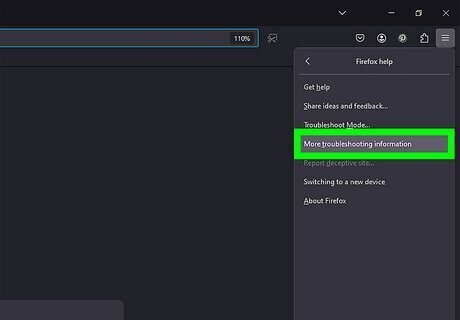
Click on “Troubleshooting Information” from the Help menu.
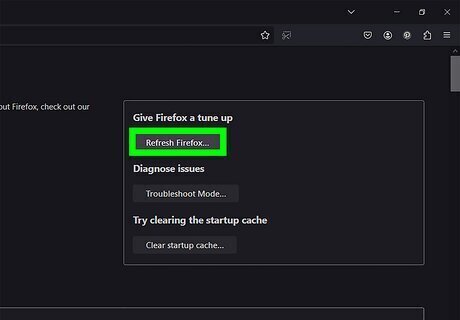
Click on “Reset Firefox” at the top right corner of the troubleshooting webpage.
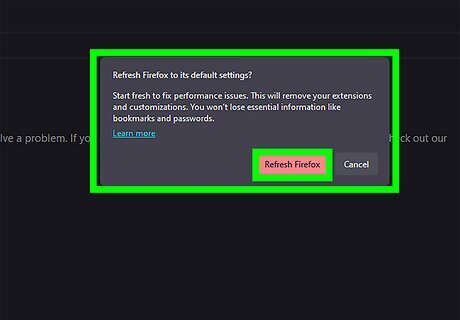
Click on “Reset Firefox” again to confirm that you want to reset your browser settings. Firefox will close and reopen.
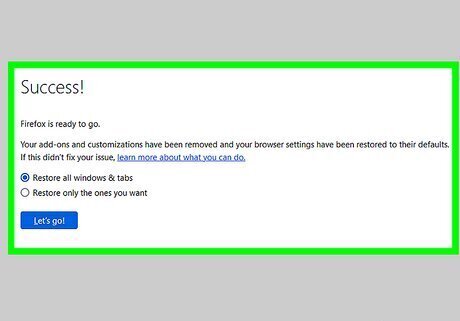
Click on “Finish.” Firefox will reset, and the Yahoo Toolbar will no longer display in future sessions of Firefox.
Resetting Internet Explorer (IE)
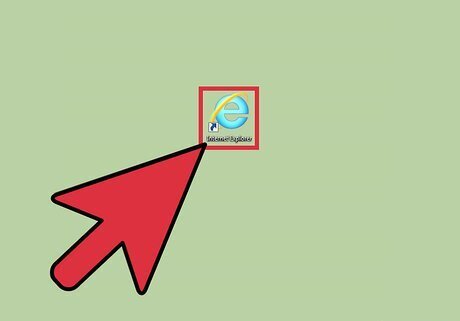
Launch a new session of IE.
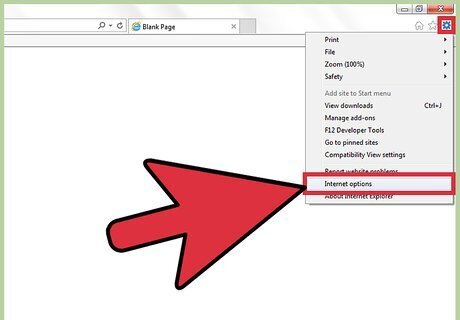
Click on the gear icon located at the top right corner of IE and select “Internet Options.”
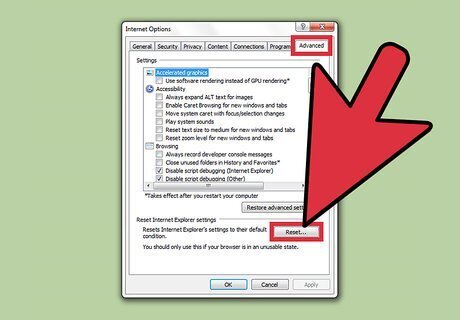
Click on “Advanced,” then click on “Reset.”
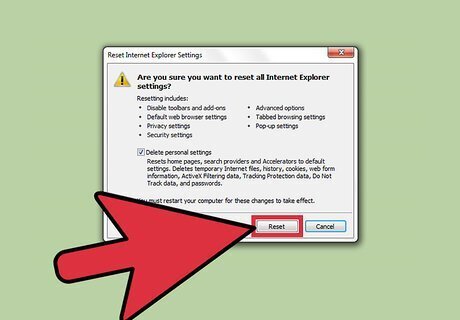
Place a checkmark next to “Delete personal settings,” then click on “Reset.”
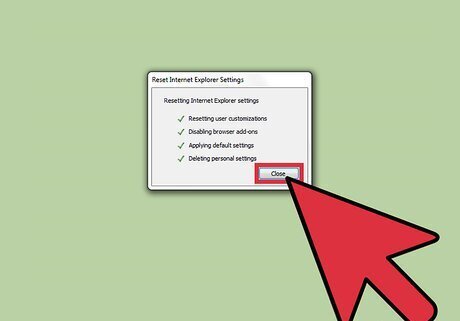
Click on “Close” to confirm you want to reset IE. Your browser settings will reset, and the Yahoo Toolbar will no longer display in future sessions of IE.
















Comments
0 comment