
views
How to Remove TV Shows from Continue Watching
Select the show from your Continue Watching list. Open the Peacock app on your phone, computer, or streaming device. Navigate through the rows until you find your Continue Watching list. Scroll through the shows and select the one you want to remove to start the episode.
Choose the last available episode of the series. Immediately when the episode starts, move over the More Episodes menu. Scroll to the last episode that was released or the series finale and select it. On the Peacock app, click on the 3 dots in the top right corner to access the other episodes. On the Peacock website or streaming device, click on the More Episodes icon on the bottom right side of the window.
Fast-forward to the end of the episode and let it play out. When you’re near the end of the episode, click Play and let it play until the very end. Once the final episode finishes, it will disappear from your Continue Watching. Make sure you cancel the “Up Next” autoplay because it may start a new series that will get added to your Continue Watching list.
Repeat the steps for new episodes that air. If the TV show is ongoing and still releasing episodes, the new episodes will reappear in your Continue Watching list. If this happens, pick the most recent episode and fast-forward to the end again. If it’s not annoying you too much, let multiple episodes or a whole season air before removing the series from your Continue Watching. That way, you don’t have to do it weekly when the episodes come out.
How to Remove Movies from Continue Watching
Select the movie from your Continue Watching list. Open Peacock on whichever device you normally use and navigate down to the Continue Watching row. Select the movie you want to remove so it starts playing.
Fast-forward to the end of the movie and let it play. Skip ahead until you’re about 10-15 seconds from the end of the movie. When the credits are finished and the movie plays through its full runtime, then it will be gone from your Continue Watching. If another movie tries to autoplay, cancel it so it doesn’t get added to your Continue Watching list too.
FAQ
Can you remove shows from Continue Watching on Peacock? There is not an option you can select to remove a video from your Continue Watching, but Peacock knows about the issue and is working on a fix. In the meantime, fast-forwarding to the end of a movie or the last episode of a series will remove it from your list.
How do I delete shows from My Stuff on Peacock? When you open Peacock, click on the tab labeled My Stuff or scroll down until you see the row on your home page. Select the show or movie you want to remove, and then click My Stuff to remove it from your watchlist. If you already started watching something from your watchlist, then you’ll also need to remove it from Continue Watching.
How do you see your watch history on Peacock? Unfortunately, you can not view a list of everything you’ve watched on Peacock. However, if you see a white bar on the bottom of a movie or TV episode thumbnail, it means you’ve watched it before.



















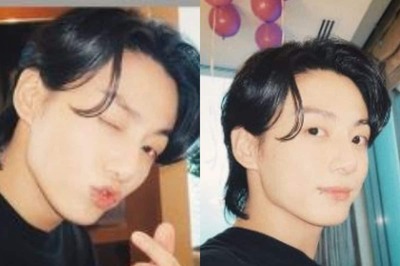
Comments
0 comment