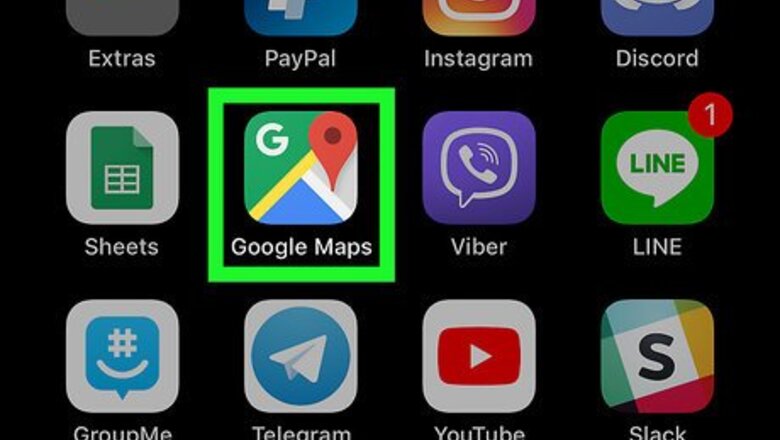
views
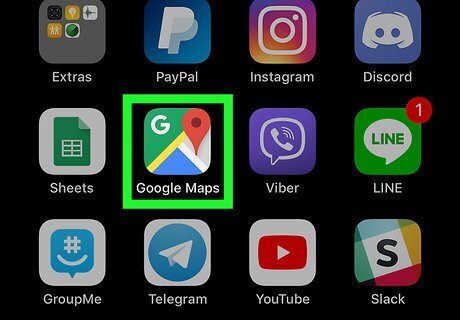
Open Google Maps on your iPhone or iPad. It’s the map icon typically found on the home screen.
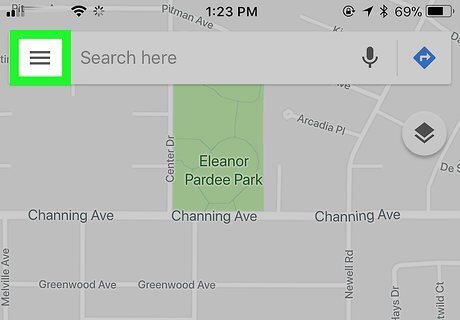
Tap ≡. It’s at the top-left corner of the screen.
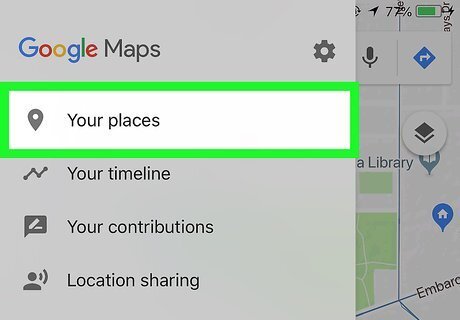
Tap Your Places. It’s at the top of the menu.
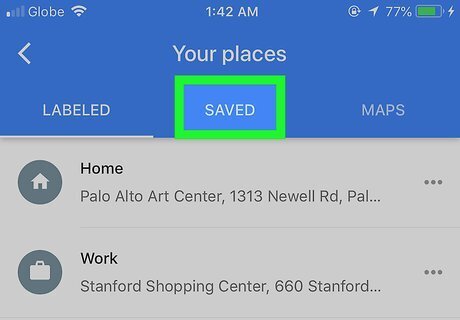
Tap the SAVED tab. It’s at the top-center part of the screen. A list of categories will appear.
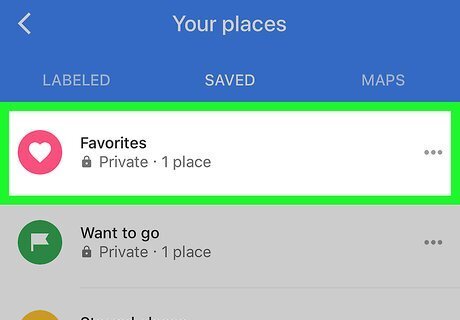
Tap the category with the place you want to remove. Saved places are filed under Favorites, Want to go, and Starred places.
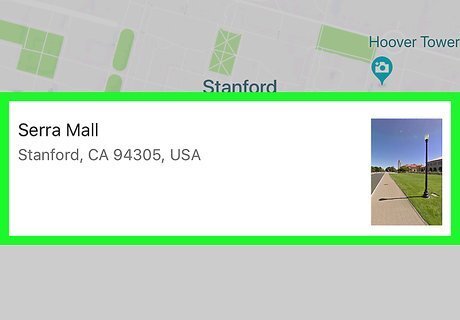
Tap the place you want to delete. This opens the info page for that location.
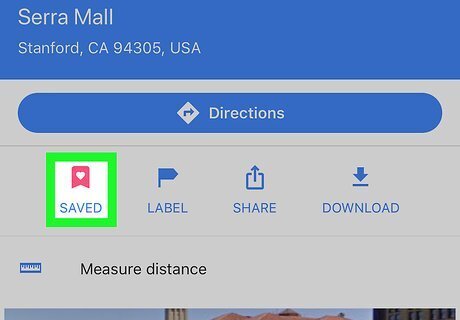
Tap SAVED. It’s the green bookmark icon with a white flag inside. This expands the category list once more, and you’ll see a blue check mark on the category where it’s saved.
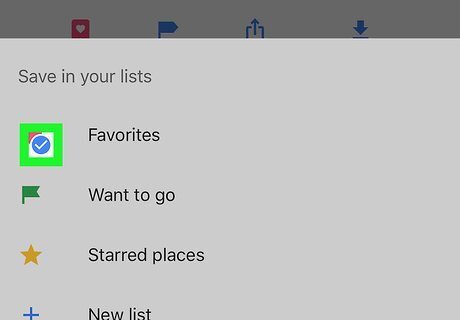
Tap the check mark. This removes the location from the category, which also removes it from your saved places.











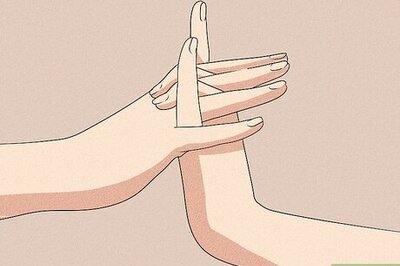



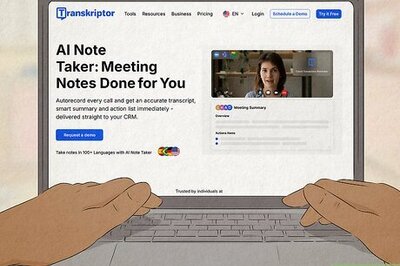

Comments
0 comment