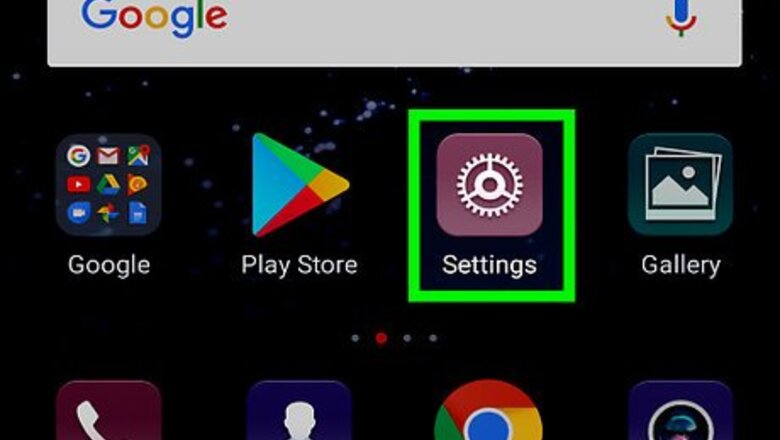
views
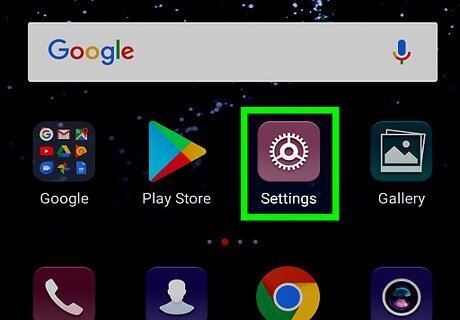
Connect your Android to the printer. If you haven’t yet added a printer to your Android, see Print from an Android Phone or Tablet to do so now.

Open Gmail on your Android. It’s the red-and-white envelope icon that’s typically on the home screen.
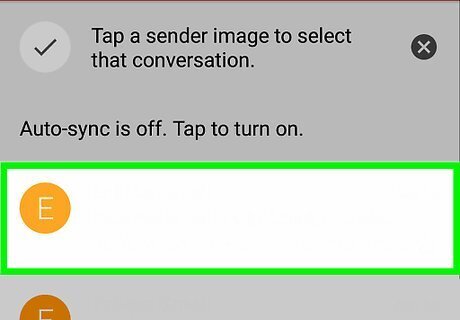
Tap the email you want to print.
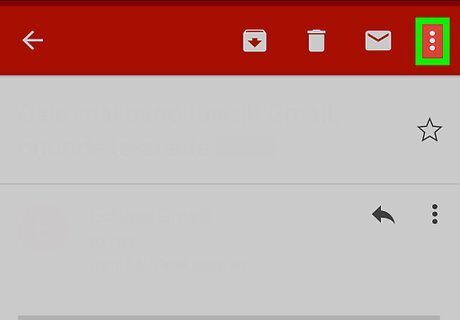
Tap ⁝. It’s at the top-right corner of the message.
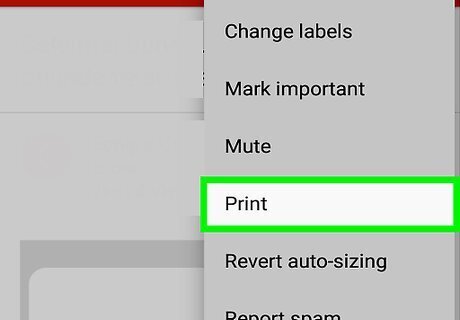
Tap Print.
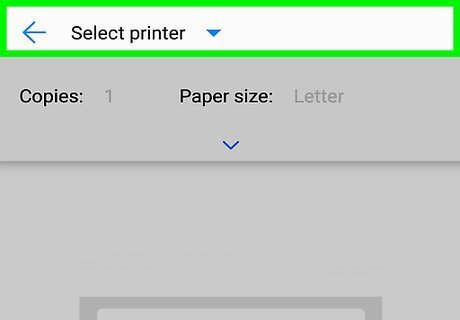
Select your printer. If your printer does not appear at the top of the screen, you’ll have to select it. Tap the current printer (or Save as PDF, if you see that) and then select your printer.
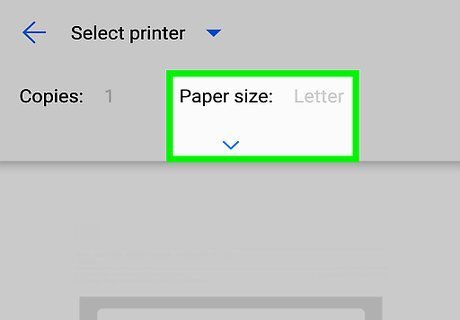
Tap Android 7 Expand More. It’s under the “Paper size” option at the top of the screen. This opens additional print options.
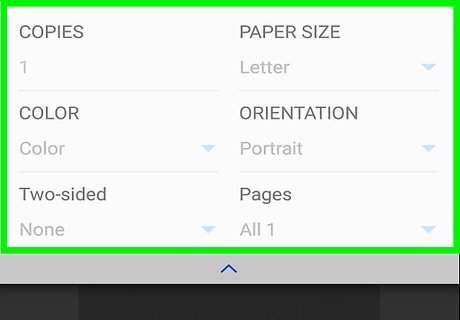
Set your desired print options. You can choose the paper size, orientation, pages to print, and whether to print in color or black and white.
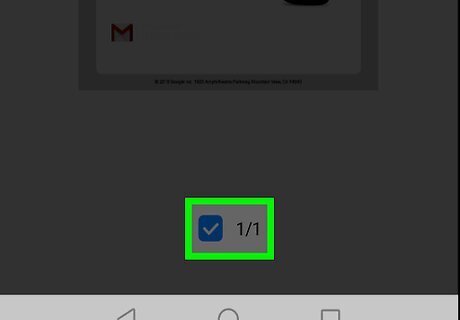
Tap the print icon. The email will be sent to your printer.














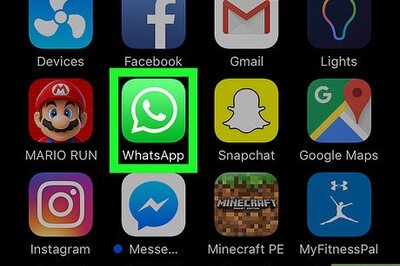
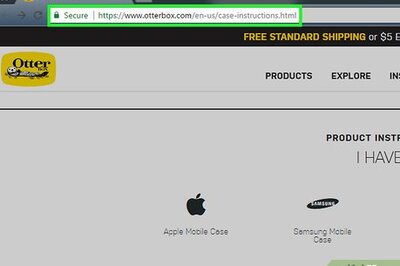
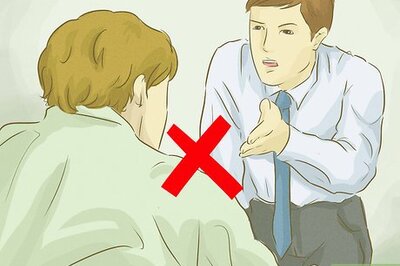

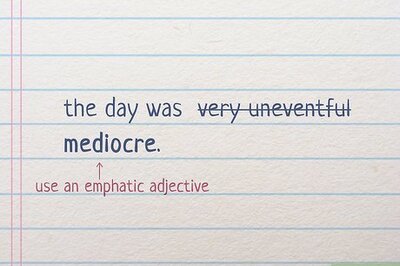

Comments
0 comment