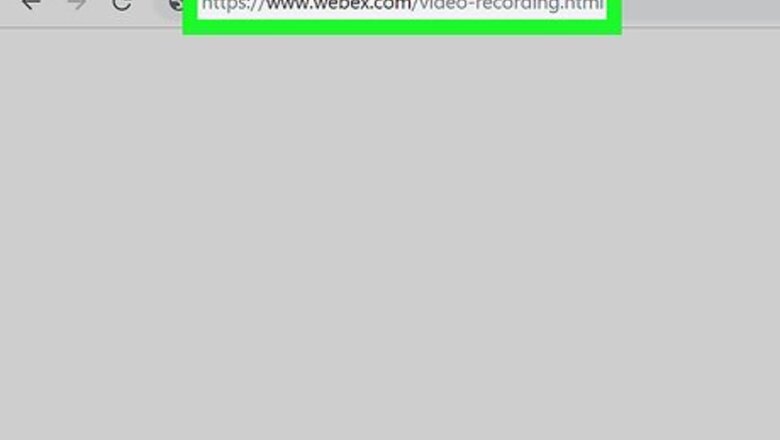
views
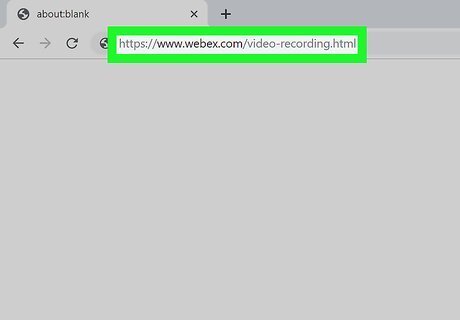
Go to https://www.webex.com/video-recording.html in a web browser. Webex is a Cisco product created to record meetings and teamwork. If you (or someone else) saved a Webex meeting in the WRF format, you can rewatch the recording using Cisco's free Webex Player.

Scroll down and click Windows or Mac OSX under "WRF." It's atop the center column in the table. This downloads the installer file to your computer. You may have to select a download location and click Save to start the download.
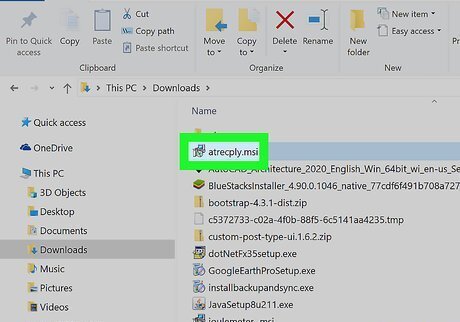
Double-click the installer you downloaded. It'll be called atrcply.msi on Windows and webexplayer_intel.dmg on macOS. You’ll usually find it in the Downloads folder.
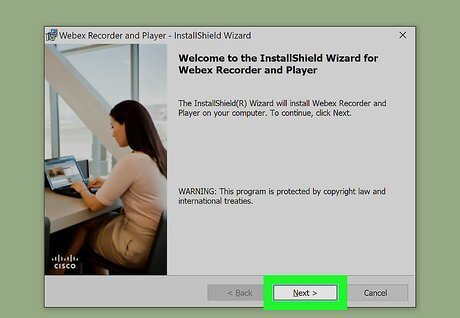
Follow the on-screen instructions to install Webex Player. If you're using Windows, follow the install wizard. If you have a Mac, drag the Webex icon onto the Applications folder.
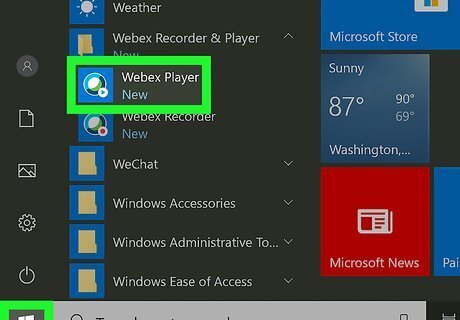
Open Webex Player. You’ll find this either in your Start menu (Windows) or Applications folder (macOS).
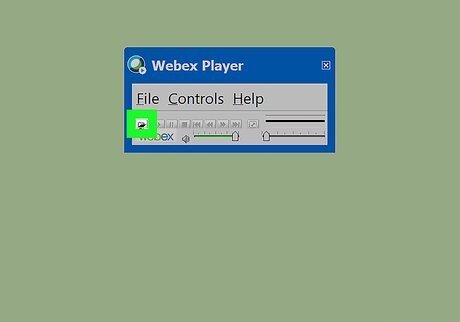
Click the open folder icon. It's on the left side of the window. Your file browser will pop-up.
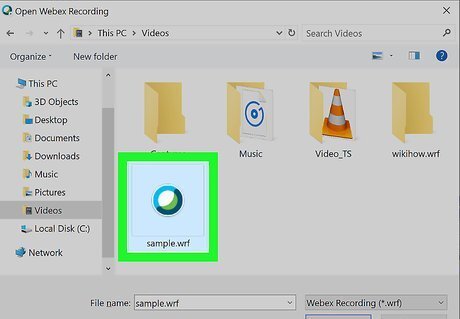
Find and double-click your .WRF file. This opens the video for playback in Webex Player.


















Comments
0 comment