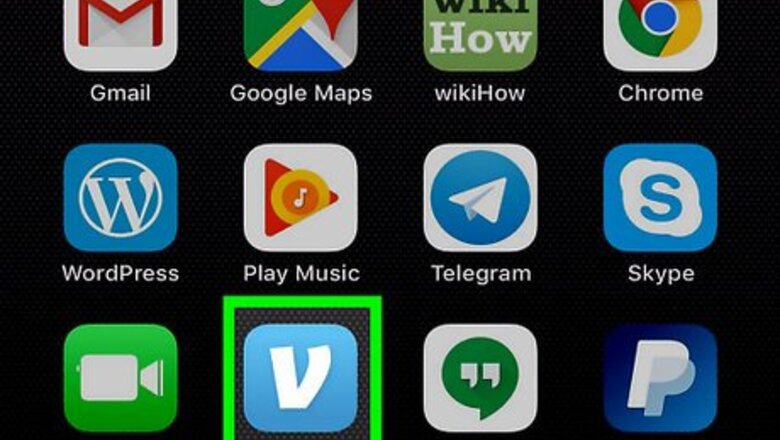
views
Setting Up Payment with Siri

Open a payment app. Tap on the payment app (e.g. Venmo, Paypal, etc.) you want to use with Siri to make payments to your contacts. In this example, we will use Venmo, but the process is similar to the other apps. Sign in if you are not signed in automatically. If you don't have an account you'll need to create one and connect a form of payment.

Tap ☰. It's on the top-left of the screen.
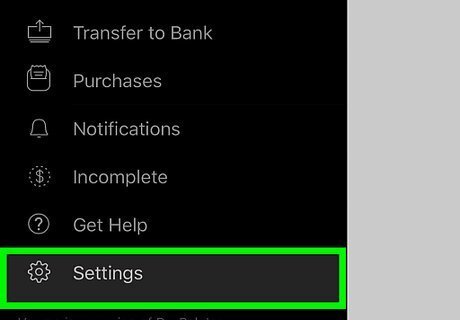
Tap Settings. It's near the bottom of the Venmo side menu.
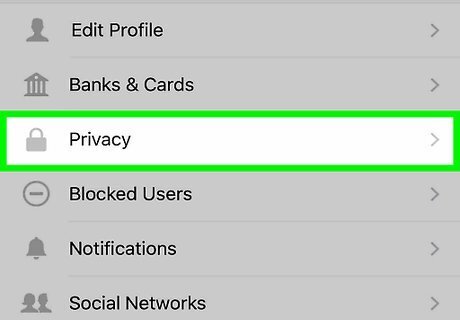
Tap Privacy & Security. It's the third option from the top.

Tap the switch next to "Phone Contacts" so it turns ON iPhone Switch On Icon. It will turn green. You can also enable any other contacts, such as "Facebook Friends" that are available as well, which can allow you to pay people not listed in your iPhone contacts.

Open your iPhone's Settings app iPhone Settings App Icon. It's the gray app with gears on in the icon and is usually found on the home screen.

Tap iPhone Settings Siri Siri & Search. It's in the third section of settings.

Scroll down and tap on the payment app. Scroll down until you find the payment app, you want to use with Siri.

Tap the switch next to "Use with Siri" so it turns ON iPhone Switch On Icon. The switch will turn green. If you don't see the "Use with Siri" option, your payment app may not have this feature or the app isn't configured correctly.
Paying with Siri

Launch Siri. You can simply say "Hey Siri" if you have the Hey Siri feature enabled, or you can long-press the home button to launch Siri.

Say "Pay [Friend] [Amount] dollars." Replace [Friend] with your friend's name, and replace [Amount] with the amount of money you want to pay them. For example, if you wanted to pay 25 dollars to your friend Ben, you would say "Pay Ben 25 dollars." If you have more than one payment app set up, Siri will ask you which app you want to use. In the future, you can say "Pay [Friend] [Amount] dollars using [App]" to specify which app you want to use.
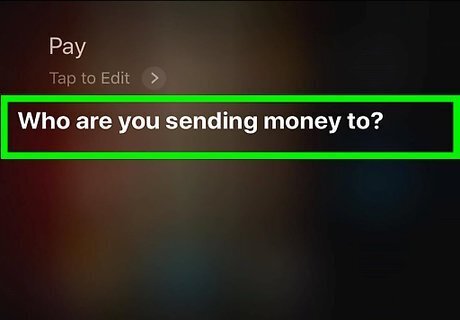
Add a note. Siri will ask you what you want to include in the note when it sends your money. Tell Siri a message you'd like to include. You can add a note by stating the reason for the payment when you speak the command. For example, you could say "Pay Brian 15 dollars for dinner" and the note will be "for dinner".

Confirm the payment. Siri will ask you confirm if you want to send the payment. You can speak "Yes" or "No" out loud, or you can tap the buttons on the screen. If you have Touch ID or a passcode set with your payment app, you'll need to open the app and unlock it before the payment will send.














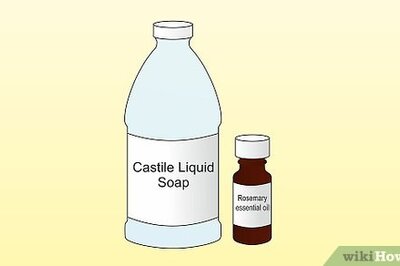




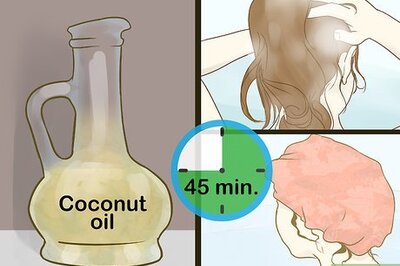
Comments
0 comment