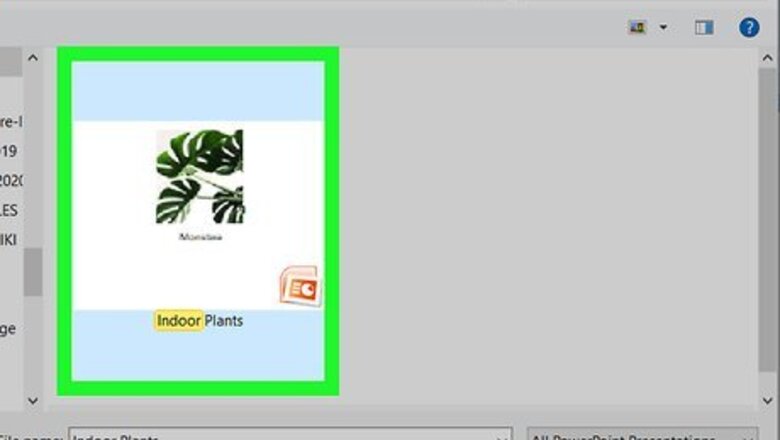
views
Using the Desktop Application
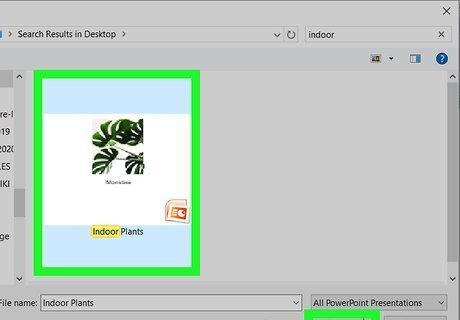
Open your PowerPoint project. You’ll find PowerPoint in the Microsoft Office section of your Start menu (Windows) or in your Applications folder (macOS). To open the project, click File > Open, then browse to and select the file. You can also open your project by right-clicking the file and selecting Open With > PowerPoint. If you'd like to use the free web version of PowerPoint, log in with your Microsoft account at https://office.live.com/start/PowerPoint.aspx?omkt=en-GB.
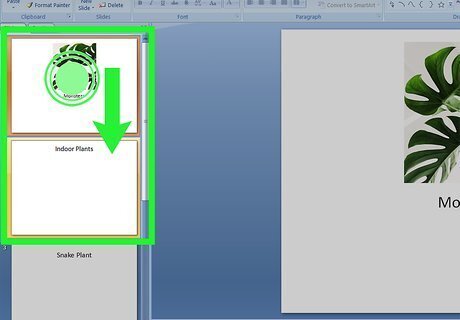
Drag and drop the slides on the left side of the page. You should see a pane on the left that displays the order of the slides. To move a slide from the first position, for example, to the 5th position, just drag and drop that slide from its current position to where you want it to be.
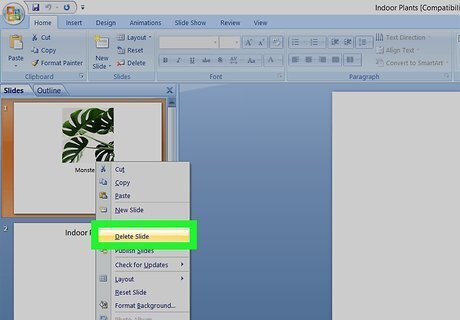
Press and hold Ctrl (Windows) or ⌘ Cmd (Mac) if you want to select multiple slides. They will move in a group and not individually, however. You can also right-click the slide and click Delete to delete the slide from your presentation.
Using PowerPoint Online in a Browser
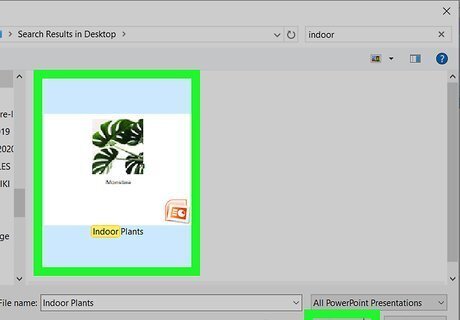
Open your PowerPoint project at https://office.live.com/start/PowerPoint.aspx?omkt=en-GB. You can use any web browser to access the site. You'll need to log in with your Microsoft account to access your document.
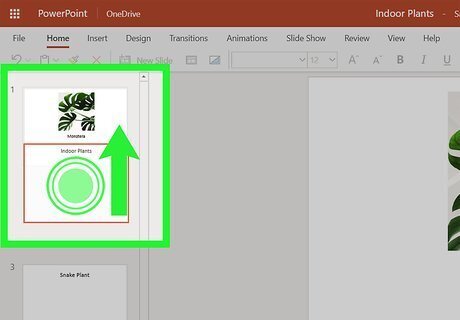
Drag and drop the slides on the left side of the page. You should see a pane on the left that displays the order of the slides. To move a slide from the first position, for example, to the 5th position, just drag and drop that slide from its current position to where you want it to be.
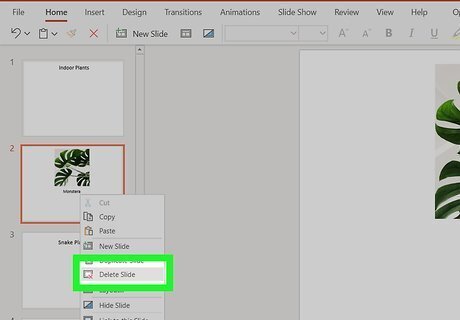
Press and hold Ctrl (Windows) or ⌘ Cmd (Mac) if you want to select multiple slides. They will move in a group and not individually, however. You can also right-click the slide and click Delete to delete the slide from your presentation.
Using the Mobile App
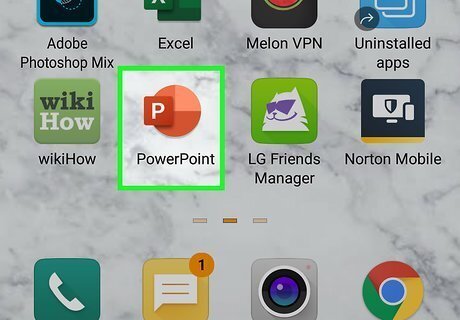
Open PowerPoint on your phone or tablet. The mobile app icon looks like red/orange "P" that you'll find on one of your home screens, in the app drawer, or by searching.
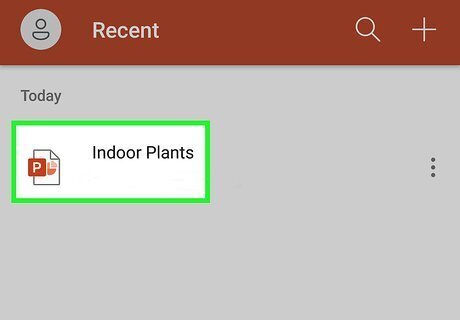
Open your PowerPoint project. You can open the presentation for editing by tapping its name in the "Recents" section.
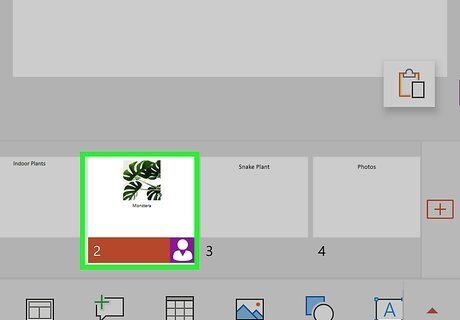
Tap and hold on the thumbnail of the slide you want to move. It'll change size a little to indicate that it is selected.
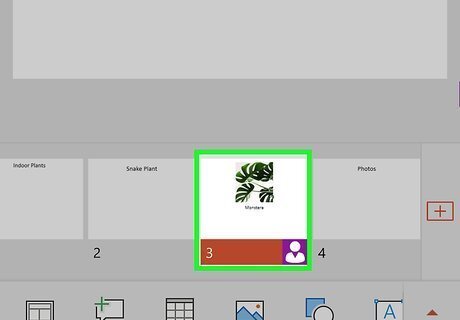
Drag the slide to the desired location. When you lift your finger from the screen, the slide will be at its new position. You cannot select multiple slides at a time.













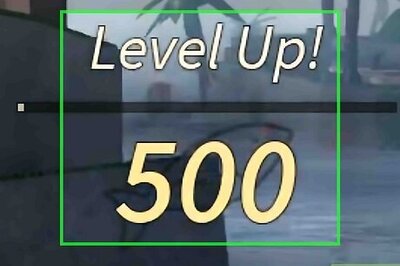



Comments
0 comment