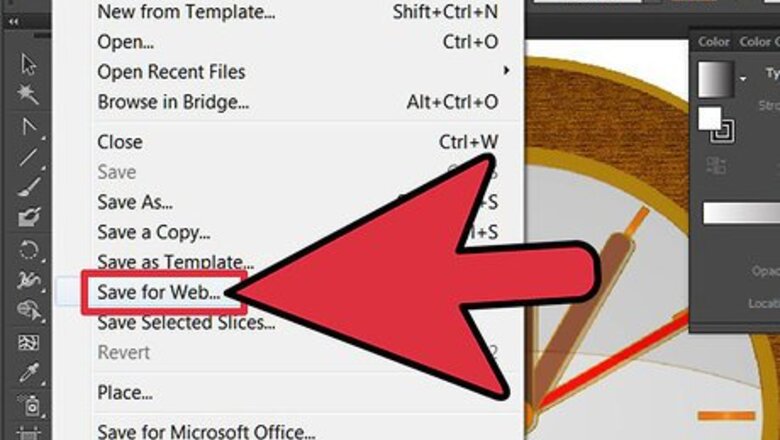
views
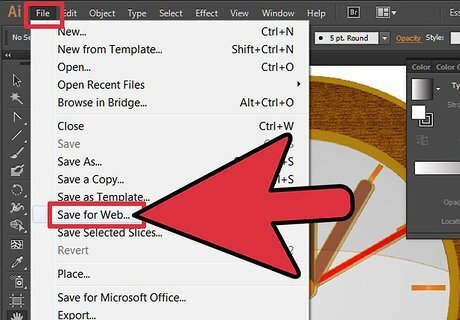
Launch Illustrator. Open or create your path object, then go to File > Save for Web... In the resulting window, you have the option to save in several different formats: GIF, JPEG, PNG-8, and PNG-24. You can choose anything but JPEG to create your file.

Save as a PNG (Portable Network Graphics) file. You have two options: PNG-8, and PNG-24. The main difference between them is that, like GIF, PNG-8 comprises a maximum of 256 colors.PNG-24 is a lossless format and supports up to 16 million colors. Once chosen, make sure the Transparency checkbox is enabled (it normally is, by default). You should see the checkerboard pattern in your image, as shown above.
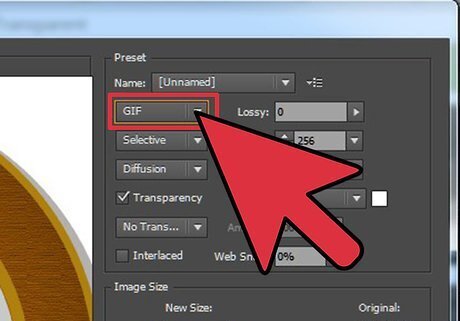
You can also save it as a Graphics Interchange Format file (GIF file). As with the PNG file, make sure that the Transparency checkbox is enabled.

Success! The background of your PNG or GIF file is now transparent, and can be placed atop other objects.


















Comments
0 comment