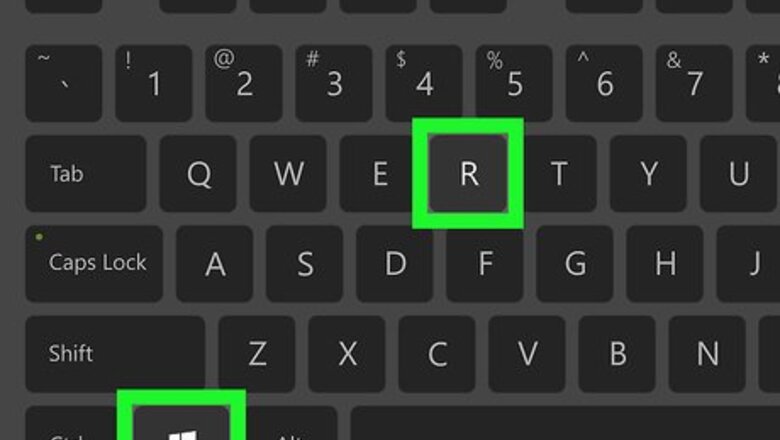
views
- There is no way to increase the mailbox size in Outlook for macOS.
- In Windows, edit the registry to increase the size of the Microsoft Outlook mailbox.
- Press "Win + R" and enter "Regedit" to open the Registry Editor.
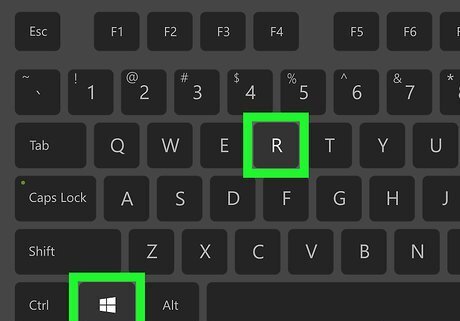
Press ⊞ Win+R. This opens the Run tool.

Type regedit and click OK. A confirmation message will appear, asking if you want to allow the app to run.

Click Yes. The regedit window will appear.

Double-click HKEY_CURRENT_USER. It’s in the left column. Several options will expand below.
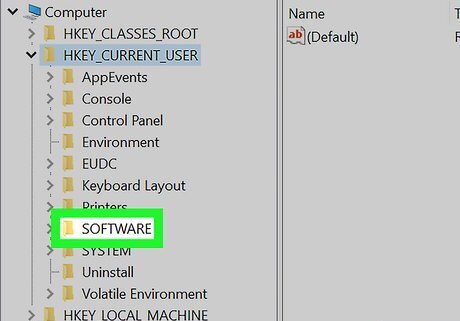
Double-click Software. You may have to scroll down a little to see it. A list of software manufacturers will appear.

Double-click Microsoft. A list of Microsoft products will appear in the right column.
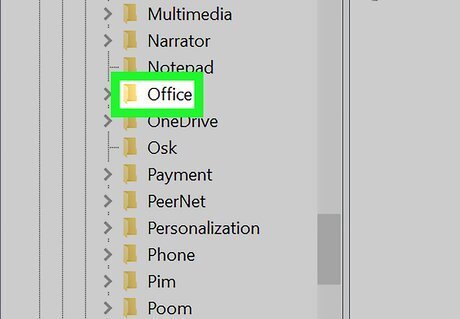
Double-click Office (version). Instead of “(version)” you will see the version of Office you’re using (2016, 2013, etc).
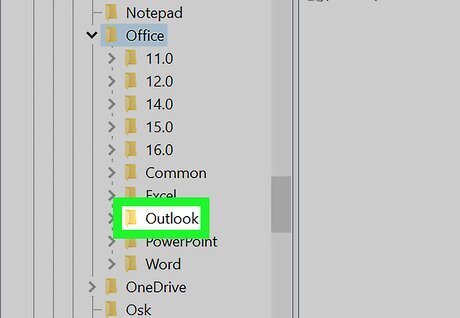
Double-click Outlook.

Double-click PST.

Right-click a blank area in the right panel. Do this somewhere under the “Default” line that’s at the top of the panel. A context menu will expand.

Click New. Another context menu will expand.

Click QWORD (64-bit) Value or QWORD (32-bit) Value. Select the option that reflects your version of Windows.

Type MaxLargeFileSize and press ↵ Enter. You have now created a registry key called MaxLargeFileSize. Now you’ll create another.

Right-click the blank area of the panel again.

Click New.

Click QWORD (64-bit) Value or QWORD (32-bit) Value.

Type WarnLargeFileSize and press ↵ Enter. This new key will appear below the one you created a moment ago.

Double-click MaxLargeFileSize. A dialog will appear.

Select Decimal if not already selected.

Enter the desired size of your mailbox in MB. Type it into the “Value data” field. For example, to make your mailbox 75 GB, type 75000 into the box. The default mailbox size for Outlook 2013 or 2016 is 50 GB. The default for Outlook 2003, 2007, and 2010 is 20 GB.

Click OK. Now you’ll do something similar for the next key.
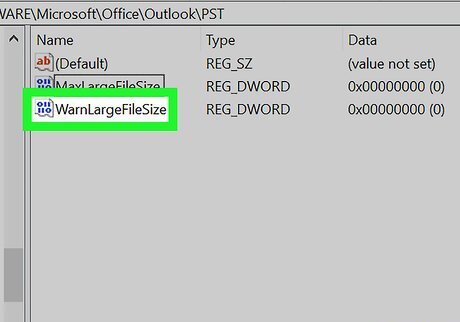
Double-click WarnLargeFileSize.

Select Decimal if not already selected.
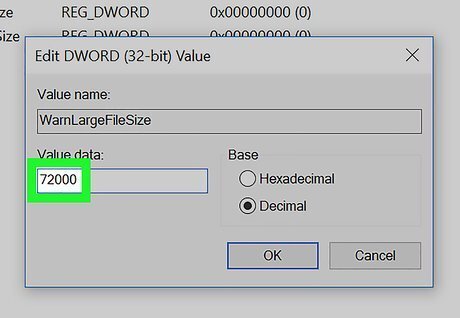
Enter the size at which you want to be notified that the mailbox is almost full. Again, enter this in MB. For example, if you’ve made your mailbox 75000 MB, you may want Outlook to warn you that you’re nearing the limit at 72000 MB.
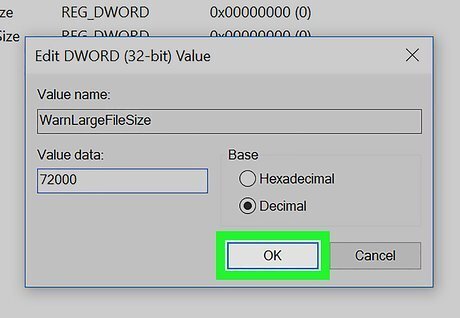
Click OK. You have now updated the registry to support a larger mailbox in Outlook.

Restart your computer. Changes to the registry will not take effect until you’ve restarted Windows.




















Comments
0 comment