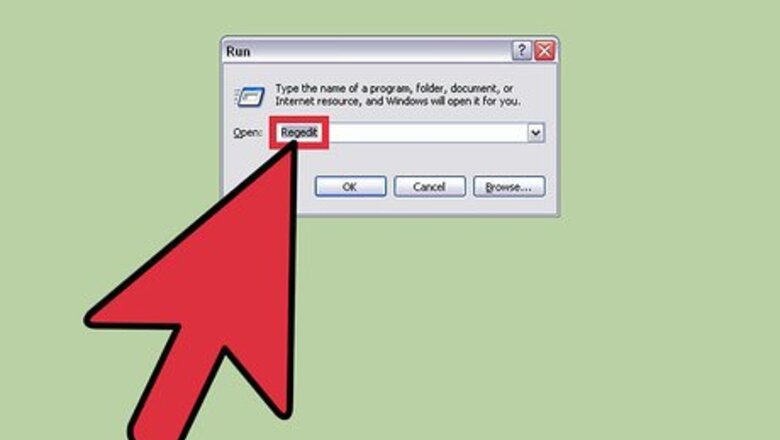
views
Editing the DisplayName File

Open the Regedit. This is utility allows you to modify your computer registry, so please be sure you have a backup ready. Click Start and type regedit in the search box. Then hit ↵ Enter. For older versions of Windows, click Start, and then Run. Type in regedit and hit ↵ Enter.
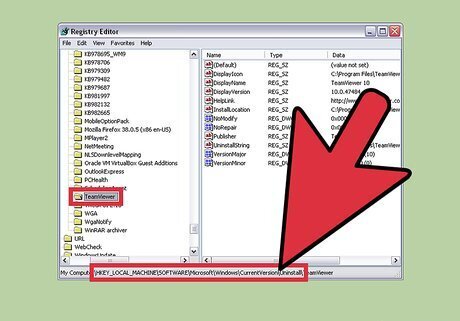
Navigate to this location: HKEY_LOCAL_MACHINE\SOFTWARE\Microsoft\Windows \CurrentVersion\Uninstall. Find the software you wish to hide.

In the right pane, find the value name DisplayName. Right-click it and click Rename. Name it anything you like.
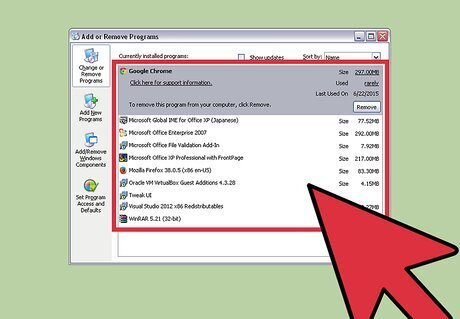
Close Regedit. It will save automatically. Open Add/Remove Programs and confirm that your software is hidden. If it is not, you can try one other method below. To show the hidden program again, just retrace the steps, and rename the file back to DisplayName.
Creating a SystemComponent Value
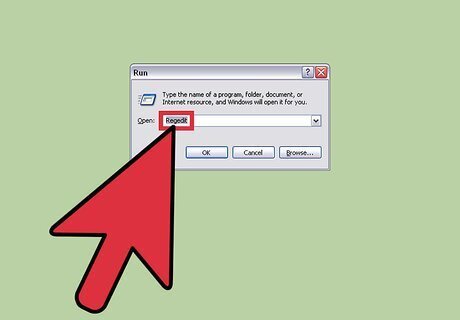
Open the Regedit. This is utility allows you to modify your computer registry, so please be sure you have a backup ready. Click Start and type regedit in the search box. Then hit ↵ Enter. For older versions of Windows, click Start, and then Run. Type in regedit and hit ↵ Enter.
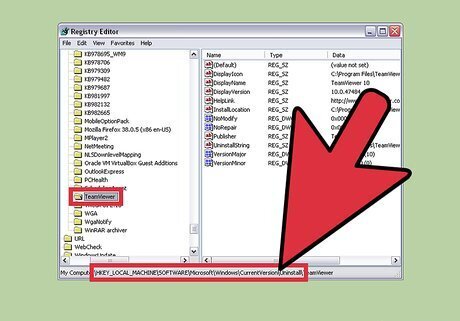
Navigate to this location: HKEY_LOCAL_MACHINE\SOFTWARE\Microsoft\Windows\ CurrentVersion\Uninstall. Find the software you wish to hide.

Right-click in the open pane and select New→DWORD Value. Then rename the Value to SystemComponent.

Double-click the new SystemComponent value. Set the value to 1 and click OK.

Close Regedit. It will save automatically. Open 'Add/Remove Programs and confirm that your software is hidden. To show the hidden program again, just go back and delete the SystemComponent value.


















Comments
0 comment