
views

Make sure the Coke machine supports this method. Only Coca-Cola machines with LED displays which have some form of scrolling text will allow you to access the debug menu, and even then, some machines will have access to the debug menu disabled. Picking a Coke machine that's in a high-traffic public space, such as a rest stop or a hotel lobby, is more likely to yield access to the debug menu. If the LED display just displays a price, this method won't work.
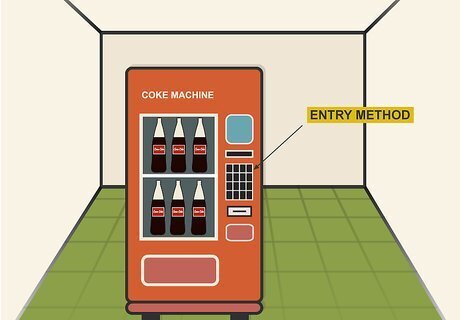
Determine the Coke machine's data entry method. There are four main ways in which you'll typically indicate the Coke product you want to obtain: Keypad Rectangular buttons on the right side Large buttons in the middle Two horizontal rows of three options each
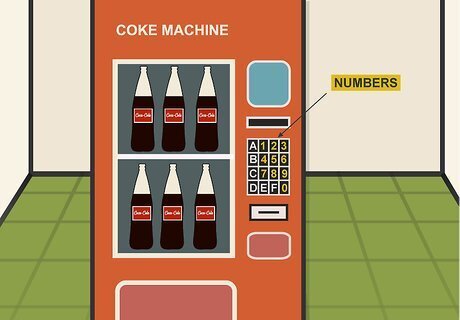
Know which buttons correspond to numbers. You'll have to use the product selection buttons as the number entry method. Depending on the machine, this will vary: Keypad — The numbered keys should work as labelled for this method. Rectangular buttons — The top rectangular button corresponds to the number 1, the next-down button corresponds to 2, and so on. Large buttons — The top-left corner button is number 1, the one to its right is number 2, and so on. In the second row, the left-most button is 5, and the next-over button is 6. Two-by-three — The top-left corner button is 1, the next one to its right is 3, and so on. The left-most button on the second row is 4, etc.
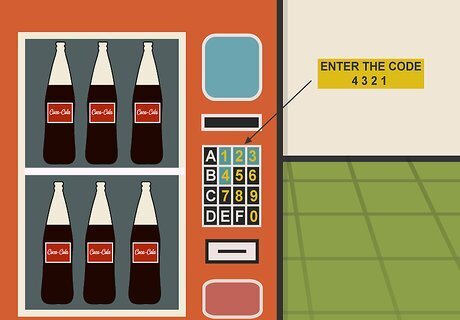
Enter the code. The code you'll usually use to access the debug menu is 4 3 2 1, so press the 4, 3, 2, and 1 buttons in that order. If your machine has two rows of three buttons, you'll enter 5 4 2 3 1 instead.
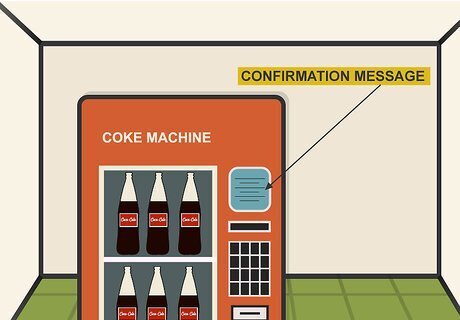
Look for a confirmation message. Once you press the final button, you should see the text on the LED display change. If nothing happens when you enter the access code, your selected vending machine probably doesn't support access to the debug menu. If you see an EROR message appear, that just means the debug menu is programmed to open to the "Error" section.

Scroll through the available options. Press the 2 button to scroll up, or press 3 to scroll down. You should see some (or all) of the following options display as you scroll: SALE — Displays lifetime sales. This stat may be reset when a technician visits the machine. VER or CASH — Displays the version number (VER); Displays the current amount of cash in the machine (CASH). While both of these options may be available, CASH is usually only on older machines. EROR — Displays error logs. RTN — Exits the debug menu.
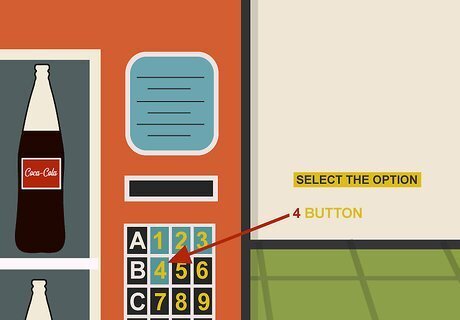
Select an option. Press the 4 button to view the currently displayed option's information. For example, pressing 4 while SALE is selected will display the Coke machine's lifetime sales.
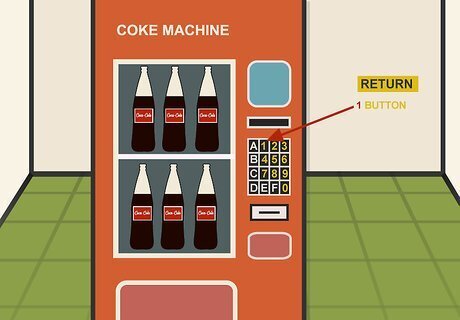
Return to the debug menu. Press the 1 button to exit the current menu and go back to the debug menu through which you were initially scrolling.
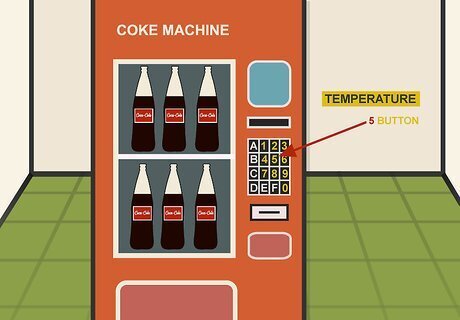
View the machine's temperature. On some machines, pressing the 5 button will allow you to see the current internal temperature for the Coke machine. This won't work on all machines.
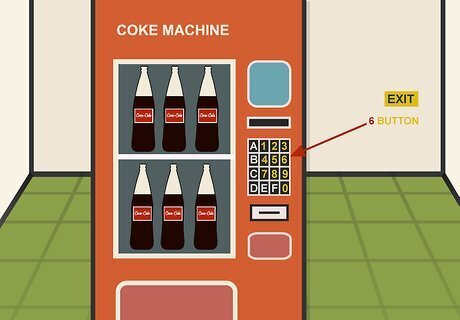
Exit the menu. Usually, pressing the 6 button or the coin return button will accomplish this; however, simply leaving the machine alone for a few minutes will also cause the debug menu to close. On some newer machines, you'll need to scroll to the RTN option and press the 4 button.











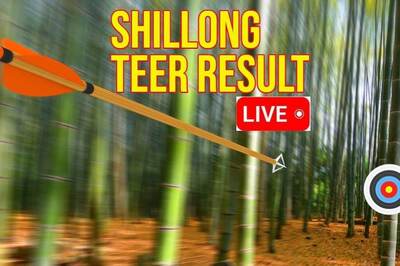

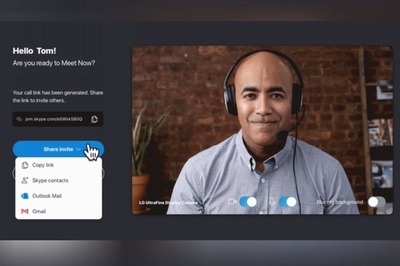



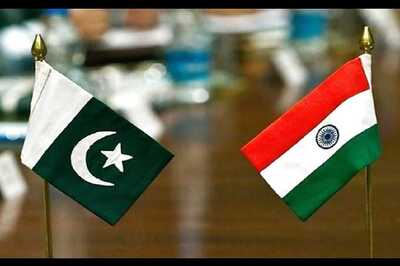
Comments
0 comment