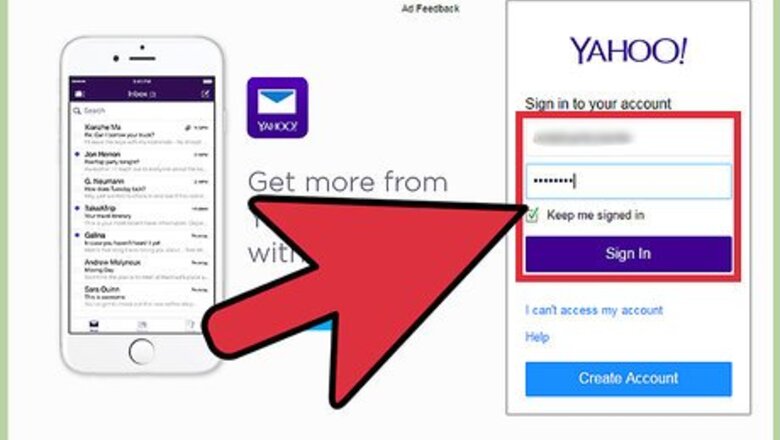
views
Using a Computer
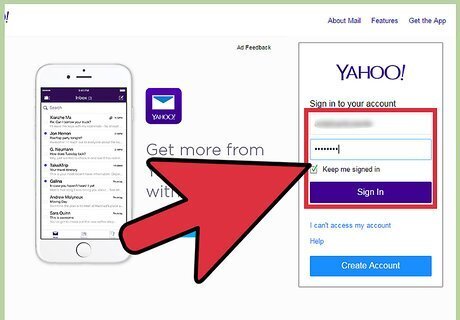
Access your Yahoo Mail account. Visit Yahoo Mail from any web browser. On the login screen, enter your Yahoo ID, or username, and password in the fields provided then click the “Sign In” button to access your Yahoo Mail account.
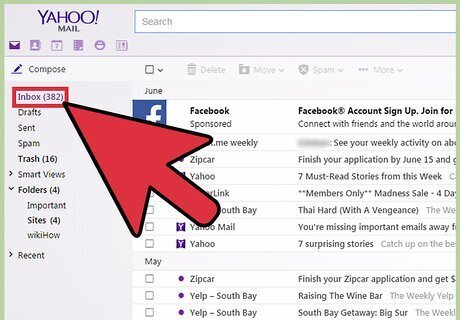
Go to Inbox. By default, once you log in, you will be taken to your Inbox folder. If for some reason you were taken to a different folder, click on the Inbox folder from the list of folders on the left panel. Your Inbox will load with all the emails on the right panel.
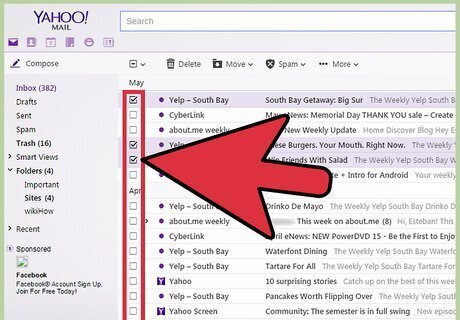
Identify the spam mail. Go through your emails and tick on the ones you believe are spam. The checkboxes are located to the left of the email. If you aren't sure if something is spam, check the sender's email and see if it looks legit or not. For instance, an alert from Apple should come from [email protected].
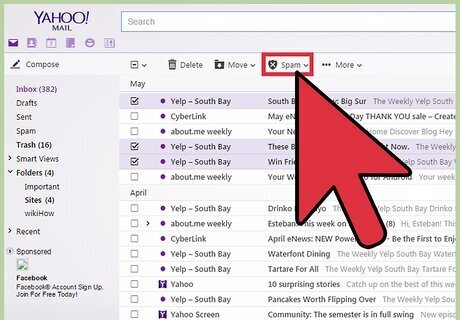
Report the spam mail. Click on the “Spam” button on the header toolbar to report these selected emails as spam. These emails will be removed from your Inbox folder and moved to the Spam folder. All similar emails in the future will also be flagged by Yahoo Mail as spam and will be directly placed into the Spam folder.
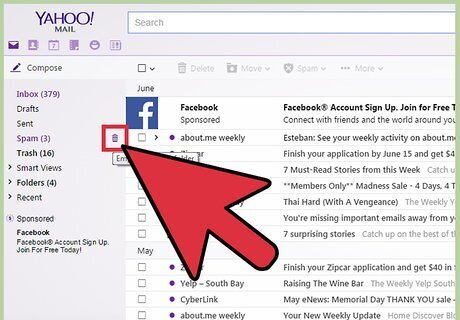
Empty the Spam folder. Hover over the Spam folder from the list of folders on the left panel, and a trash bin icon will appear beside it. Click on this. All the emails inside the Spam folder will be permanently deleted. Do this regularly to get rid of spam.
Using the Mobile App
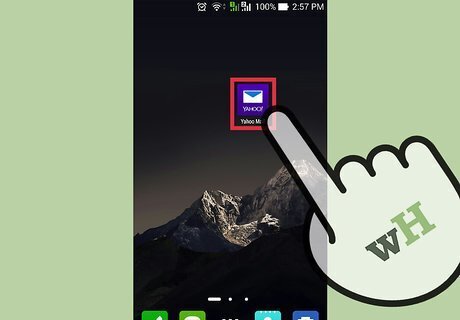
Launch the Yahoo Mail app and log in. Locate the app on your mobile device and tap on it. Enter your Yahoo ID, or username, and password on the fields, and then tap “Sign in.” Note that you won’t be asked to sign in if you did not log out of your previous Yahoo Mail session.
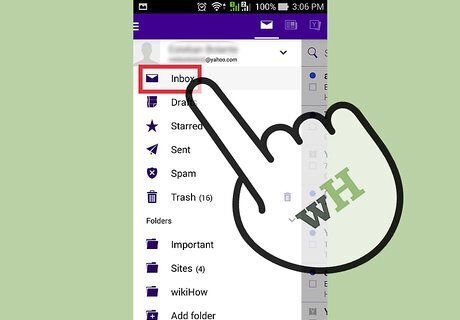
Go to Inbox. By default, once you log in, you will be taken to your Inbox folder. If for some reason you were taken to a different folder, tap on the three horizontal bars on the upper left corner and the list of folders will slide out from the left. Tap on “Inbox” to select it, and your Inbox will load with all the emails displayed.
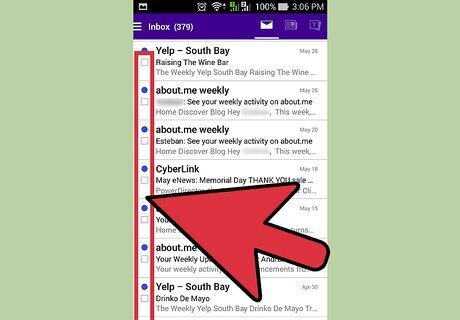
Identify the spam mail. Each of the emails has a checkbox to the left of it. Tap on a spam email’s checkbox to tick and select it. You can select multiple spam emails at once.
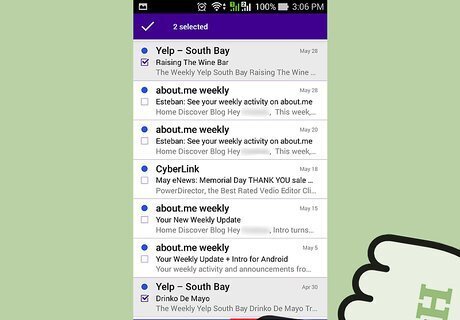
Flag it as spam. Tap on the shield with an “X” icon on the bottom taskbar to flag the emails as spam. A confirmation window will pop-up; tap “Move to Spam.” The selected emails will be removed from your Inbox folder and moved to the Spam folder. All similar emails in the future will also be flagged by Yahoo Mail as spam and will be directly placed into the Spam folder.
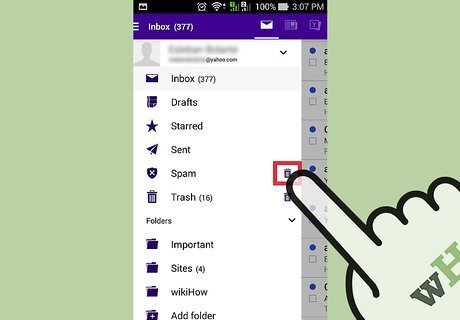
Empty the Spam folder. Tap on the three horizontal bars on the upper left corner and the list of folders will slide out from the left. The Spam folder will appear with a trash bin icon beside it. Tap on this trash bin icon, and all the emails inside the Spam folder will be permanently deleted. Do this regularly to get rid of spam that may accumulate in your inbox.














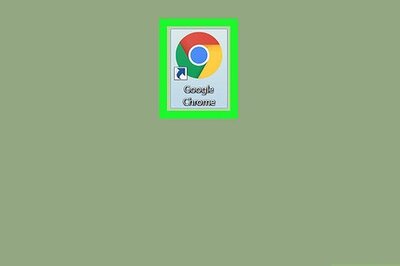



Comments
0 comment